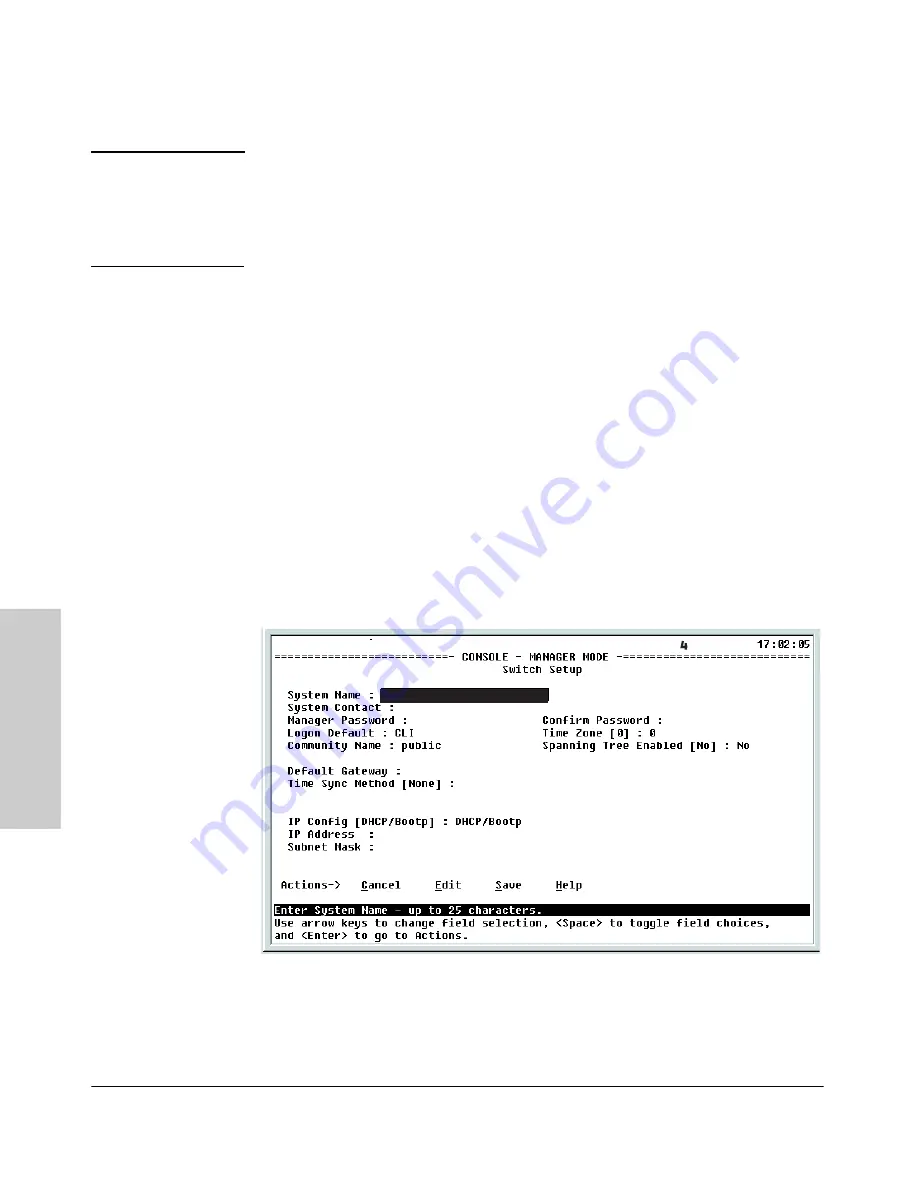
3-2
Getting Started With Switch Configuration
Getti
ng Started Wit
h
Sw
itc
h
C
o
n
figu
ra
tion
N o t e
By default, the switch is configured to acquire an IP address configuration
from a DHCP or Bootp server. To use DHCP/Bootp instead of the manual
method described in this chapter, see “DHCP/Bootp Operation” in the
Management and Configuration Guide
which is on the ProCurve Web site.
See
page 5-1
for details.
Using the Switch Setup Screen
The quickest and easiest way to minimally configure the switch for manage-
ment and password protection in your network is to use a direct console
connection to the switch, start a console session, and access the Switch Setup
screen.
1.
Using the method described in the preceding section, connect a terminal
device to the switch and display the switch console command (CLI)
prompt (the default display).
The CLI prompt appears displaying the switch model number, for
example:
ProCurve 8200zl#
2.
At the prompt, enter the
setup
command to display the Switch Setup
screen. The following illustration is an example of a Setup screen with
default settings. Your screen may vary slightly.
Figure 3-1. Example Switch Setup Screen
T
imeP Mode [Disabled]
:
Disabled
T
IMEP
xl
xl
ProCurve Switch 8212zl
ProCurve Switch 8212zl
5
-
-
Mar 2007
Содержание ProCurve 8212zl Series
Страница 2: ......
Страница 3: ...ProCurve Series 8200zl Switch Installation and Getting Started Guide ...
Страница 10: ......
Страница 102: ......
Страница 118: ...C 6 Safety and Regulatory Statements Safety Information Japan Safety and Regulatory Statements Safety Information Japan ...
Страница 119: ...C 7 Safety and Regulatory Statements Safety Information China Safety and Regulatory Statements Safety Information China ...
Страница 122: ...C 10 Safety and Regulatory Statements EMC Regulatory Statements Safety and Regulatory Statements European Community ...
Страница 124: ......
Страница 136: ......
Страница 137: ......






























