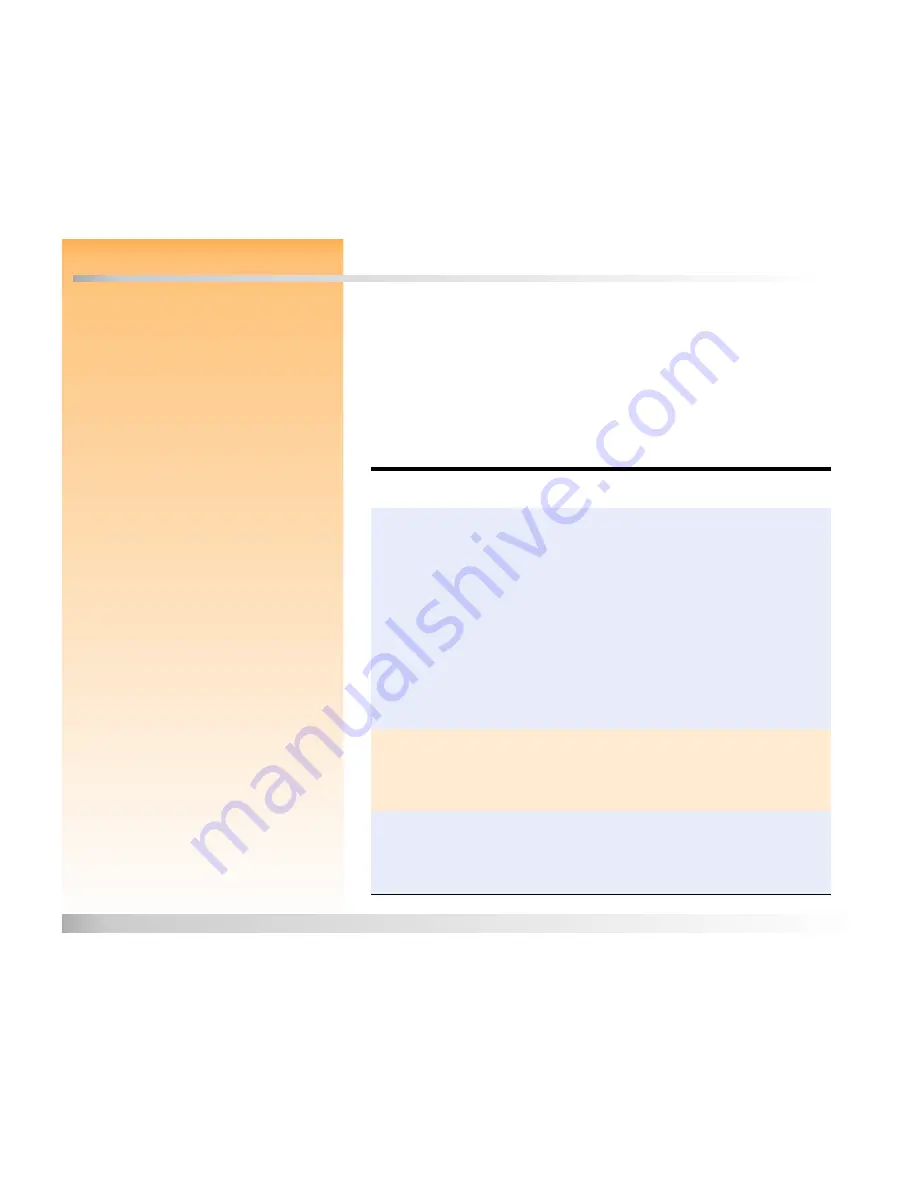
Chapter 7: Troubleshooting
88
Troubleshooting Common Problems
Chapter 7: Troubleshooting
Overview
This chapter explains how to troubleshoot some common problems you may encounter while using
your camera.
If you still cannot remedy the problem, contact HP for help. See “Contacting HP Customer Care” on
page 93.
Troubleshooting Common Problems
Note:
For information about preserving battery
life and about HP accessories you can use to
power the camera (such as the HP AC power
adapter, and the HP rechargeable batteries and
battery recharger), see Appendix B starting on
page 103.
Problem
Solution
The camera will not
power on
If you are using batteries:
Check the type of batteries that you have installed in the camera. They
may not be the appropriate type for a digital camera. Use only high
quality AA photo lithium, high drain alkaline, or NiMH batteries.
Check to make sure the batteries are inserted correctly. The positive and
negative poles may be reversed.
The batteries’ charge may be low or completely drained. Try installing
new batteries or recharged batteries,
If you are using the HP AC power adapter instead of batteries:
Is the AC power adapter plugged in?
Is there power at the outlet?
Is the AC power adapter dead?
Also see the next problem and solution, below.
The camera is not
responding at all
−
it
won’t power on or off
Open the battery compartment door, remove the batteries and/or unplug the HP AC
power adapter, and let the camera sit for about 20 minutes with the battery door
open to allow the camera to discharge fully. Then either re-install the batteries or
plug in the AC power adapter, close the battery door, and try powering on the
camera again.
The camera is powered
on, but there’s no display
on the image LCD
Press the DISPLAY button again.
Power the camera off and then on again.
The batteries may be nearly drained. (If so, you should see an empty battery
status icon on the status LCD.) Leave the image LCD turned off, or insert
charged batteries.






























