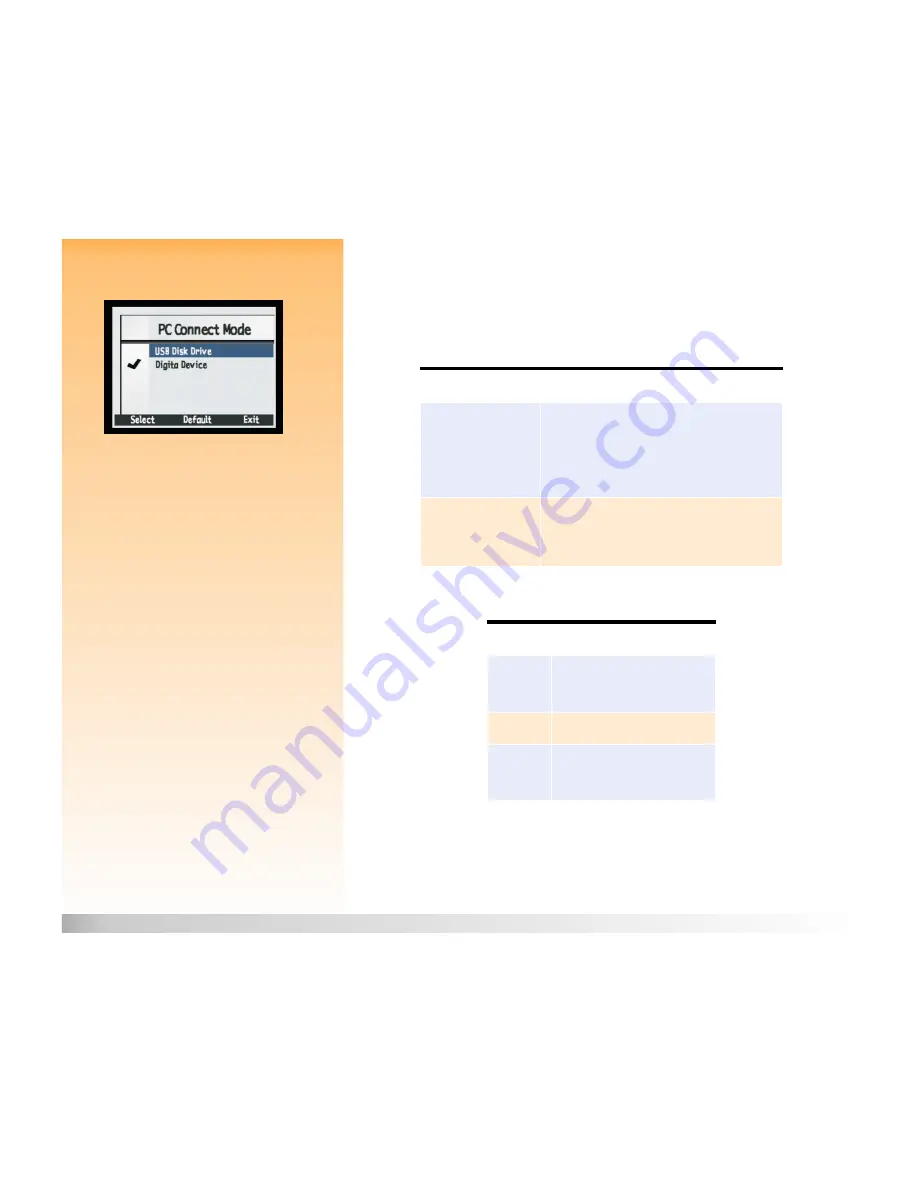
Chapter 6: Menu and Soft Key Reference
69
Capture Mode Menus and Soft Keys
PC Connect Mode Submenu
Figure 47:
PC Connect Mode Submenu
Use the PC Connect Mode submenu to specify how the camera will appear to your computer when
connected via the USB interface in PC Connect mode. You can then transfer images from your
camera to the computer via the USB interface.
Table 32:
PC Connect Mode Submenu
Note:
For more information on using the
PC Connect Mode settings, see “Transferring
Images to Your Computer” on page 38.
Table 33:
PC Connect Mode Soft Keys
Setting
Function
USB Disk Drive
The camera is operated as a USB Mass Storage Device and
appears as a disk drive connected to the computer. You
can copy images from your camera to the computer as
you would from another disk drive. Use this setting to
connect the camera to a Mac OS 8.6 or better computer,
or to a Windows Me, 98, or 2000 computer.
Digita Device (default)
You can use software included with your computer or
camera to transfer images to the computer. Use this
setting to connect the camera to a Windows Me, 98, or
2000 computer.
Soft Key
Function
Select
Places a checkmark next to the
selected item and returns to the
Preferences menu.
Default
Resets the settings to their defaults.
Exit
Exits this submenu without changing
the settings and returns to the
Preferences menu.
















































