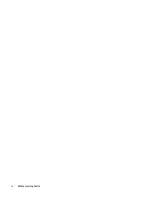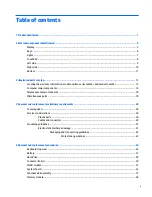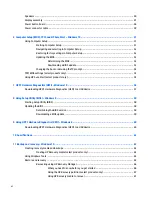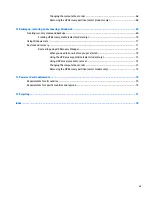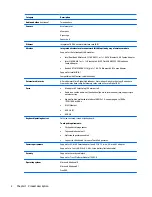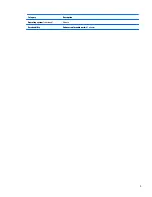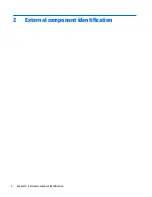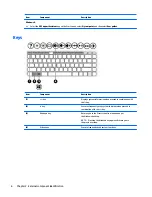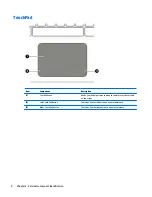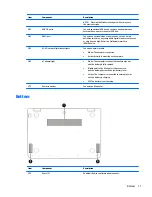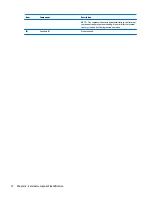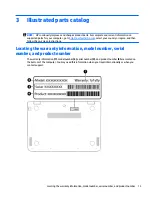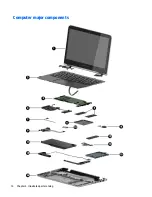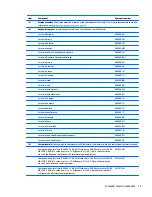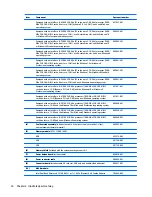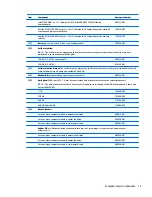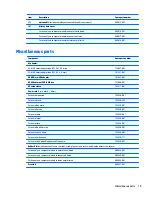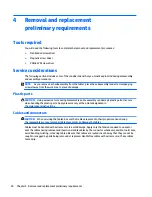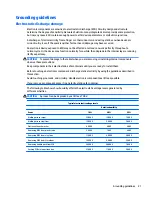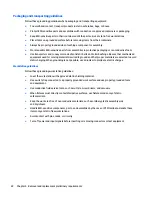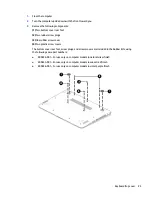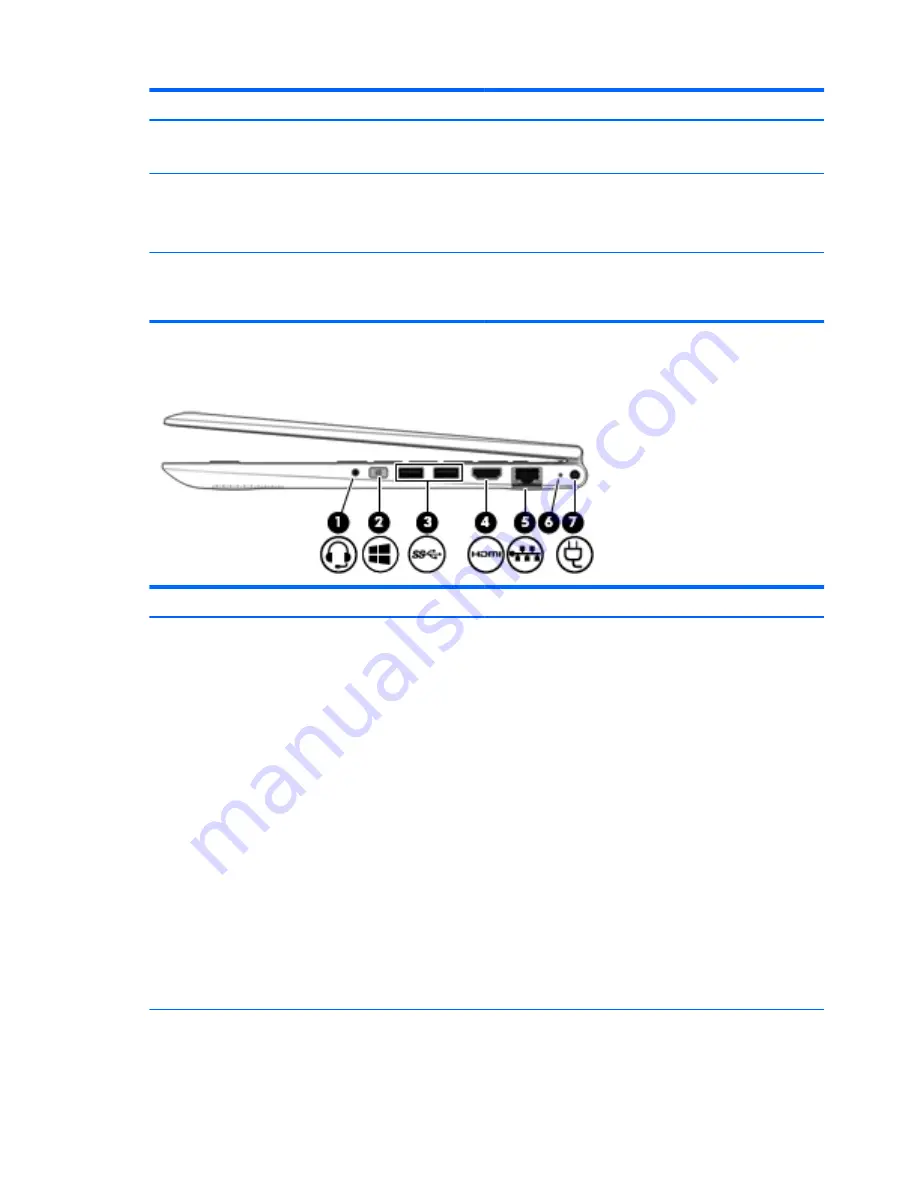
Item
Component
Description
To remove a card:
▲
Press in on the card it until it pops out.
(6)
Volume button
Controls speaker volume on the tablet.
●
To increase speaker volume, press the + edge of the button.
●
To decrease speaker volume, press the – edge of the button.
(7)
Hard drive light
●
Blinking white: The hard drive is being accessed.
●
Amber: HP 3D DriveGuard has temporarily parked
the hard drive.
Right side
Item
Component
Description
(1)
Audio-out (headphone)/Audio-in (microphone)
jack
Connects optional powered stereo speakers, headphones,
earbuds, a headset, or a television audio cable. Also connects an
optional headset microphone. This jack does not support optional
microphone-only devices.
NOTE:
When a device is connected to the jack, the computer
speakers are disabled.
NOTE:
Be sure that the device cable has a 4-conductor
connector that supports both audio-out (headphone) and audio-
in (microphone).
WARNING!
To reduce the risk of personal injury, adjust
the volume before putting on headphones, earbuds, or a headset.
For additional safety information, refer to the Regulatory, Safety,
and Environmental Notices.
To access this guide:
Windows 10:
Select the Start button, select All apps, select HP Help and
Support, and then select HP Documentation.
Windows 8:
▲
Select the HP Support Assistant app on the Start screen,
select My computer, and then select User guides.
(2)
Windows button
Returns you to the Start screen from an open app or
the Windows desktop.
10
Chapter 2 External component identification
Содержание Pavilion x360 13-s000
Страница 4: ...iv Safety warning notice ...
Страница 8: ...viii ...
Страница 11: ...Category Description Operating system continued Ubuntu Serviceability End user replaceable parts AC adapter 3 ...
Страница 12: ...2 External component identification 4 Chapter 2 External component identification ...
Страница 22: ...Computer major components 14 Chapter 3 Illustrated parts catalog ...