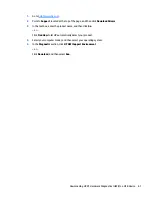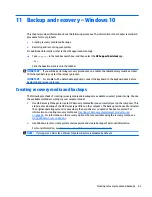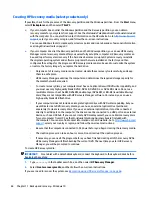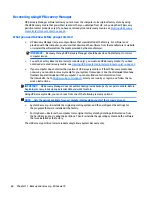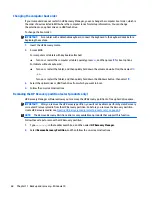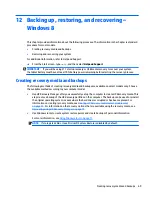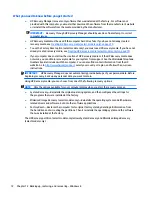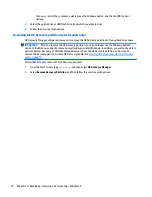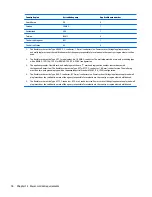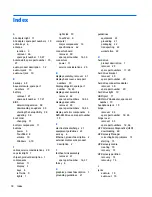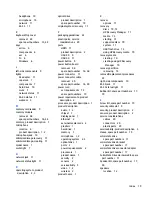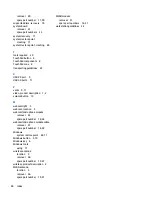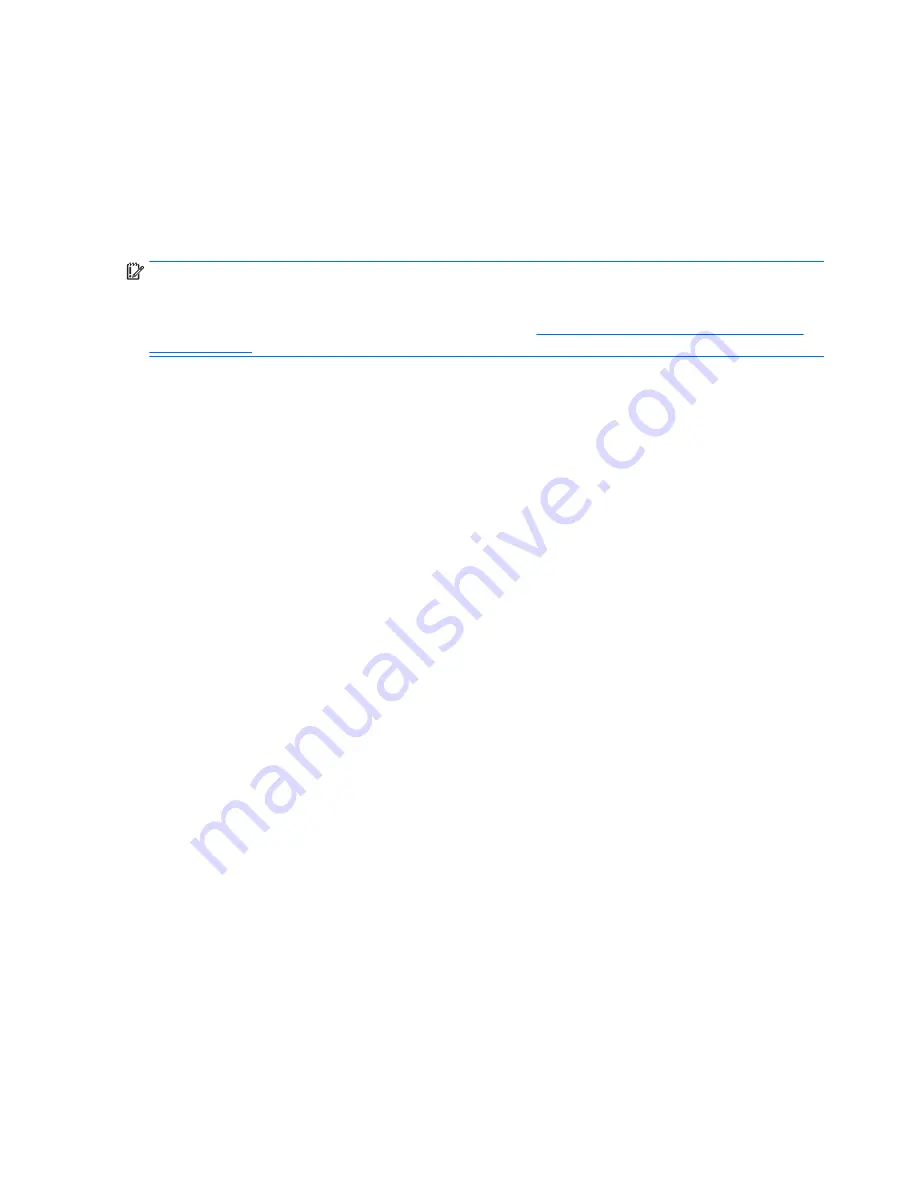
Turn on or restart the computer, quickly press the Windows button, and then tap f9 for boot
options.
3.
Select the optical drive or USB flash drive from which you want to boot.
4.
Follow the on-screen instructions.
Removing the HP Recovery partition (select models only)
HP Recovery Manager software allows you to remove the HP Recovery partition to free up hard drive space.
IMPORTANT:
After you remove the HP Recovery partition, you can no longer use the Windows Refresh
option or the Windows option to remove everything and reinstall Windows. In addition, you will not be able to
perform System Recovery or Minimized Image Recovery from the HP Recovery partition. So before you
remove the Recovery partition, create HP Recovery media; see
Creating HP Recovery media (select models
only) on page 70
.
Follow these steps to remove the HP Recovery partition:
1.
From the Start screen, type
recovery
, and then select HP Recovery Manager.
2.
Select Remove Recovery Partition, and then follow the on-screen instructions.
74
Chapter 12 Backing up, restoring, and recovering – Windows 8
Содержание Pavilion x360 13-s000
Страница 4: ...iv Safety warning notice ...
Страница 8: ...viii ...
Страница 11: ...Category Description Operating system continued Ubuntu Serviceability End user replaceable parts AC adapter 3 ...
Страница 12: ...2 External component identification 4 Chapter 2 External component identification ...
Страница 22: ...Computer major components 14 Chapter 3 Illustrated parts catalog ...