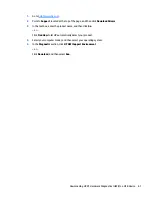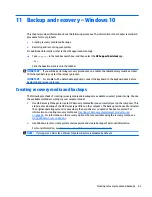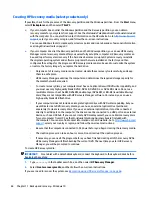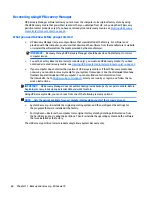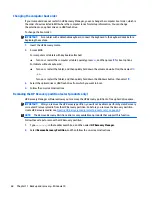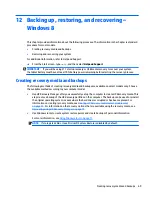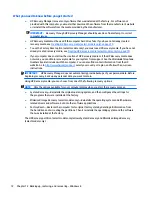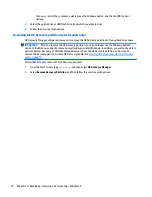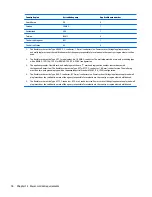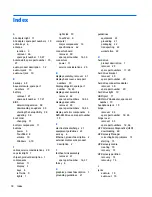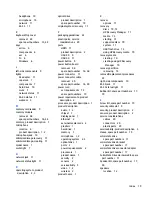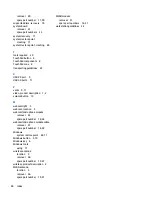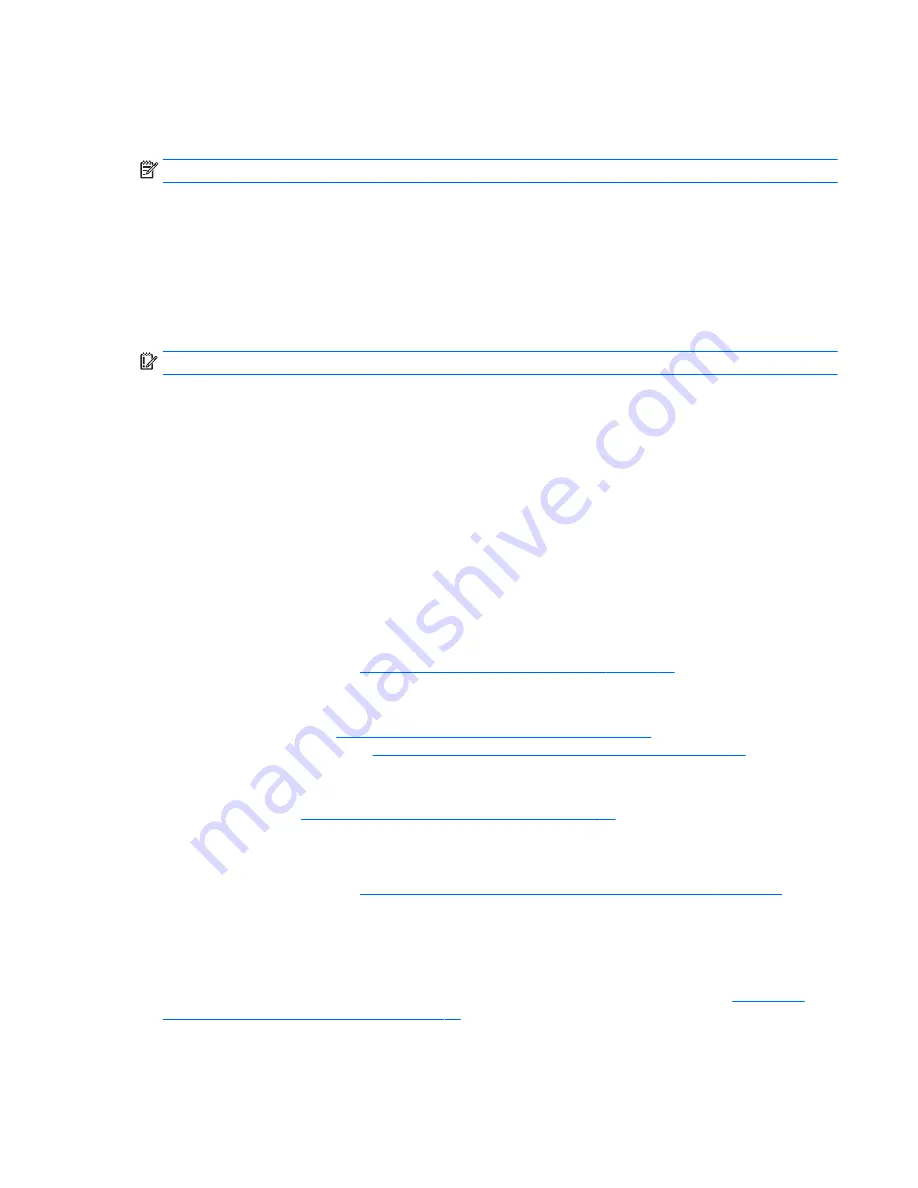
Using Windows tools
You can create system restore points and create backups of personal information using Windows tools.
NOTE:
If storage is 32 GB or less, Microsoft System Restore is disabled by default.
For more information and steps, see Help and Support.
▲
From the Start screen, type
help
, and then select Help and Support.
Restore and recovery
There are several options for recovering your system. Choose the method that best matches your situation
and level of expertise:
IMPORTANT:
Not all methods are available on all models.
●
Windows offers several options for restoring from backup, refreshing the computer, and resetting
the computer to its original state. For more information see Help and Support.
▲
From the Start screen, type
help
, and then select Help and Support.
●
If you need to correct a problem with a preinstalled application or driver, use the Reinstall drivers
and/or applications option of HP Recovery Manager to reinstall the individual application or driver.
▲
From the Start screen, type
recovery
, select HP Recovery Manager, select Reinstall drivers
and/or applications, and then follow the on-screen instructions.
●
On select models, if you want to reset your computer using a minimized image, you can choose the HP
Minimized Image Recovery option from the HP Recovery partition or HP Recovery media. Minimized
Image Recovery installs only drivers and hardware-enabling applications. Other applications included in
the image continue to be available for installation through the Reinstall drivers and/or applications
option in HP Recovery Manager.
For more information, see
Recovering using HP Recovery Manager on page 71
.
●
If you want to recover the Windows partition to original factory content, you can choose the System
Recovery option from the HP Recovery partition (select models only) or use the HP Recovery media. For
more information, see
Recovering using HP Recovery Manager on page 71
. If you have not already
created recovery media, see
Creating HP Recovery media (select models only) on page 70
.
●
On select models, if you want to recover the computer's original factory partition and content , or if you
have replaced the hard drive, you can use the Factory Reset option of HP Recovery media. For more
information, see
Recovering using HP Recovery Manager on page 71
.
●
On select models, if you want to remove the recovery partition to reclaim hard drive space, HP Recovery
Manager offers the Remove Recovery Partition option.
For more information, see
Removing the HP Recovery partition (select models only) on page 74
.
Recovering using HP Recovery Manager
HP Recovery Manager software allows you to recover the computer to its original factory state by using
the HP Recovery media that you either created or that you obtained from support, or by using the HP
Recovery partition (select models only). If you have not already created recovery media, see
Creating HP
Recovery media (select models only) on page 70
.
Using Windows tools
71
Содержание Pavilion x360 13-s000
Страница 4: ...iv Safety warning notice ...
Страница 8: ...viii ...
Страница 11: ...Category Description Operating system continued Ubuntu Serviceability End user replaceable parts AC adapter 3 ...
Страница 12: ...2 External component identification 4 Chapter 2 External component identification ...
Страница 22: ...Computer major components 14 Chapter 3 Illustrated parts catalog ...