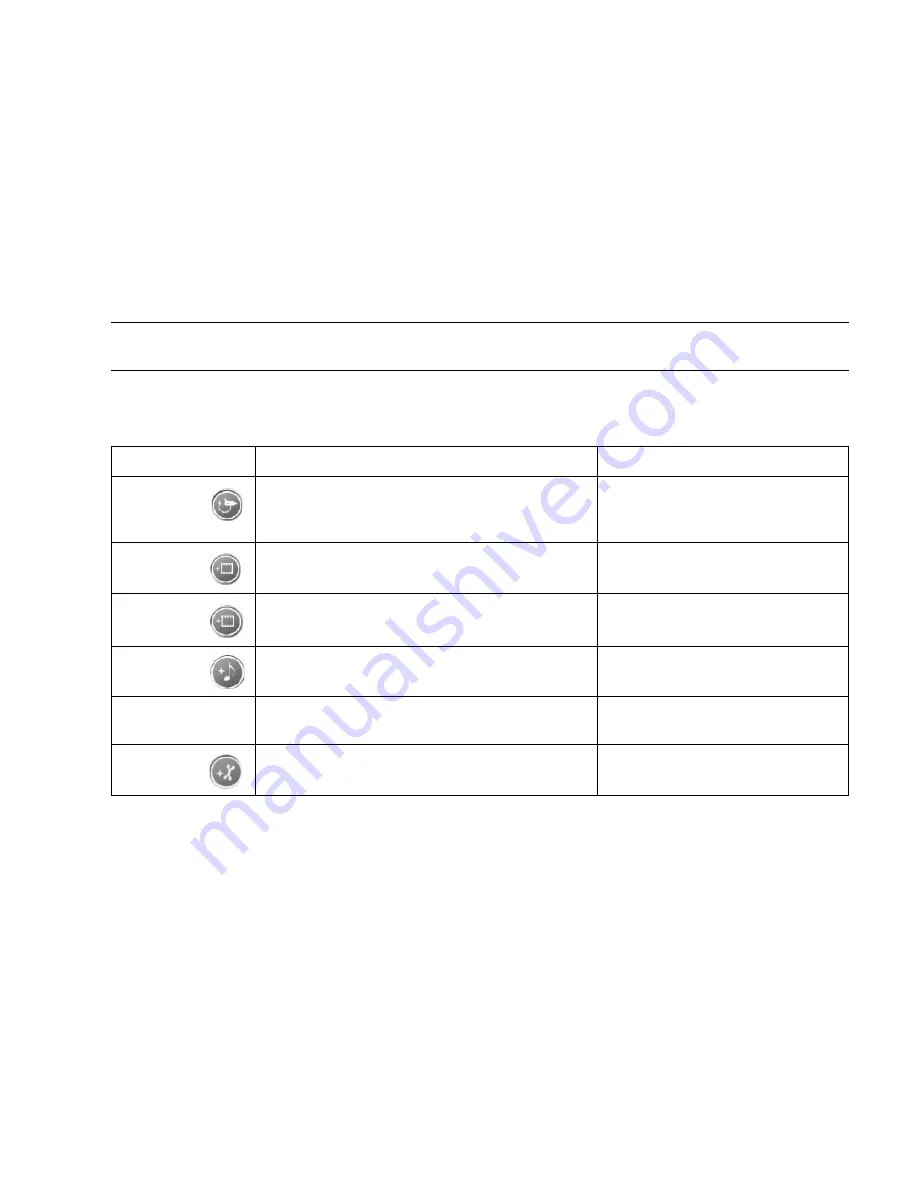
Creating Movies Using muvee autoProducer
29
Using muvee autoProducer
Getting started
To open muvee autoProducer:
1
Click
Start
on the taskbar.
2
Select
All Programs
,
muvee Technologies
,
muvee autoProducer
, and then
muvee
autoProducer
to open muvee autoProducer.
3
Open a project by selecting, from the File menu, either
New Project
or
Open Project
.
4
Select one of the button options:
NOTE:
You can also open muvee autoProducer from within Digital Media Plus. Select the
Video
tab and
then
muvee autoProducer
.
Button
Allows you to
See
Get video
from
camera
Open the muvee Video Capture window to
capture (copy) live video or recorded video.
“Capturing video from a DV
camcorder” on page 31.
Add
Video
Open the Add Video window to add existing
video files to your project.
“Adding videos” on page 32.
Add
Pictures
Open the Add Pictures window to add existing
still image files to your project.
“Adding pictures” on page 33.
Add
Music
Open the Add Music files window to add existing
music files to your project.
“Adding music” on page 33.
Select
Style
Open the Select Style window to select an editing
template for your movie.
“Selecting the style” on page 34.
Change
Settings
Open the muvee Settings window to adjust audio
and video production settings for your movie.
“Changing the settings” on
page 34.
Содержание Pavilion w5100
Страница 30: ...26 Creating Data Audio and Video Discs on your PC ...
Страница 42: ...www hp com Printed in ...
























