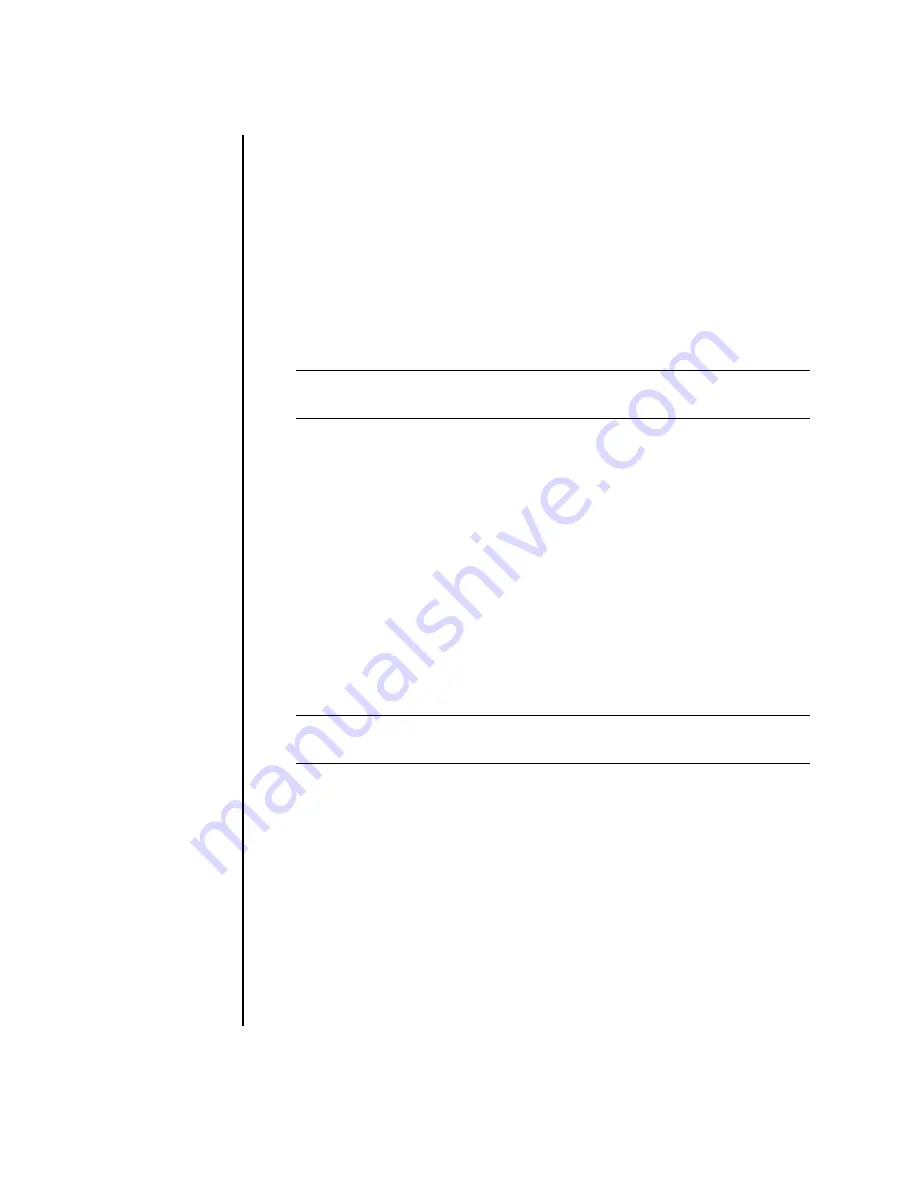
10
Creating Data, Audio, and Video Discs on your PC
LightScribe requirements
Burning a label with LightScribe requires three things:
•
LightScribe-enabled DVD drive (select models only).
•
Labeling software that supports LightScribe.
•
LightScribe discs (sold separately).
Burning a LightScribe label with
Sonic Express Labeler
1
Click
Start
,
All
Programs
,
Sonic
, and then click
Express
Labeler
.
2
In the Step 1: Select Project area, make sure that
Disc Label
is selected.
3
In the Step 2: Edit area:
a
Click
Disc Titles
to display the Edit Disc Title window. Enter text for the title
and subtitle, and then click
OK
.
b
Click
Tracks
to display the Edit Tracks window. Click
New
to display the
Track window. Enter text to identify the first track or file (you can optionally
enter artist and date, or length), and then click
OK
.
c
Repeat the previous step for each track or file on the disc.
d
Click the left or right arrows next to
Layout
and
Background
to select
design elements for the disc. The selections you make are previewed in the
disc window.
4
When you are satisfied with the appearance of your label, insert the
LightScribe media disc (label side down) into the disc drive tray, and then
click
.
5
From the Disc Label menu, select
LightScribe 12cm disc
.
6
Click
OK
to begin burning the label.
The estimated time to complete the label displays, along with a progress bar to
show you the time remaining. You can continue to work on your PC while
LightScribe is burning the label.
NOTE:
You can open Express Labeler from within DigitalMedia Plus by clicking
Tools
, and then
Label Disc
.
NOTE:
LightScribe creates a grayscale (monochrome) image similar to a
black-and-white photograph.
Содержание Pavilion w5100
Страница 30: ...26 Creating Data Audio and Video Discs on your PC ...
Страница 42: ...www hp com Printed in ...





























