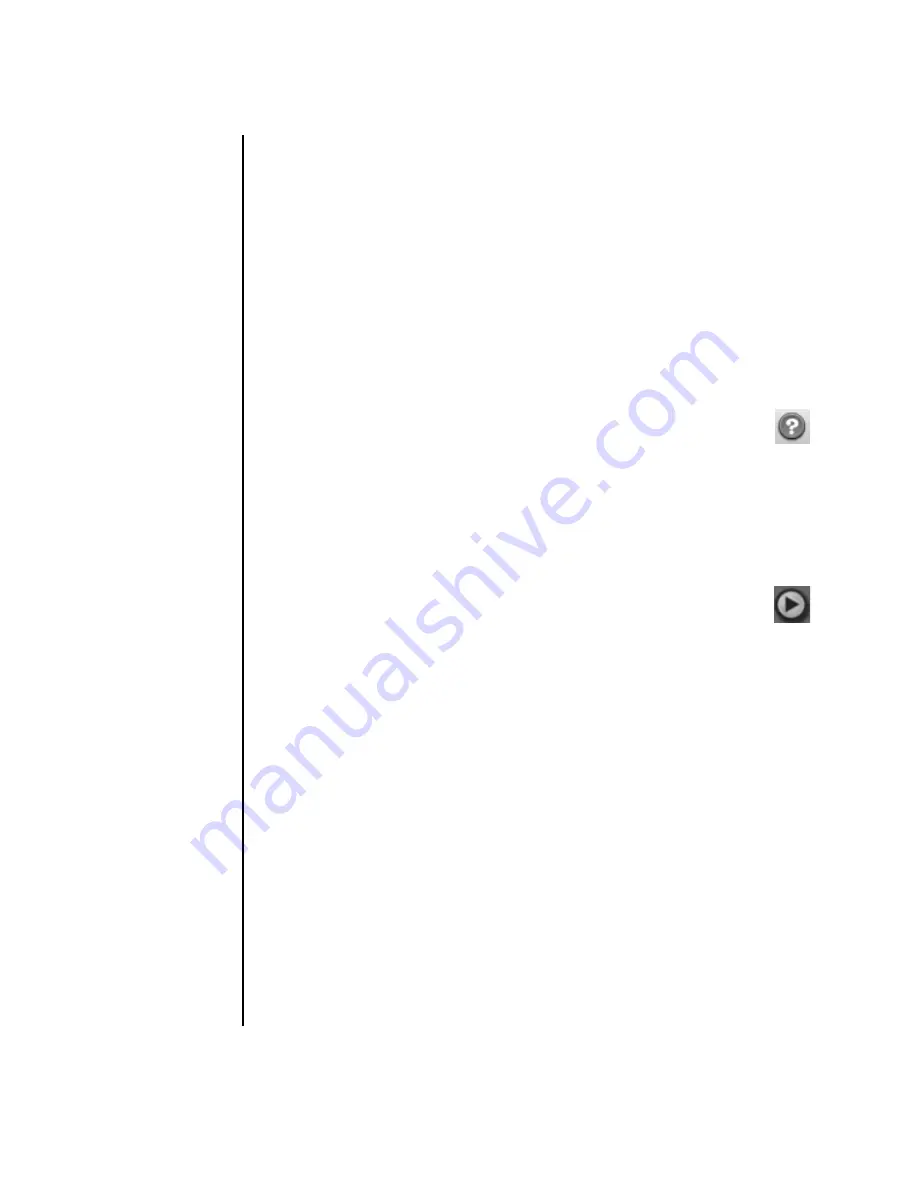
20
Creating Data, Audio, and Video Discs on your PC
Adding slide shows to a video project
You can create a
slide show
(a series of still images displayed automatically) by
adding existing still photos to your project or by capturing them with a connected
digital video source.
To add a slide show to a video project:
1
Click
File
,
Open
,
and then select a video project that you created as
described in “Creating a Video Project” on page 18.
2
Do one or more of the following:
•
Add existing picture files as described in “Adding files to a video project”
on page 19.
•
Capture still images as described in “Capturing video to a video project”
on page 19.
3
Click
Options
to set the slide duration, or to add a background audio
track. Online help is available for these features by clicking the
Help
icon.
4
Click
OK
.
Adding submenus to a video project
Each
project element
(video file, still picture file, and slide show) that you add to a
video project is represented in the main project window.
Each menu displays six items before a new menu is automatically created
and linked to the previous menu by a
Next
button.
You can manually add submenus to a project and use them to organize
topics associated with the theme of your project. For example, if the project is your
child’s soccer game, the video files of the game could be the main menu elements,
and you could insert a submenu that contains interviews with your son and his
teammates.
To add a submenu to a video project:
1
Click
File
,
Open
, and then select a video project that you created as
described in “Creating a Video Project” on page 18.
2
Click
New Sub-Menu
. A submenu called Untitled Menu 1 is added to the
first menu that has less than six project elements.
3
Click the submenu name (
Untitled Menu 1
), and type an appropriate name
for the menu (for example,
Interviews
using the previous example).
4
Double-click the new submenu, and do one or more of the following:
•
Add existing picture files as described in “Adding files to a video project”
on page 19.
•
Capture still images as described in “Capturing video to a video project”
on page 19.
Содержание Pavilion w5100
Страница 30: ...26 Creating Data Audio and Video Discs on your PC ...
Страница 42: ...www hp com Printed in ...
















































