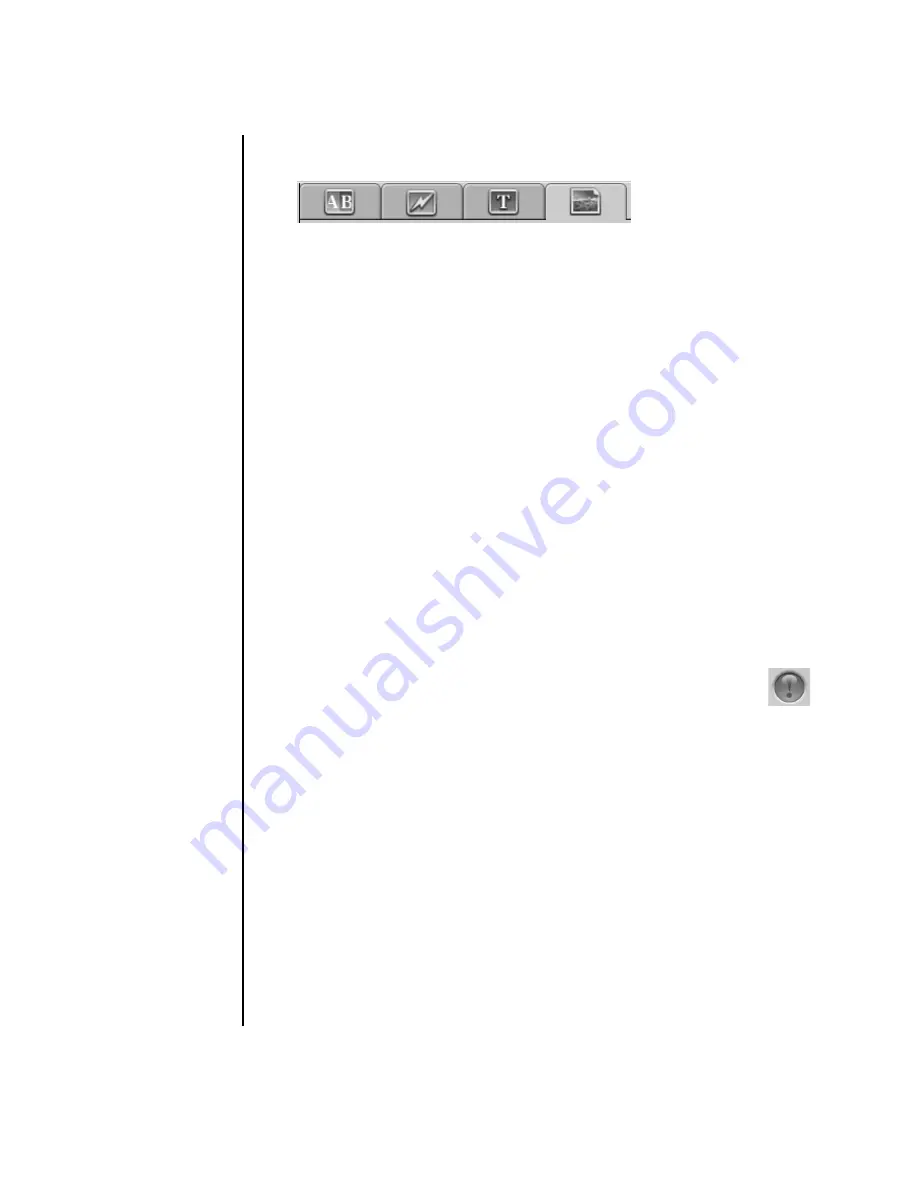
22
Creating Data, Audio, and Video Discs on your PC
5
Click one of the four tabs (
Fades and dissolves
,
Filters
,
Text
, or
Themes
and backgrounds
) next to the preview screen.
6
Drag and drop any of the effects over scenes (or between them for transitions)
in the storyboard.
7
Click
OK
to save the edits.
For more information about any of the editing features, click
Help
and then
Sonic
MyDVD Help
from within the Edit window.
Burning a video project to disc
After you are satisfied with the contents and style of your video project, you can
burn it to a DVD or VCD disc as follows:
1
Click
File
,
Open
, and then select a video project that you created as
described in “Creating a Video Project” on page 18.
2
Save the file if you have made changes.
3
In the Quality fields, set the recording quality and the DVD or VCD type:
•
The quality settings range from
HQ
(the highest quality, but uses the most
disc space), to
EP
(lowest quality, but you can fit more files).
As you select different quality settings, the disc space remaining indicator
displays how much blank space there is on the disc for this mode.
•
The DVD formats include
2xDVD (8.5GB)
(Double-Layer),
DVD (4.7GB)
(the default setting),
DVD-RAM (2.6GB)
, and
DVD (1.4BGB)
.
Some of these formats may not be supported by your model of PC.
4
Insert the selected type of disc into the appropriate drive tray, close it,
and click
Burn
.
For detailed information about DVD and VCD recording quality and
time, see:
•
“Video Quality and Disc Size” on page 24.
•
“DVD Recording Time” on page 25.
Содержание Pavilion w5100
Страница 30: ...26 Creating Data Audio and Video Discs on your PC ...
Страница 42: ...www hp com Printed in ...
















































