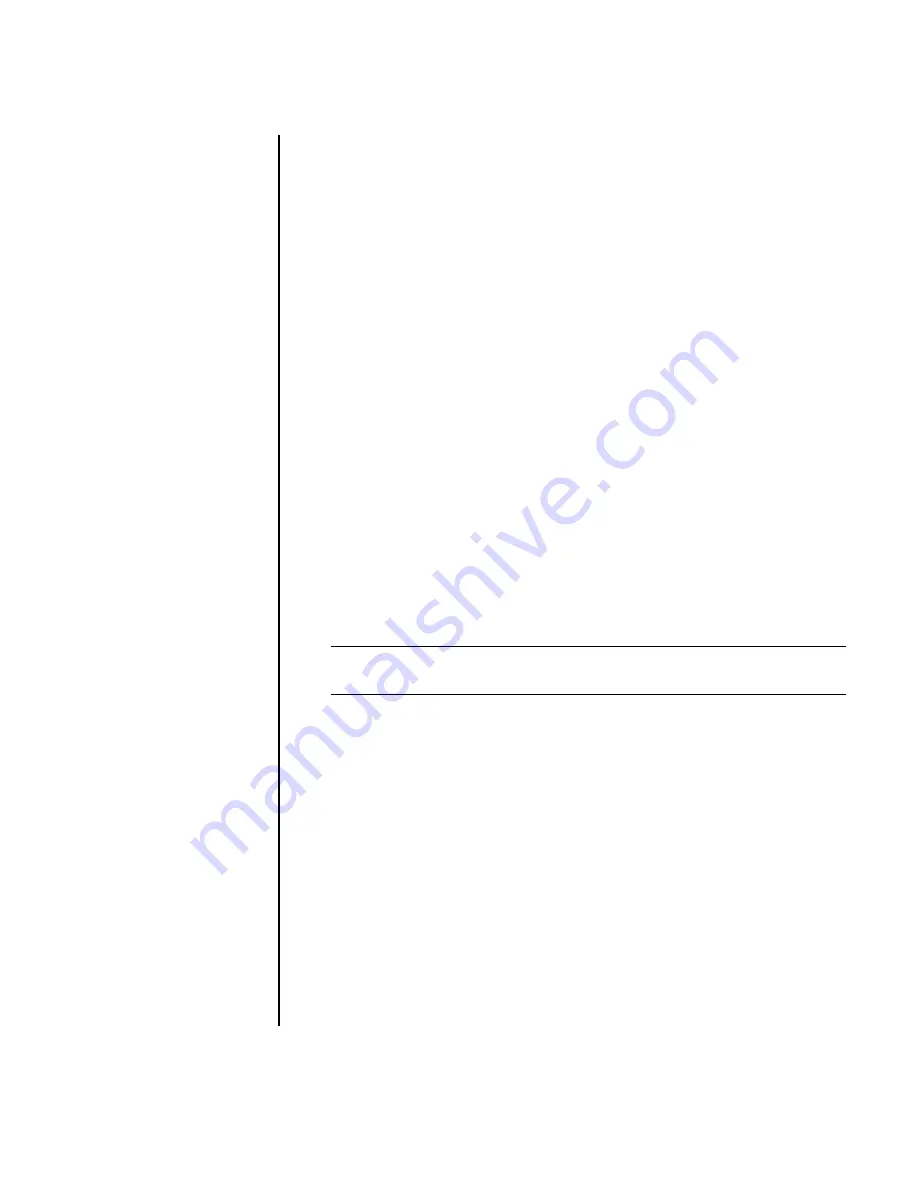
Creating Audio and Data Discs
11
Burning a LightScribe label after burning
with iTunes
iTunes works with Sonic Express Labeler to allow you to burn labels on a LightScribe
audio CD. The playlist you create in iTunes to burn a disc is automatically imported
into Express Labeler so that this information is available for you to use on your
LightScribe label. To use Express Labeler from iTunes, the music tracks in the playlist
you are using must fit on a single CD.
1
Click
Start
,
All Programs
,
iTunes
, and then click
iTunes
again.
2
Burn an audio CD with iTunes. When the burning process is complete, click
Yes
on the Create LightScribe Label window.
3
In the Step 1: Select Project area, make sure that
Disc Label
is selected.
4
In the Step 2: Edit area:
a
Click
Disc Titles
to display the Edit Disc Title window. Enter text for the title
and subtitle, and then click
OK
.
b
Click
Tracks
to display the Edit Tracks window. Click
New
to display the
Track window. Enter text to identify the first track or file (you can optionally
enter artist and date, or length), and then click
OK
.
c
Repeat the previous step for each track or file on the disc.
d
Click the left or right arrows next to
Layout
and
Background
to select
design elements for the disc. The selections you make are previewed in the
disc window.
5
When you are satisfied with the appearance of your label, insert the
LightScribe media disc (label side down) into the disc drive tray, and then
click
.
6
From the Disc Label menu, select
LightScribe 12cm disc
.
7
Click
OK
to begin burning the label.
The estimated time to complete the label displays, along with a progress bar to
show you the time remaining. You can continue to work on your PC while
LightScribe is burning the label.
NOTE:
LightScribe creates a grayscale image similar to a black-and-white
photograph.
Содержание Pavilion w5100
Страница 30: ...26 Creating Data Audio and Video Discs on your PC ...
Страница 42: ...www hp com Printed in ...






























