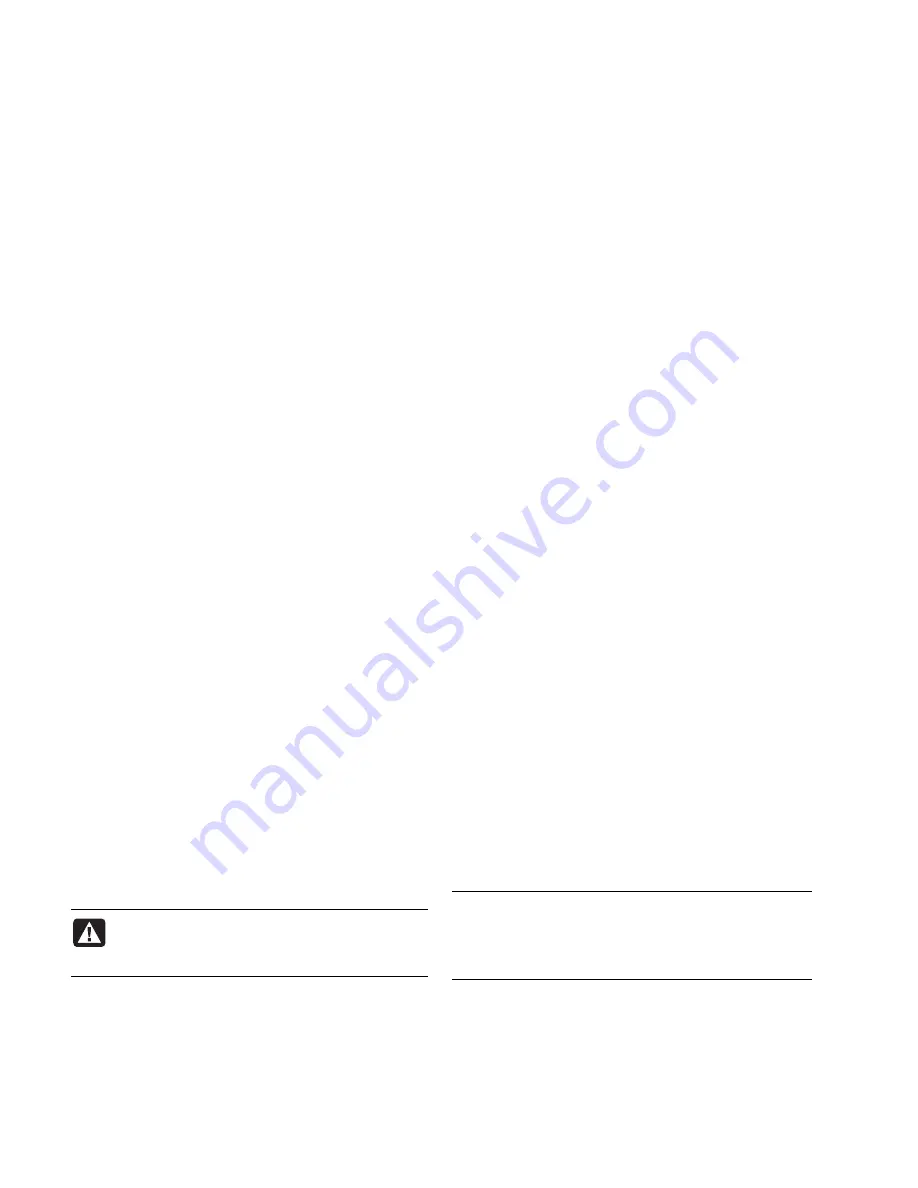
2
PC Troubleshooting and System Recovery Guide
Updating Drivers
A
driver
is a software program that allows your PC to
communicate with an attached device, such as a
printer, a hard disk drive, a mouse, or a keyboard.
Complete the following procedure to update a driver,
or to revert to an earlier version of the driver if the
new one does not solve your problem.
1
Click
Start
, right-click on
My Computer
, and
then click
Properties
. The System Properties
window displays.
2
Click the
Hardware
tab, and then
Device
Manager
. The Device Manager displays.
3
Click the plus sign (+) to expand the device whose
driver you want to update or rollback, (for
example,
Keyboard
). Right-click the specific item
(for example,
PS-2 Keyboard
), and then select
Properties
. The Properties window for the
selected device displays.
4
Click
Update Driver
or
Rollback Driver
, and
follow the onscreen instructions.
Microsoft System Restore
Microsoft
®
Windows
®
XP includes a feature that allows
you to restore your PC configuration to that of a
previous time when a current software problem did
not exist. The feature does this by creating a “restore
point” where it records the PC settings at that time
and date.
When you add programs by clicking
Add New
Programs
in the Add or Remove Programs window
(accessed by clicking
Start
,
Control Panel
, and
then
Add or Remove Programs
), the operating
system automatically creates a restore point before it
adds the new software. You can also set them
manually.
If you experience a problem that you think may be
due to software on your computer, use System Restore
to return the PC to a previous restore point.
WARNING: Always use this System Restore
procedure before using the HP PC System
Recovery program.
To start a System Restore:
1
Close all open programs.
2
Click
Start
.
3
Choose
All Programs
.
4
Choose
Accessories
.
5
Choose
System Tools
.
6
Click
System Restore
.
7
Click
Next
.
8
Follow the onscreen instructions.
To manually add restore points:
1
Close all open programs.
2
Click
Start
.
3
Choose
All Programs
.
4
Choose
Accessories
.
5
Choose
System Tools
.
6
Click
Create a Restore Point
.
7
Click
Next
.
8
Follow the onscreen instructions.
For more information about software restore points:
1
Click
Start
.
2
Click
Help and Support
. The Help and Support
Center displays.
3
Type
system restore
into the Search box, and then
click
Search
.
Application Recovery and Driver
Recovery
If an individual factory-installed driver or software
program (also know as an
application
) accidentally
gets erased or damaged, you can reinstall the
software program using the HP Application Recovery
program (select models only).
NOTE:
To ensure your PC includes the program,
perform steps 3 through 5 of the following procedure.
If
HP Application Recovery
is listed in the
PC Help &
Tools
folder, your PC includes the program.
Содержание Pavilion t3100 - Desktop PC
Страница 1: ...PC Troubleshooting and System Recovery Guide ...
Страница 4: ...iv PC Troubleshooting and System Recovery Guide ...
Страница 22: ...Printed in ...





















