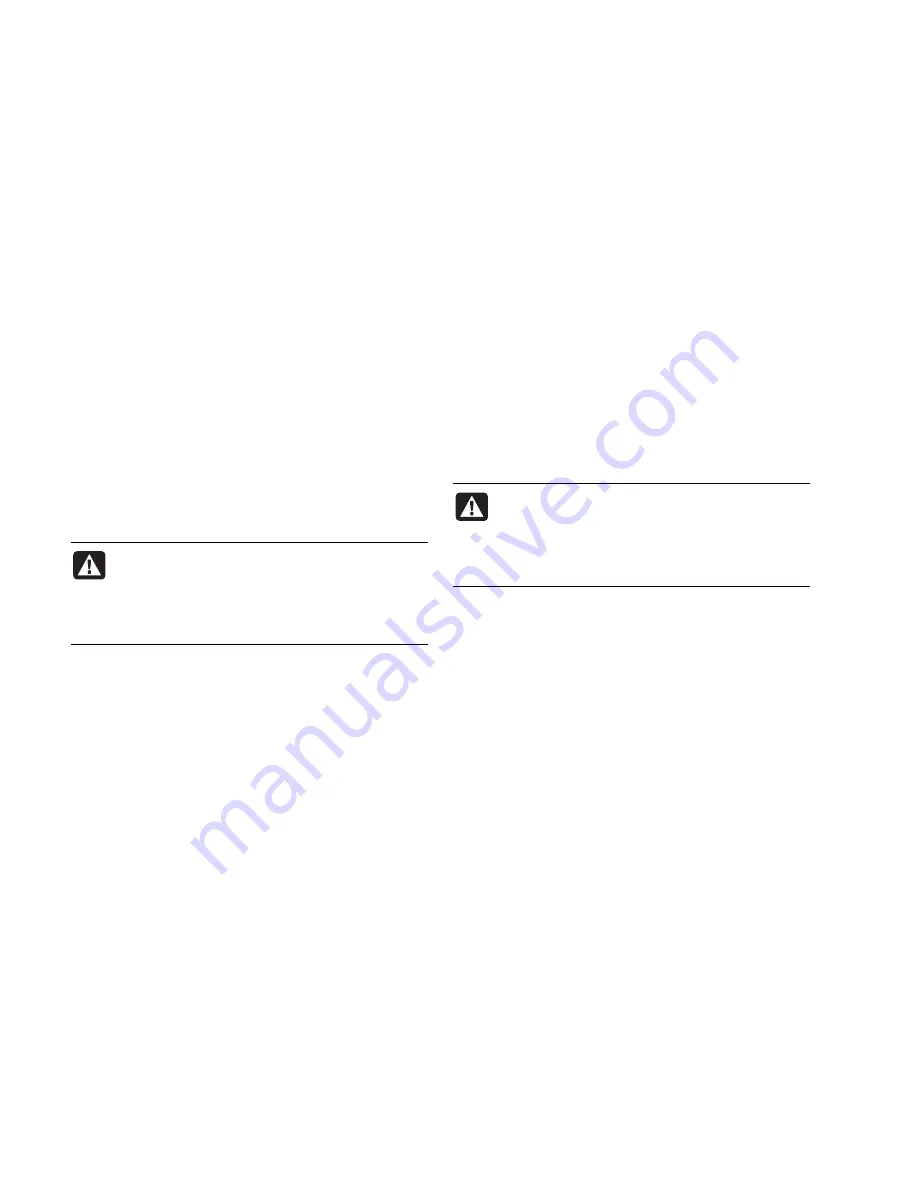
6
PC Troubleshooting and System Recovery Guide
Starting System Recovery if the PC is
responding
1
Turn off the PC. Disconnect all peripheral devices
from the PC except the monitor, the keyboard, and
the mouse. Turn on the PC.
2
Click
Start
on the taskbar, choose
All Programs
,
choose
PC Help & Tools
, and then click
HP PC
System Recovery
.
You are prompted to confirm that you have
performed the Microsoft System Restore and Driver
Rollback.
•
If you have not performed the Microsoft System
Restore and Driver Rollback, click
Microsoft
System Restore
, and follow the onscreen
instructions.
•
If you have performed the Microsoft System
Restore and Driver Rollback, click
Yes
to start
the recovery process, and then continue with
step 3.
3
Follow the onscreen instructions.
WARNING: The Full System Recovery option
deletes any data or programs that you
created or installed after purchase. Be sure
to back up any data that you want to keep
onto a removable disc.
4
Complete the PC startup, finish the registration
process, and wait until you see the desktop. Then,
turn off the PC, reconnect all peripheral devices,
and then turn on the PC.
Starting System Recovery if the PC is not
responding
1
Turn off the PC. If necessary, press and hold the On
button until the PC turns off.
2
Disconnect all peripheral devices from the
PC except the monitor, the keyboard, and the
mouse.
3
Press the On button to turn on the PC.
4
During the startup, do the following to enter the
System Recovery program:
When the blue screen with the HP Invent logo
appears, press the F10 key on the keyboard. (You
have only a few seconds to press the F10 key
before the normal startup process continues.)
5
The PC starts the recovery; wait for the onscreen
instructions to display, and then follow those
instructions.
WARNING: The Full System Recovery option
deletes any data or programs that you
created or installed after purchase. Be sure
to back up any data that you want to keep
onto a removable disc.
6
Complete the PC startup, finish the registration
process, and wait until you see the desktop. Then,
turn off the PC, reconnect all peripheral devices,
and turn on the PC.
Содержание Pavilion t3100 - Desktop PC
Страница 1: ...PC Troubleshooting and System Recovery Guide ...
Страница 4: ...iv PC Troubleshooting and System Recovery Guide ...
Страница 22: ...Printed in ...






















