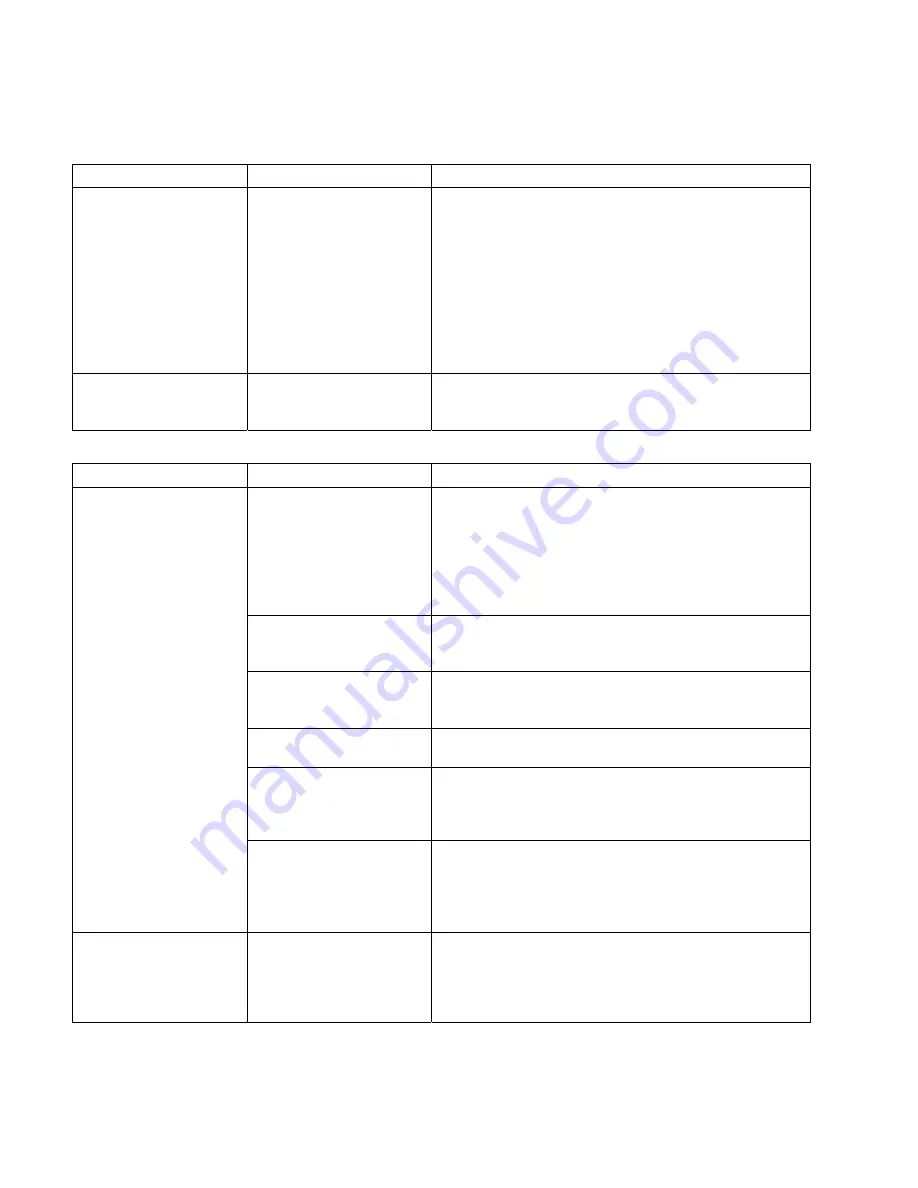
12
PC Troubleshooting and System Recovery Guide
Hard Disk Drive
Symptom Problem
Solution
PC seems to be locked up
and not responding.
Program in use has stopped
responding to commands.
Use the Windows Task Manager to close any programs not
responding or to restart the PC:
1
Press the Ctrl, Alt, and Delete keys on the keyboard at the
same time.
2
Select the program that is not responding, and click
End Task
.
Or
Click
Shut Down
, and then click
Restart
.
If this does not work, press the On button for 5 or more
seconds to turn off the PC. Then, press the On button.
Hard disk drive error
message displays.
Part of hard disk drive has
failed or is about to fail.
Press the Help
?
button on the keyboard to open the Help
and Support Center, or refer to the
Warranty and Support
Guide
to contact Support for replacement details.
Hardware Installation
Symptom Problem
Solution
Device driver is not
installed.
Install the device driver from the CD or diskette provided with
the device, or download and install the driver from the device
manufacturer’s Web site.
You may need an updated driver for Windows XP. Contact
the device vendor directly for an update.
For HP peripherals, visit the HP Web site. Refer to the
Warranty and Support Guide
for details.
Device connector is not
seated or connected
properly.
Ensure that the device is properly and securely connected
and that the pins in the connector are not bent down.
Cable(s) of new external
device are loose, or power
cables are unplugged.
Ensure that all cables are properly and securely connected
and that the pins in the cable or connector are not bent.
Power switch of new device
is not turned on.
Turn off the PC, turn on the external device, and then turn on
the PC to integrate the device with the PC system.
When the system advised
you of changes to the
configuration, you did not
accept them.
Restart the PC, and follow the instructions for accepting the
changes.
A new device is not
recognized as part of the
system.
A Plug and Play card may
not automatically configure
when added if the default
configuration conflicts with
other devices.
Deselect the automatic settings in the operating system for the
card, and choose a basic configuration that doesn’t cause a
resource conflict.
You can also reconfigure or disable devices to resolve the
resource conflict.
New device does
not work.
Cannot install new device
driver.
You must be logged in as the computer administrator to
install or uninstall a device driver. To switch users, click
Start
, click
Log Off
, and then click
Switch User
; choose
the computer administrator user. (The computer administrator
is usually the user
Owner
.)
Содержание Pavilion t3100 - Desktop PC
Страница 1: ...PC Troubleshooting and System Recovery Guide ...
Страница 4: ...iv PC Troubleshooting and System Recovery Guide ...
Страница 22: ...Printed in ...







































