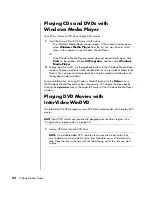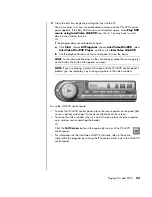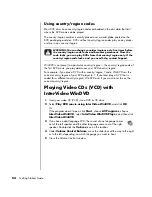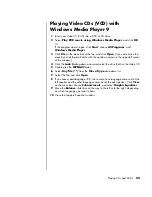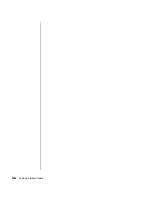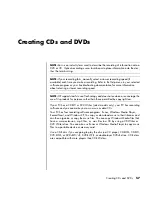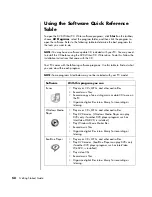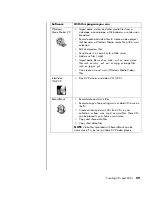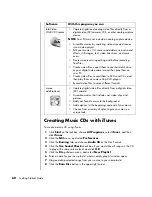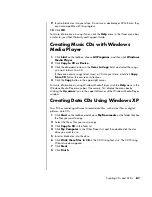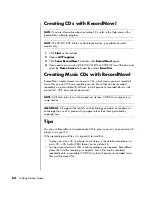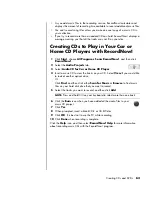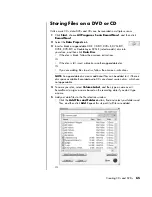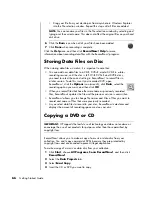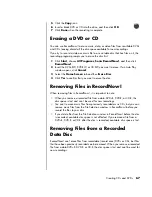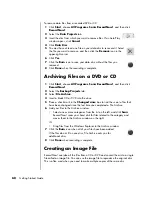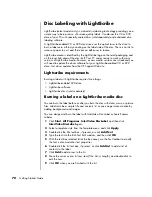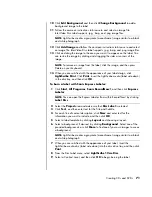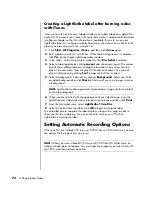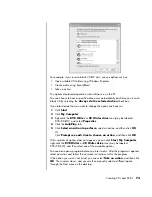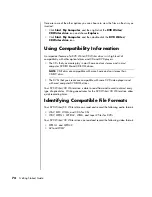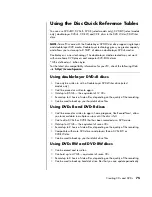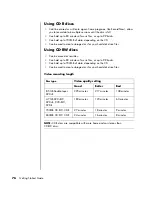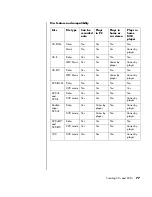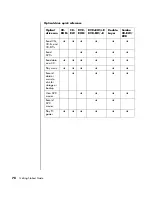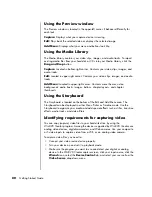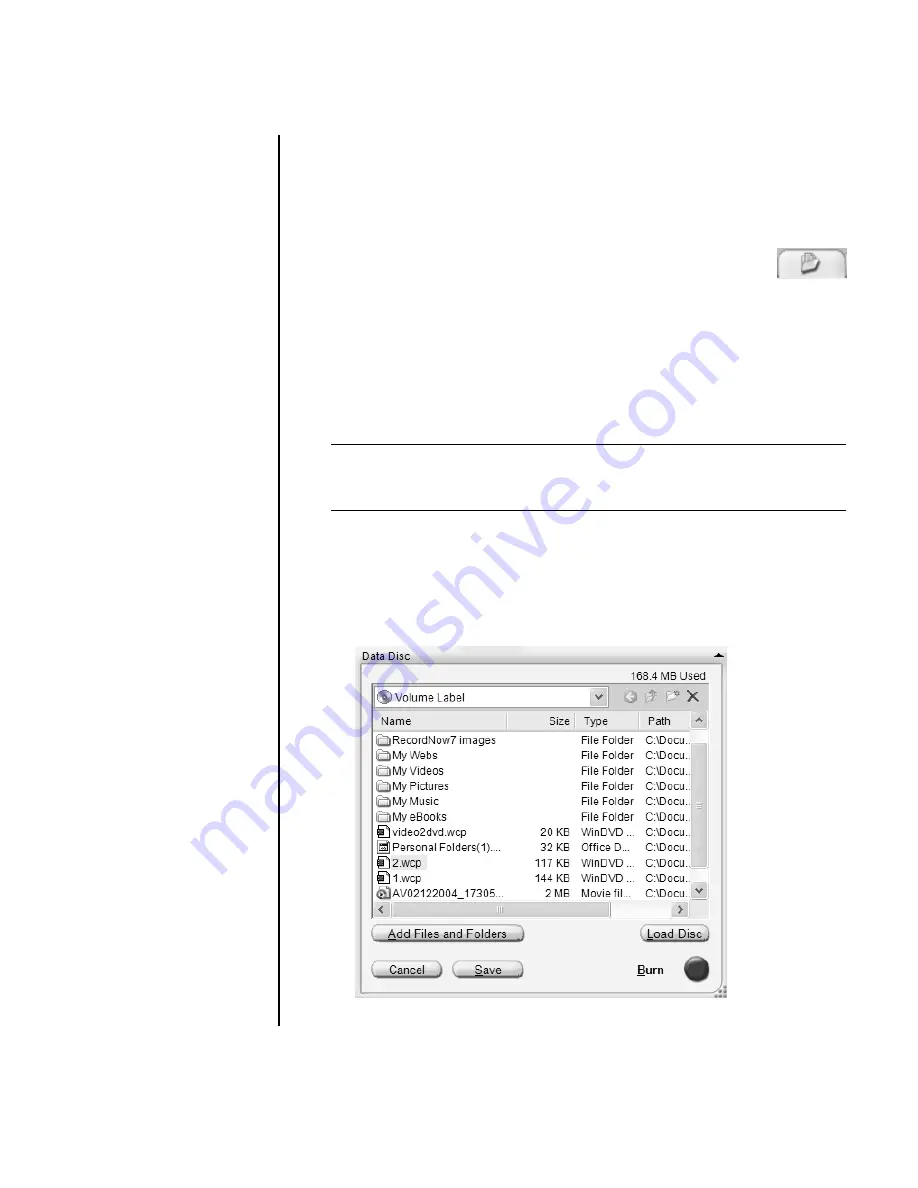
Creating CDs and DVDs
65
Storing Files on a DVD or CD
Unlike music CDs, data DVDs and CDs can be recorded in multiple sessions.
1
Click
Start
, choose
All Programs
,
Sonic RecordNow!
, and then click
RecordNow!
.
2
Select the
Data Projects
tab.
3
Insert a blank or appendable CD-R, CD-RW, DVD+R, DVD+RW,
DVD-R, DVD-RW, or Double-Layer DVD+R (select models) disc into
your drive, and then click
Data Disc
.
•
If the disc is blank, follow the onscreen instructions.
Or
•
If the disc is full, insert a blank or another appendable disc.
Or
•
If you are adding files to a disc, follow the onscreen instructions.
4
To name your disc, select
Volume Label
, and then type a name over it.
RecordNow! assigns a name based on the recording date if you don’t type
a name.
5
Add your data files to the file selection window:
•
Click the
Add Files and Folders
button, find and select your folders and
files, and then click
Add
. Repeat this step until all files are added.
Or
NOTE:
An appendable disc means additional files can be added to it, if there is
disc space available. Recorded audio CDs are closed session discs, which are
not appendable.
Содержание Pavilion t3000 - Desktop PC
Страница 1: ...Getting Started Guide ...
Страница 16: ...10 Getting Started Guide ...
Страница 50: ...44 Getting Started Guide ...
Страница 56: ...50 Getting Started Guide ...
Страница 62: ...56 Getting Started Guide ...