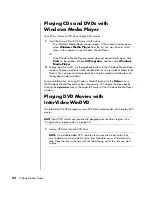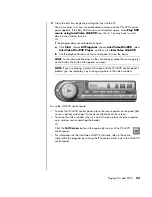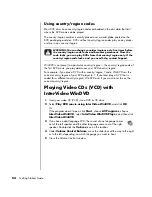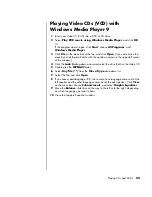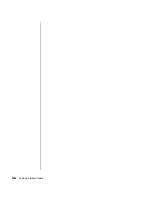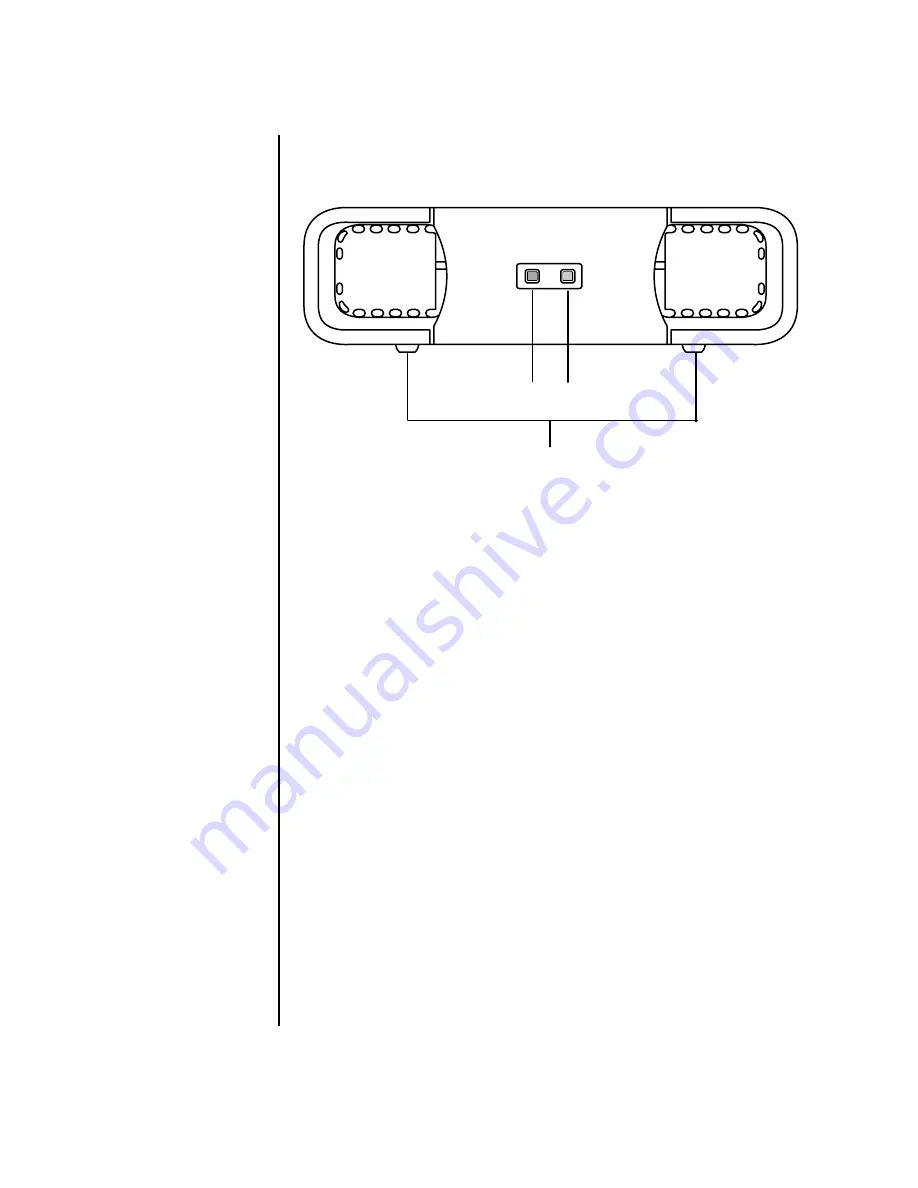
Using the HP Personal Media Drive
41
3
Slide the drive all the way into the drive bay until the drive is firmly connected
to the internal power and USB port. With the PC turned on, the power indicator
(
B
) on the front of the drive is lit when the drive is inserted correctly.
Locating the Drive and Assigning a
Drive Letter
After you insert the drive into the PC, you can find the drive in My Computer. The
operating system automatically assigns a letter to the drive. The assigned letter
depends on the other storage devices connected to the PC.
To locate the drive:
1
Click
Start
on the taskbar.
2
Click
My Computer
.
3
Select the drive under Hard Disk Drives. The default name is HP Personal Media
Drive.
You can permanently assign a drive letter to avoid the letter changing when you
connect and disconnect this drive and other devices. Also, it is easier for a software
program to locate the files on the HP Personal Media Drive if a drive letter is
assigned. Some programs may not be able to find files if the drive has a new drive
letter.
It is best to always remove your drive safely to avoid errors. See “Disconnecting the
Drive” on page 43.
A
C
B
A
Drive activity indicator
light
B
Power on indicator
light
C
HP Personal Media
Drive guide ridges
NOTE:
To avoid multiple
hard disk drives using the
same drive letter, when
connecting and removing
the drives, assign the
letter
Z
to the HP Personal
Media Drive.
Содержание Pavilion t3000 - Desktop PC
Страница 1: ...Getting Started Guide ...
Страница 16: ...10 Getting Started Guide ...
Страница 50: ...44 Getting Started Guide ...
Страница 56: ...50 Getting Started Guide ...
Страница 62: ...56 Getting Started Guide ...