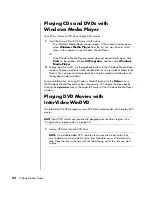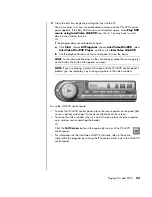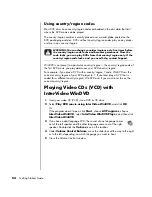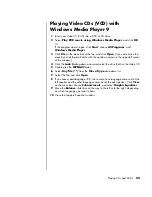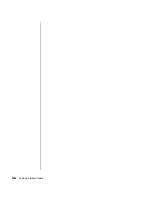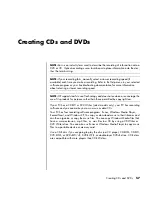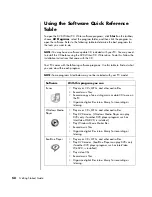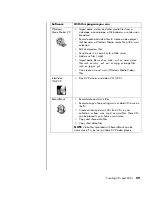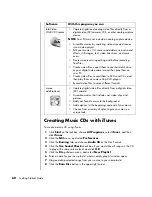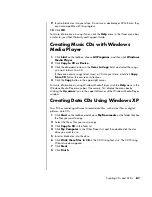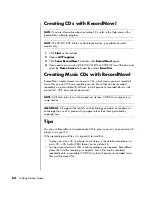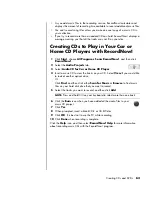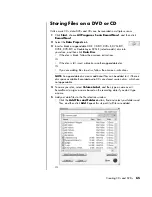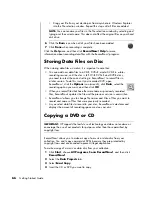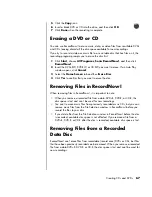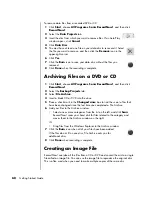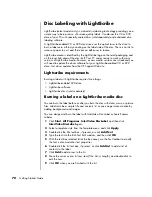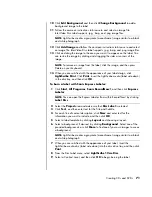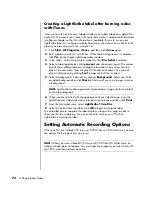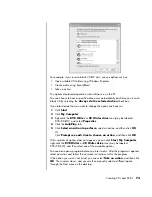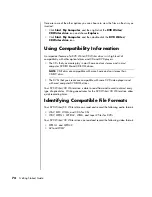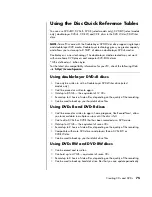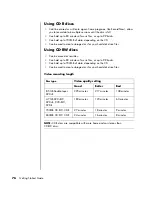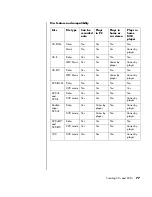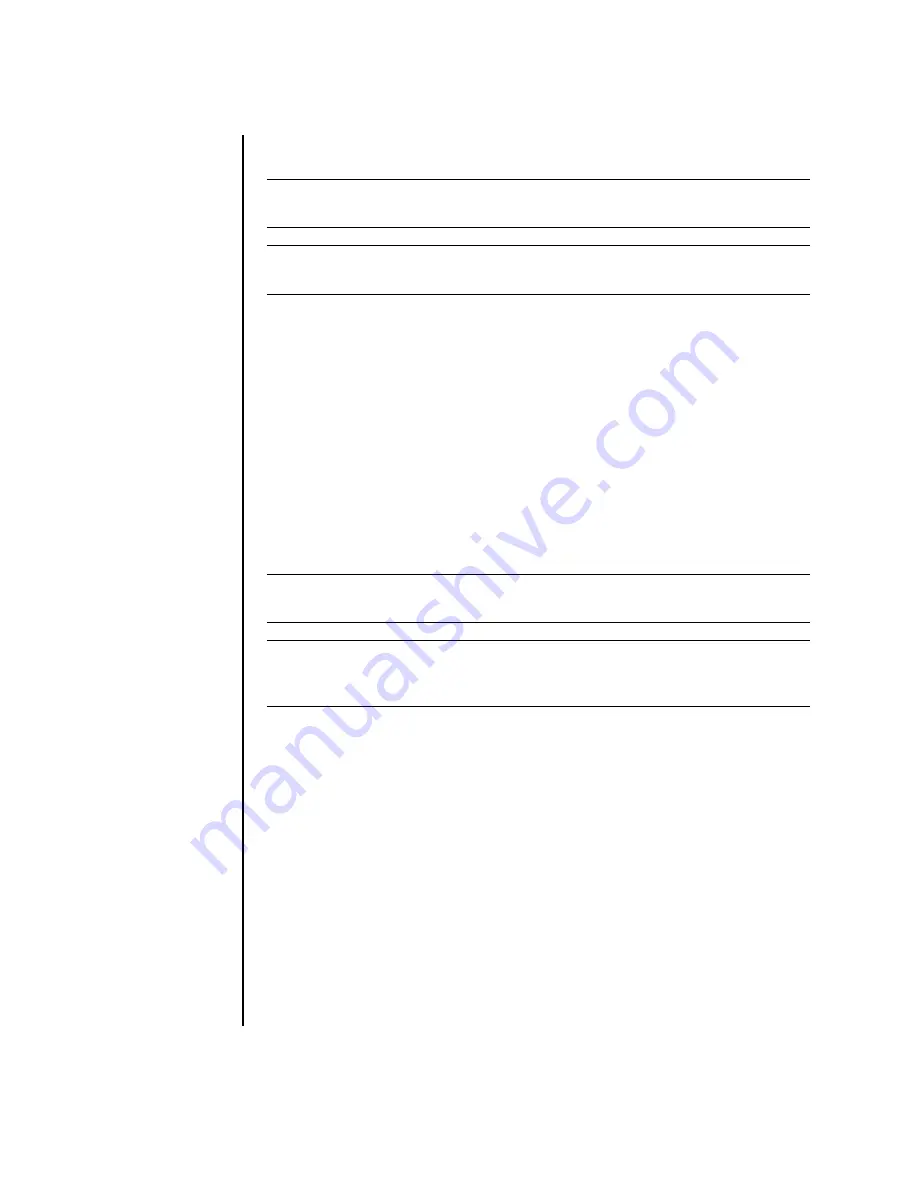
62
Getting Started Guide
Creating CDs with RecordNow!
1
Click
Start
on the taskbar.
2
Choose
All Programs
.
3
Click
Sonic RecordNow!
, and then click
RecordNow!
again.
4
If you need to erase a disc (CD-RW, DVD+RW, or DVD-RW): Insert the disc, and
select the
Home Screen
Tab, and then select
Erase Disc
.
Creating Music CDs with RecordNow!
RecordNow! creates
closed session
music CDs, which means you must record all
music files on one CD in one recording session. Music files can be recorded
repeatedly on a rewritable CD-RW disc, but all previously recorded files must be
erased first. CD-R discs cannot be erased.
Tips
You can use RecordNow! to create audio CDs to play in your car, on your home CD
player, or on your PC.
When recording music files, it is important to note that:
•
To play your music CD in a home or car stereo, it needs to be recorded as a
music CD in CD Audio (CDA) format, not as a data CD.
•
You must record all music files in one recording session because RecordNow!
closes the CD after recording is complete. Music files can be recorded
repeatedly onto a rewritable (CD-RW) disc, but all previously recorded music
files must be erased first.
NOTE:
For more information about recording CDs, refer to the Help menu in the
RecordNow! software program.
NOTE:
The CD-RW, DVD Writer, or Double-Layer drive is available on select
models only.
NOTE:
CD-R discs play in most home and car stereos. CD-RW discs play only in
some stereos.
IMPORTANT:
HP supports the lawful use of technology and does not endorse or
encourage the use of its products for purposes other than those permitted by
copyright law.
Содержание Pavilion t3000 - Desktop PC
Страница 1: ...Getting Started Guide ...
Страница 16: ...10 Getting Started Guide ...
Страница 50: ...44 Getting Started Guide ...
Страница 56: ...50 Getting Started Guide ...
Страница 62: ...56 Getting Started Guide ...