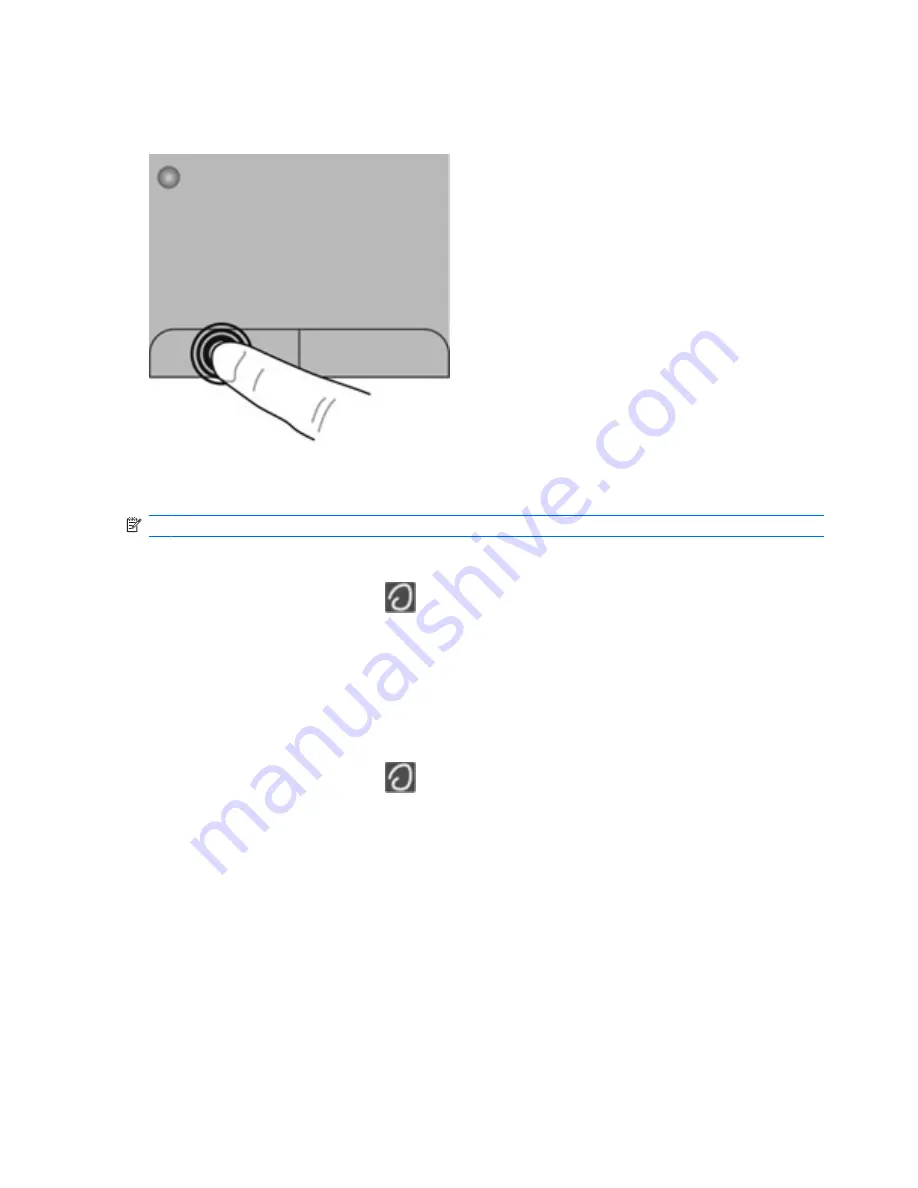
Selecting
Use the left and right TouchPad buttons like the corresponding buttons on an external mouse.
Using TouchPad gestures
NOTE:
TouchPad gestures are not supported in all programs.
To view the demonstration of a gesture:
1.
Right-click the
Synaptics
icon
in the notification area, at the far right of the taskbar, and then
click
TouchPad Properties
.
2.
Click a gesture to activate the demonstration.
The TouchPad supports a variety of gestures. To use TouchPad gestures, place two fingers on the
TouchPad at the same time.
To turn the gestures on and off:
1.
Right-click the
Synaptics
icon
in the notification area, at the far right of the taskbar, and then
click
TouchPad Properties
.
2.
Select the gesture that you want to turn on or off.
3.
Click
Apply
, and then click
OK
.
22
Chapter 4 Keyboard and pointing devices
Содержание Pavilion g6-1000
Страница 1: ...Getting Started HP Notebook ...
Страница 4: ...iv Safety warning notice ...
Страница 23: ...4 Keyboard and pointing devices Using the keyboard Using pointing devices Using TouchPad gestures 17 ...
Страница 32: ...2 Remove the battery from the battery bay 2 26 Chapter 5 Maintenance ...
Страница 47: ...7 Customer support Contacting customer support Labels 41 ...
Страница 50: ...8 Specifications Input power Operating environment 44 Chapter 8 Specifications ...






























