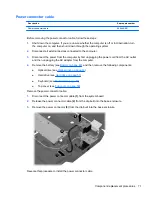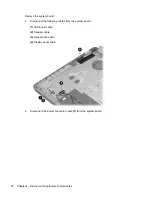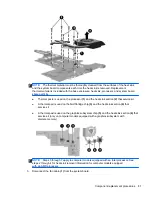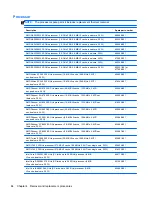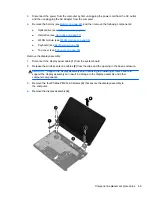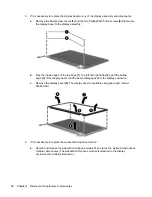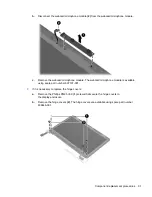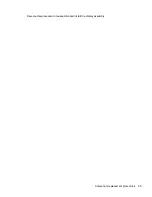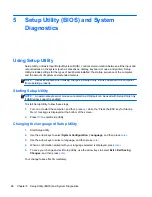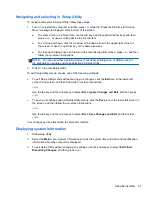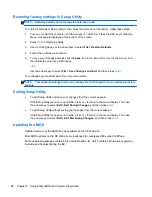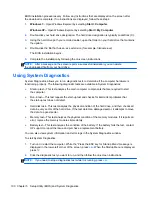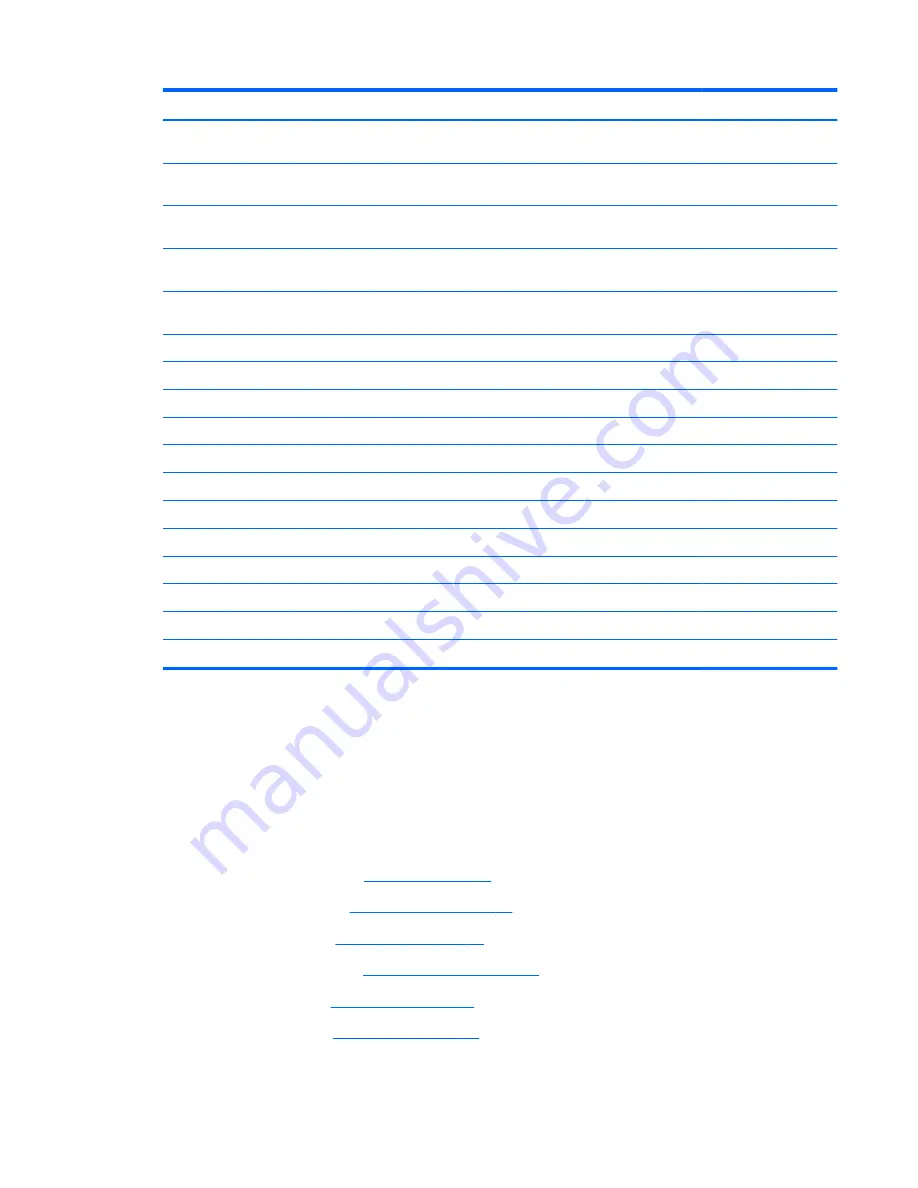
Description
Spare part number
Intel Core i5-2540M 2.60-GHz (SC turbo up to 3.30-GHz) processor (3-MB
L3 cache, dual core, 35 W)
631255-001
Intel Core i5-2520M 2.50-GHz (SC turbo up to 3.20-GHz) processor (3-MB
L3 cache, dual core, 35 W)
631253-001
Intel Core i5-2450M 2.50-GHz (SC turbo up to 3.10-GHz) processor (3.0-MB L3 cache,
dual core, 35 W)
676359-001
Intel Core i5-2430M 2.40-GHz (SC turbo up to 3.00-GHz) processor (3.0-MB L3 cache,
dual core, 35 W)
653341-001
Intel Core i5-2410M 2.30-GHz (SC turbo up to 2.90-GHz) processor (3-MB
L3 cache, dual core, 35 W)
638039-001
Intel Core i3-2370M 2.40-GHz processor (3.0-MB L3 cache, dual core, 35 W)
677152-001
Intel Core i3-2350M 2.30-GHz processor (3.0-MB L3 cache, dual core, 35 W)
653340-001
Intel Core i3-2330M 2.20-GHz processor (3.0-MB L3 cache, dual core, 35 W)
653339-001
Intel Core i3-390M 2.66-GHz processor (3-MB L3 cache, dual core, 35 W)
634692-001
Intel Core i3-380M 2.53-GHz processor (3-MB L3 cache, dual core, 35 W)
625823-001
Intel Core i3-2310M 2.10-GHz processor (3-MB L3 cache, dual core, 35 W)
638037-001
Intel Pentium B970 2.30-GHz processor (2.0-MB L3 cache, dual core, 35 W)
676785-001
Intel Pentium B960 TJ85 2.20-GHz processor (2.0-MB L3 cache, dual core, 35 W)
664662-001
Intel Pentium B950 TJ85 2.10-GHz processor (2.0-MB L3 cache, dual core, 35 W)
653338-001
Intel Pentium B940 TJ85 2.00-GHz processor (2.0-MB L3 cache, dual core, 35 W)
653337-001
Intel Pentium P6300 2.26-GHz processor (3-MB L3 cache, dual core, 35 W)
635500-001
Intel Pentium P6200 2.13-GHz processor (3-MB L3 cache, dual core, 35 W)
625831-001
Before removing the processor, follow these steps:
1.
Shut down the computer. If you are unsure whether the computer is off or in Hibernation, turn
the computer on, and then shut it down through the operating system.
2.
Disconnect all external devices connected to the computer.
3.
Disconnect the power from the computer by first unplugging the power cord from the AC outlet
and then unplugging the AC adapter from the computer.
4.
Remove the battery (see
Battery on page 48
), and then remove the following components:
●
Optical drive (see
Optical drive on page 49
)
●
Hard drive (see
Hard drive on page 51
)
●
WLAN module (see
WLAN module on page 54
)
●
Keyboard (see
Keyboard on page 56
)
●
Top cover (see
Top cover on page 59
)
Component replacement procedures
85
Содержание Pavilion g4
Страница 1: ...HP G4 Notebook PC Maintenance and Service Guide ...
Страница 4: ...iv Safety warning notice ...
Страница 8: ...viii ...
Страница 23: ...Front Component Description Speakers 2 Produce sound Front 15 ...
Страница 26: ...3 Illustrated parts catalog 18 Chapter 3 Illustrated parts catalog ...
Страница 28: ...Computer major components 20 Chapter 3 Illustrated parts catalog ...
Страница 103: ...Reverse this procedure to reassemble and install the display assembly Component replacement procedures 95 ...
Страница 132: ......