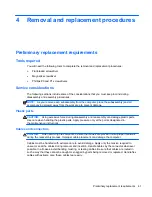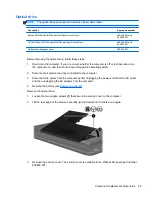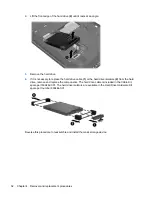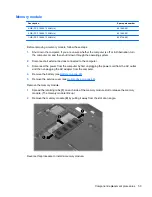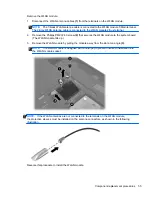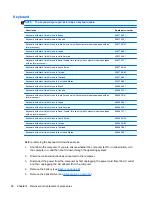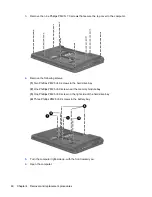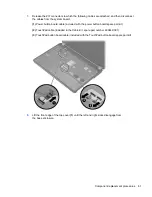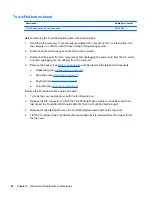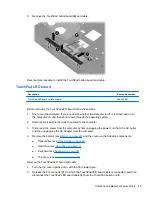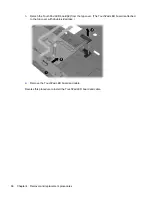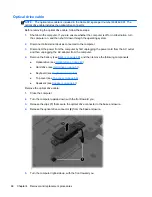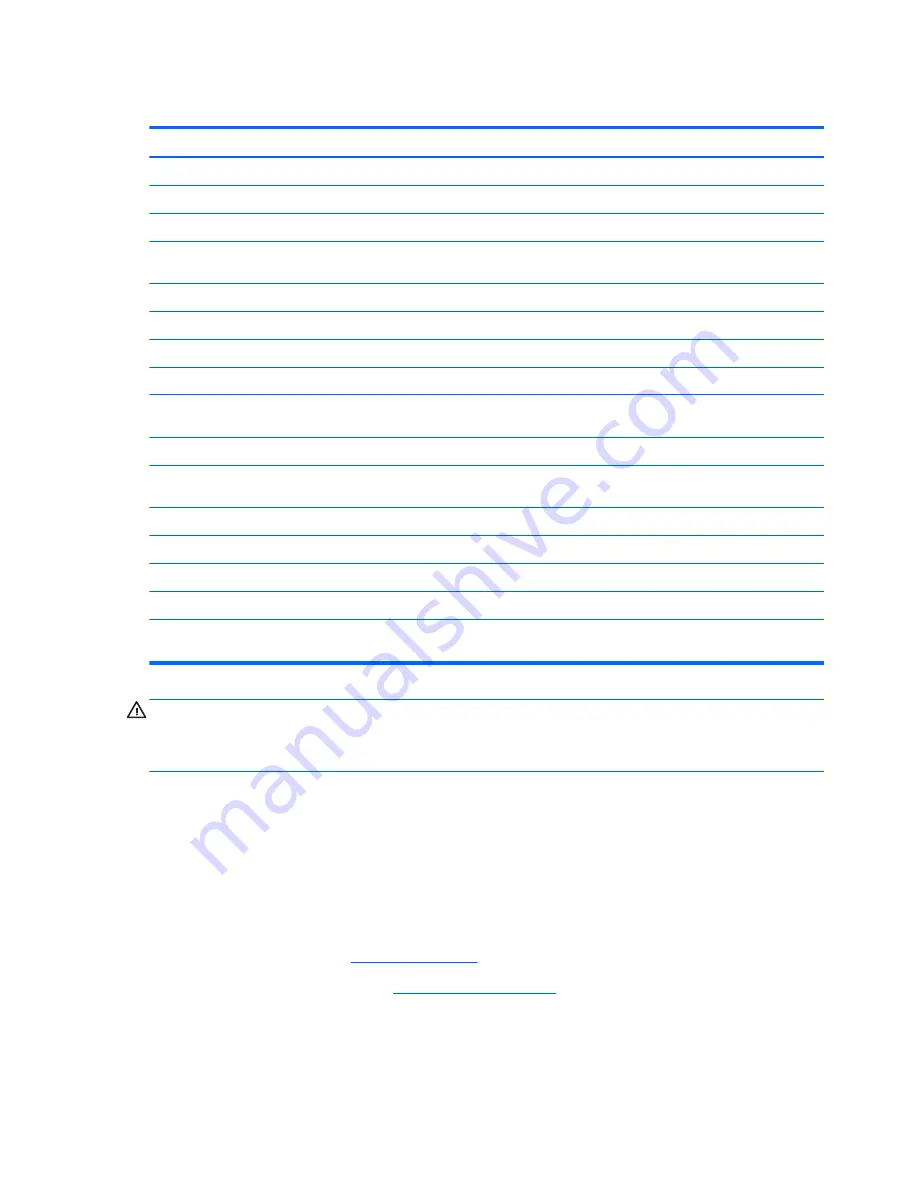
WLAN module
Description
Spare part number
For use on all computer models:
Atheros 9485GN 802.11b/g/n 1×1 WiFi and 3012 Bluetooth 4.0 Combo Adapter
655795-001
Atheros 9285G 802.11b/g/n 1×1 WiFi Adapter
605560-005
Broadcom 4313 802.11b/g/n 1×1 WiFi and 2070 Bluetooth 2.1+EDR Combo Adapter
(Bluetooth 3.0+HS ready)
600370-001
Broadcom 4313GN 802.11b/g/n 1×1 WiFi and 20702 Bluetooth 4.0 Combo Adapter
657325-001
Ralink 5390GN 802.11b/g/n 1×1 WiFi Adapter
630703-001
Realtek RTL8191SE 802.11b/g/n 1×1 WiFi Adapter
640926-001
For use only with computer models equipped with an AMD processor:
Atheros AR8002WB-1NGB 802.11b/g/n 1×1 WiFi and Bluetooth 2.1+EDR Combo Adapter
(BT3.0+HS ready)
593127-001
Broadcom 4313 802.11b/g/n 1×1 WiFi Adapter
593836-001
Ralink RT3090BC4 802.11b/g/n 1×1 WiFi and Bluetooth 2.1+EDR Combo Adapter
(Bluetooth 3.0+HS ready)
630705-001
Realtek 8188BC8 802.11a/b/g/n 2×2 WiFi and Bluetooth 3.0+HS Combo Adapter
602993-001
For use only with computer models equipped with an Intel processor:
Intel Centrino Advanced-N 6230 WLAN module
631956-001
Intel Centrino Wireless-N 1000
593530-001
Ralink RT3090BC4 802.11b/g/n 1×1 WiFi and Bluetooth 2.1+EDR Combo Adapter (BT3.0+HS
ready)
656120-001
CAUTION:
To prevent an unresponsive system, replace the wireless module only with a wireless
module authorized for use in the computer by the governmental agency that regulates wireless
devices in your country or region. If you replace the module and then receive a warning message,
remove the module to restore device functionality, and then contact technical support.
Before removing the WLAN module, follow these steps:
1.
Shut down the computer. If you are unsure whether the computer is off or in Hibernation, turn
the computer on, and then shut it down through the operating system.
2.
Disconnect all external devices connected to the computer.
3.
Disconnect the power from the computer by first unplugging the power cord from the AC outlet
and then unplugging the AC adapter from the computer.
4.
Remove the battery (see
Battery on page 48
).
5.
Remove the service cover (see
Optical drive on page 49
).
54
Chapter 4 Removal and replacement procedures
Содержание Pavilion g4
Страница 1: ...HP G4 Notebook PC Maintenance and Service Guide ...
Страница 4: ...iv Safety warning notice ...
Страница 8: ...viii ...
Страница 23: ...Front Component Description Speakers 2 Produce sound Front 15 ...
Страница 26: ...3 Illustrated parts catalog 18 Chapter 3 Illustrated parts catalog ...
Страница 28: ...Computer major components 20 Chapter 3 Illustrated parts catalog ...
Страница 103: ...Reverse this procedure to reassemble and install the display assembly Component replacement procedures 95 ...
Страница 132: ......