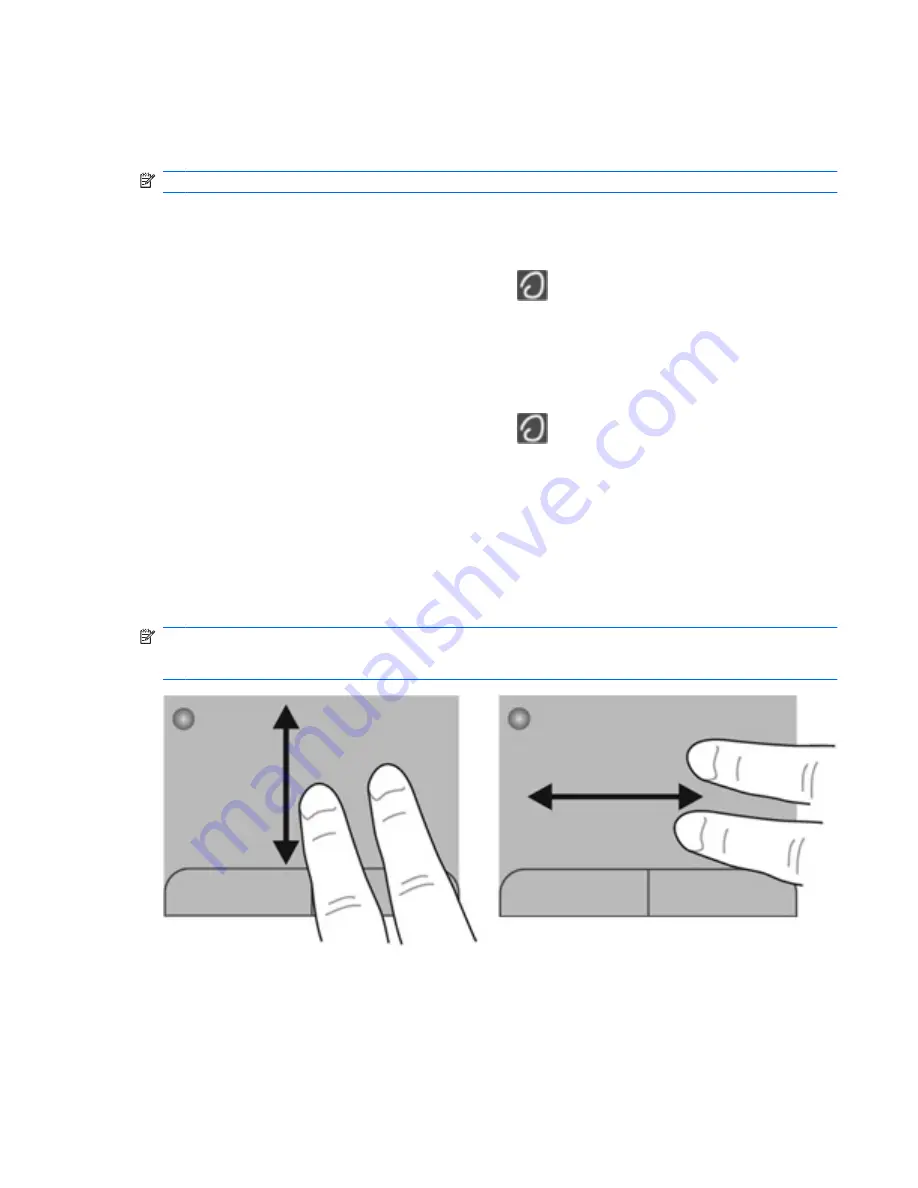
Using TouchPad gestures
The TouchPad supports a variety of gestures. To use TouchPad gestures, place two fingers on the
TouchPad at the same time.
NOTE:
TouchPad gestures are not supported in all programs.
To view the demonstration of a gesture:
1.
Click the
Show hidden icons
icon in the notification area, at the far right of the taskbar.
2.
Right-click the
Synaptics Pointing Device
icon
, and then click
TouchPad Properties
.
3.
Click a gesture to activate the demonstration.
To turn the gestures on and off:
1.
Click the
Show hidden icons
icon in the notification area, at the far right of the taskbar.
2.
Right-click the
Synaptics Pointing Device
icon
, and then click
TouchPad Properties
.
3.
Select the check box next to the gesture that you want to turn on or off.
4.
Click
Apply
, and then click
OK
.
Scrolling
Scrolling is useful for moving up, down, or sideways on a page or image. To scroll, place two fingers
slightly apart on the TouchPad, and then drag them across the TouchPad in an up, down, left, or right
motion.
NOTE:
Scrolling speed is controlled by finger speed.
NOTE:
Two-finger scrolling is enabled at the factory.
Using pointing devices
23
Содержание Pavilion g4-1200
Страница 1: ...Getting Started HP Notebook ...
Страница 4: ...iv Safety warning notice ...
Страница 14: ...Front Component Description Speakers 2 Produce sound 8 Chapter 2 Getting to know your computer ...
Страница 46: ...7 Customer support Contacting customer support Labels 40 Chapter 7 Customer support ...
Страница 49: ...8 Specifications Input power Operating environment 43 ...
















































