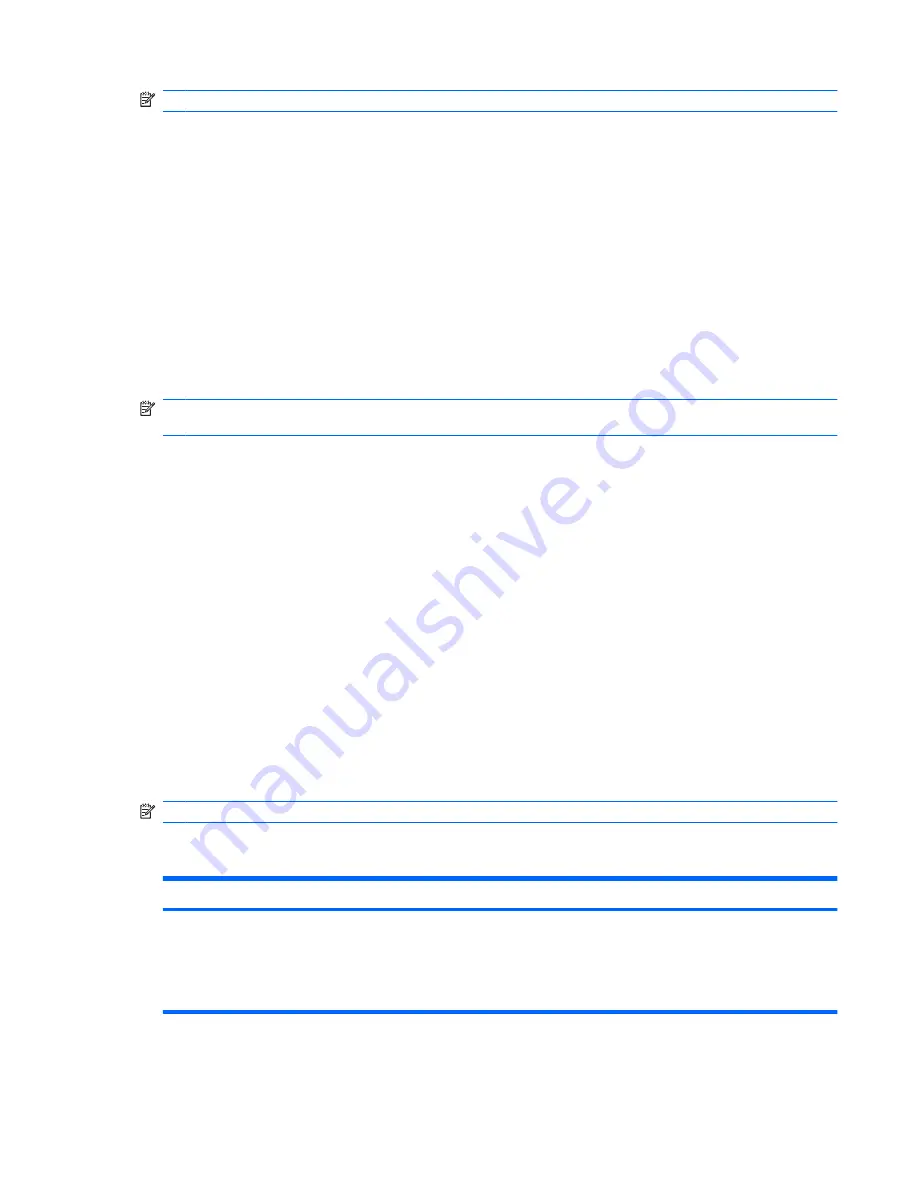
NOTE:
If Setup Utility is not running, begin at step 1. If Setup Utility is running, begin at step 2.
1.
Open Setup Utility by turning on or restarting the computer. When the Press the ESC key for Startup
Menu screen appears, press the
f10
key.
– or –
Open Setup Utility by turning on or restarting the computer. When the Press the ESC key for Startup
Menu screen appears, press the
esc
key. When the Startup Menu appears, press the
f10
key.
2.
Use the arrow keys to select
Exit
>
Load Setup Defaults
, and then press the
enter
key.
3.
When the Setup Confirmation screen appears, press the
enter
key.
4.
To save your change and exit Setup Utility, use the arrow keys to select
Exit
>
Exit Saving
Changes
, and then press the
enter
key.
Setup Utility default settings go into effect when the computer restarts.
NOTE:
Your password, security, and language settings are not changed when you restore the factory
default settings.
Exiting Setup Utility
Exit Setup Utility with or without saving changes.
●
To exit Setup Utility and save your changes from the current session:
If the Setup Utility menus are not visible, press the
esc
key to return to the menu display. Use the
arrow keys to select
Exit
>
Exit Saving Changes
, and then press the
enter
key.
●
To exit Setup Utility without saving your changes from the current session:
If the Setup Utility menus are not visible, press the
esc
key to return to the menu display. Use the
arrow keys to select
Exit
>
Exit Discarding Changes
, and then press the
enter
key.
After either choice, the computer restarts in Windows.
Setup Utility menus
The menu tables provide an overview of Setup Utility options.
NOTE:
Some of the Setup Utility menu items might not be supported by the computer.
Main menu
Select
Function
System information
●
View and change the system time and date.
●
View identification information about the computer.
●
View specification information about the processor, memory size,
system BIOS, and keyboard controller version (select models only).
Setup Utility menus 103
Содержание Pavilion DV6-1030
Страница 1: ...Notebook PC User Guide ...
Страница 4: ...iv Safety warning notice ...
Страница 91: ...16 Connect external devices to the computer 17 Connect the computer to AC power 18 Turn on the computer 81 ...
Страница 129: ......






























