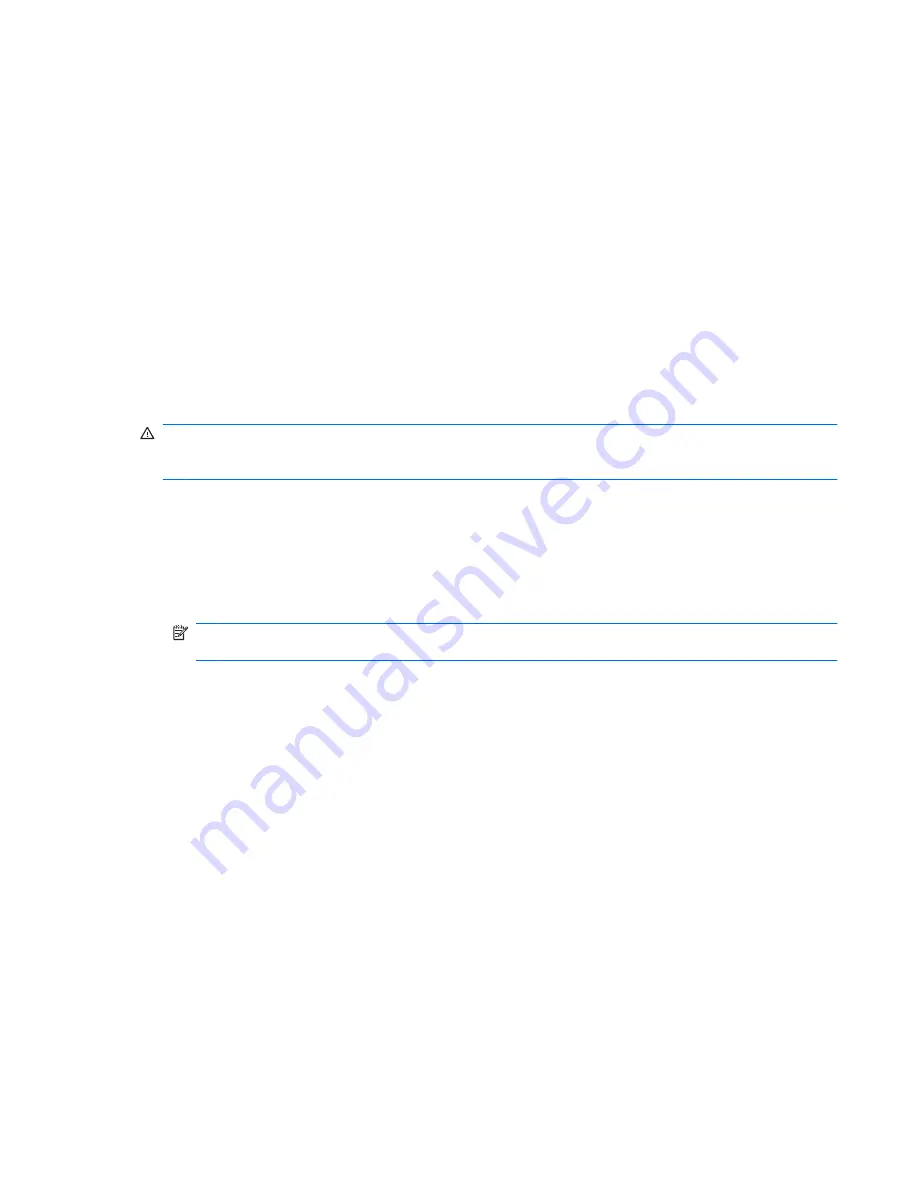
Audio
The computer has a variety of audio features that allow you to:
●
Play music using the computer speakers and/or connected external speakers.
●
Record sound using the internal microphone or a connected external microphone.
●
Download music from the Internet.
●
Create multimedia presentations using audio and images.
●
Transmit sound and images with instant messaging programs.
●
Stream radio programs (select models only) or receiving FM radio signals.
●
Create or “burn” audio CDs.
Connecting external audio devices
WARNING!
To reduce the risk of personal injury, adjust the volume before putting on headphones,
earbuds, or a headset. For additional safety information, refer to the
Regulatory, Safety and
Environmental Notices
included with this computer.
To connect external devices such as external speakers, headphone, or a microphone, refer to the
information provided with the device. For best results:
●
Be sure that the device cable is securely connected to the correct jack on the computer. Cable
connectors are normally color-coded to match the corresponding jacks on the computer.
●
Be sure that you install all drivers required by the external device.
NOTE:
A driver is a required program that acts like a translator between the device and the
programs that use the device.
Checking your audio functions
To check the system sound on the computer:
1.
Select
Start
> Control Panel
.
2.
Click
Hardware and Sound
.
3.
Click
Sound
.
4.
When the Sound window appears, click the
Sounds
tab.
5.
Under
Program Events
, select any sound event, such as a beep or alarm.
6.
Click the
Test
button. You should hear sound through the speakers or through connected
headphones.
To check the record functions:
1.
Select
Start
> All Programs
> Accessories
> Sound Recorder
.
2.
Click
Start Recording
and speak into the microphone. For best results when recording, speak
directly into the microphone and record sound in a setting free of background noise.
Audio
39
Содержание Pavilion DV6-1030
Страница 1: ...Notebook PC User Guide ...
Страница 4: ...iv Safety warning notice ...
Страница 91: ...16 Connect external devices to the computer 17 Connect the computer to AC power 18 Turn on the computer 81 ...
Страница 129: ......
















































