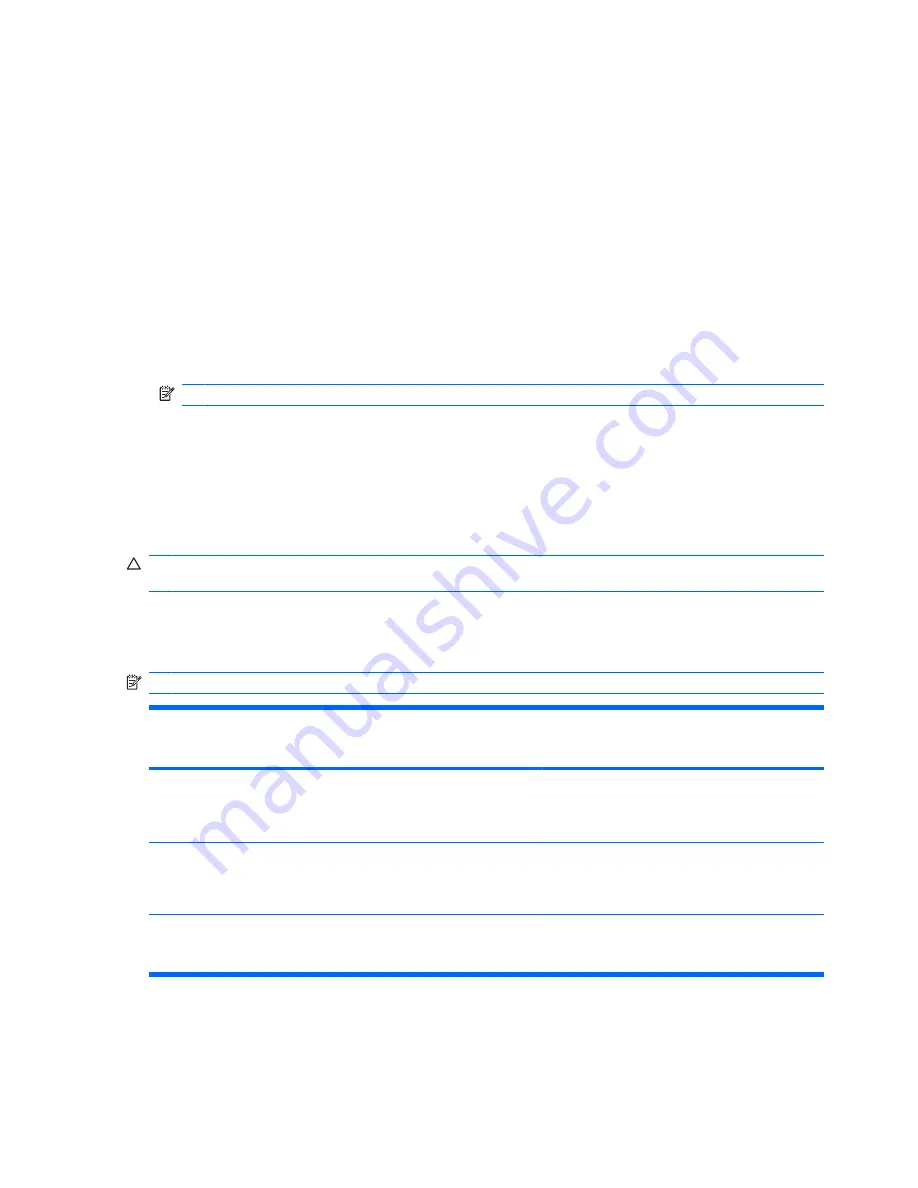
Optical drive
The computer includes an optical drive that expands the functionality of the computer. The optical drive
allows you to read data discs, play music, and watch movies. If the computer includes a Blu-ray Disc
(BD) ROM Drive, then high-definition video can also be watched.
Identifying the installed optical drive
To identify an optical drive:
1.
Select
Start
>
Computer
.
A list of all the drives installed in the computer appears.
2.
Identify the optical drive installed in the computer. Optical drives that might be installed in the
computer include:
NOTE:
Some drives might not be supported by the computer.
●
LightScribe DVD±RW/R and CD-RW Combo Drive with Double-Layer (DL) support
●
Blu-ray ROM DVD+/-RW SuperMulti DL Drive
●
Blu-ray ROM with LightScribe DVD+/-RW SuperMulti DL Drive
Using optical discs
CAUTION:
To prevent audio and video degradation, loss of information, or loss of audio or video
playback functionality, do not initiate Sleep or Hibernation while reading or writing to a CD or DVD.
An optical drive, such as a DVD-ROM drive, supports optical discs (CDs and DVDs). These discs store
information, such as music, photos, and movies. If the optical drive is a Blu-ray Disc ROM Drive, it also
reads Blu-ray Discs.
NOTE:
Some drives listed might not be supported by the computer.
Optical drive type
Write to CD-RW
Write to DVD±RW/R
Write to DVD+RW DL Write label to
LightScribe CD or DVD
±RW/R
SuperMulti LightScribe
DVD±RW and CD-RW
Combo with DL
support
Yes
Yes
Yes
Yes
Blu-ray ROM with
LightScribe DVD+/-
RW SuperMulti DL
Drive
Yes
Yes
Yes
Yes
Blu-ray ROM DVD+/-
RW SuperMulti DL
Drive
Yes
Yes
Yes
No
58
Chapter 7 Drives
Содержание Pavilion DV6-1030
Страница 1: ...Notebook PC User Guide ...
Страница 4: ...iv Safety warning notice ...
Страница 91: ...16 Connect external devices to the computer 17 Connect the computer to AC power 18 Turn on the computer 81 ...
Страница 129: ......
















































