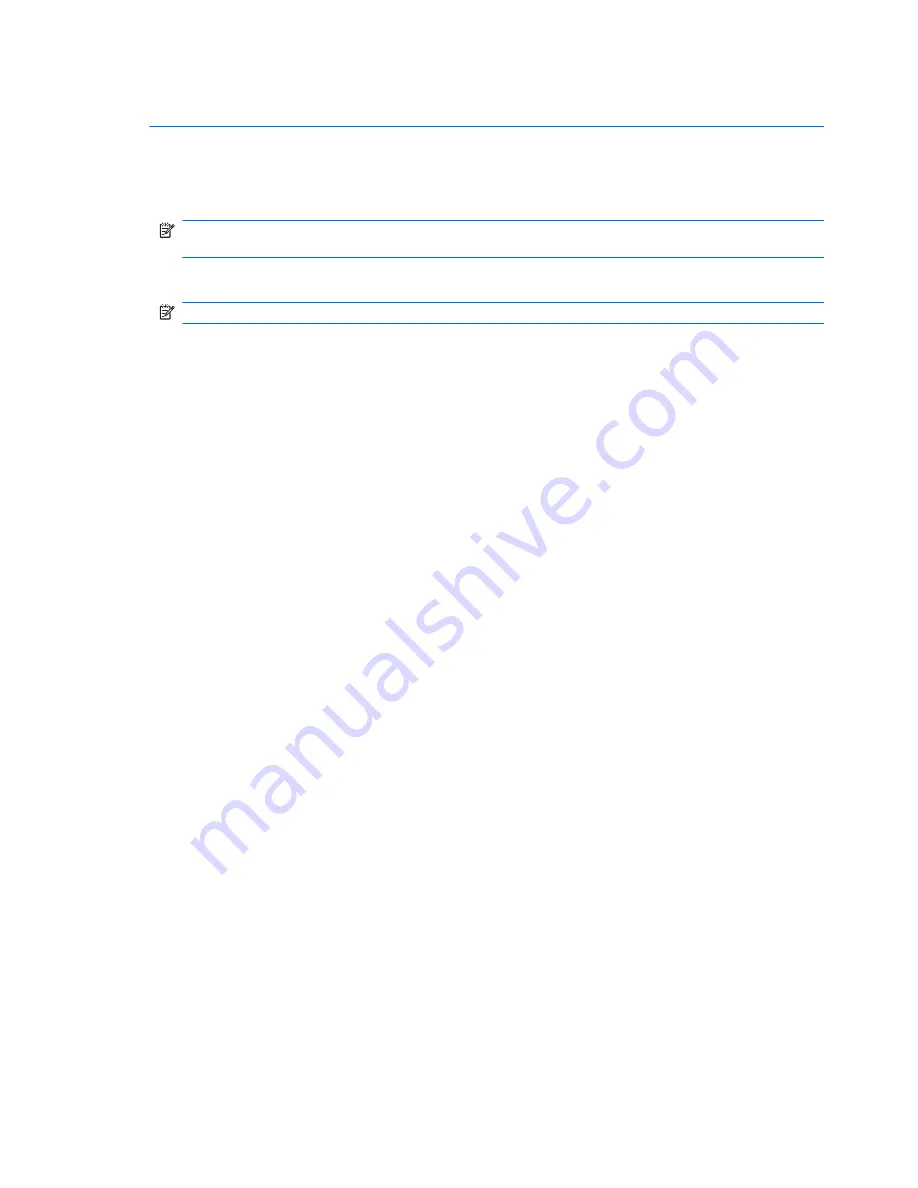
CAUTION:
To prevent damage to a USB connector, do not pull on the cable to remove the USB
device.
To remove a USB device:
1.
Click the
Safely Remove Hardware and Eject Media
icon in the notification area, at the far
right of the taskbar.
NOTE:
To display the Safely Remove Hardware and Eject Media icon, click the
Show hidden
icons
icon (the arrow at the left of the notification area).
2.
Click the name of the device in the list.
NOTE:
You are prompted that it is safe to remove the hardware device.
3.
Remove the device.
76
Chapter 7 External devices
Содержание Pavilion dv3-4100 - Entertainment Notebook PC
Страница 1: ...User Guide ...
Страница 4: ...iv Safety warning notice ...
Страница 39: ...Using pointing devices 29 ...
Страница 110: ...After either choice the computer restarts in Windows 100 Appendix A Setup Utility ...
Страница 122: ......






























