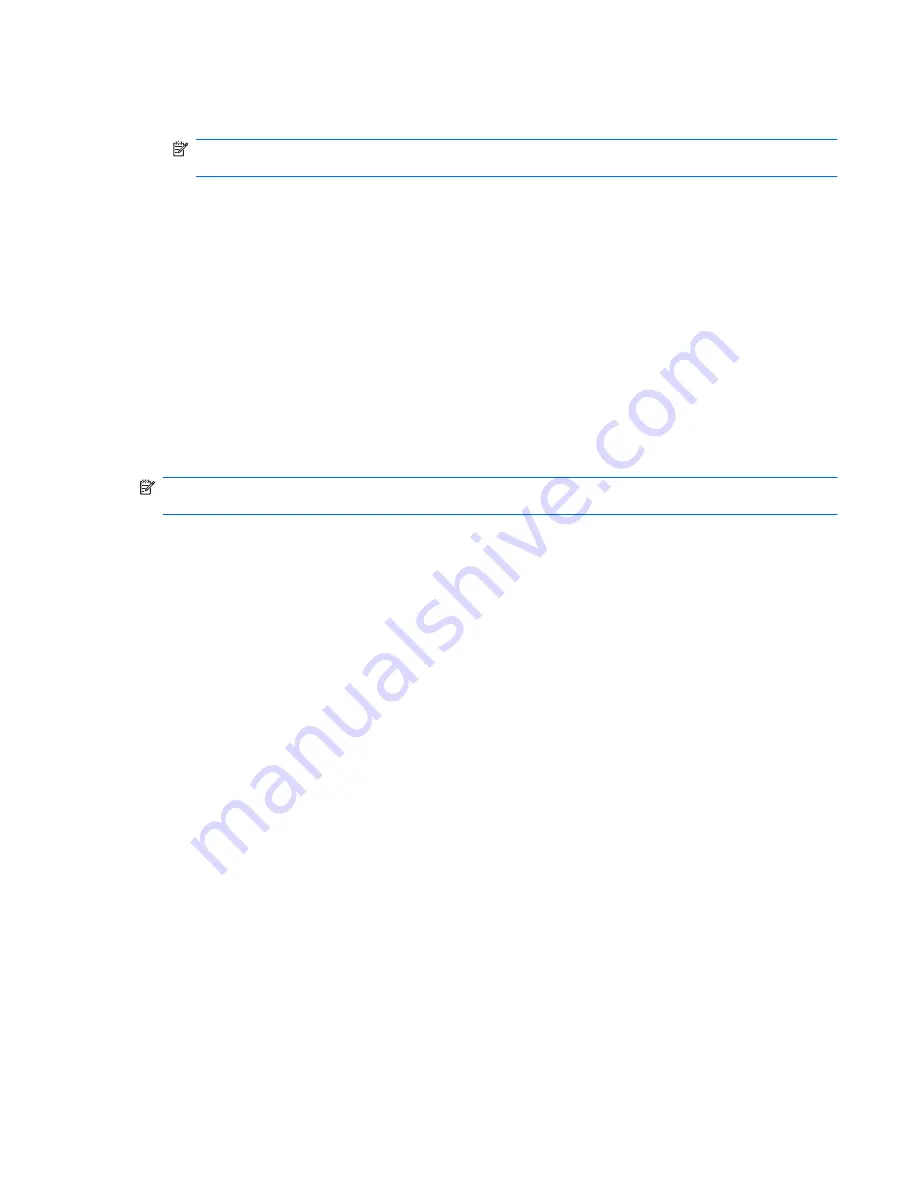
Make a note of the path to the location on your hard drive where the BIOS update will be
downloaded. You will need to access this path when you are ready to install the update.
NOTE:
If you connect your computer to a network, consult the network administrator before
installing any software updates, especially system BIOS updates.
BIOS installation procedures vary. Follow any instructions that are displayed on the screen after the
download is complete. If no instructions are displayed, follow these steps:
1.
Open Windows Explorer by selecting
Start
>
Computer
.
2.
Double-click your hard drive designation. The hard drive designation is typically Local Disk (C:).
3.
Using the hard drive path you recorded earlier, open the folder on your hard drive that contains
the update.
4.
Double-click the file that has an .exe extension (for example,
filename
.exe).
The BIOS installation begins.
5.
Complete the installation by following the on-screen instructions.
The system automatically shuts down after the BIOS has successfully updated.
NOTE:
After a message on the screen reports a successful installation, you can delete the
downloaded file from your hard drive.
Updating the BIOS 105
Содержание Pavilion dv3-4100 - Entertainment Notebook PC
Страница 1: ...User Guide ...
Страница 4: ...iv Safety warning notice ...
Страница 39: ...Using pointing devices 29 ...
Страница 110: ...After either choice the computer restarts in Windows 100 Appendix A Setup Utility ...
Страница 122: ......








































