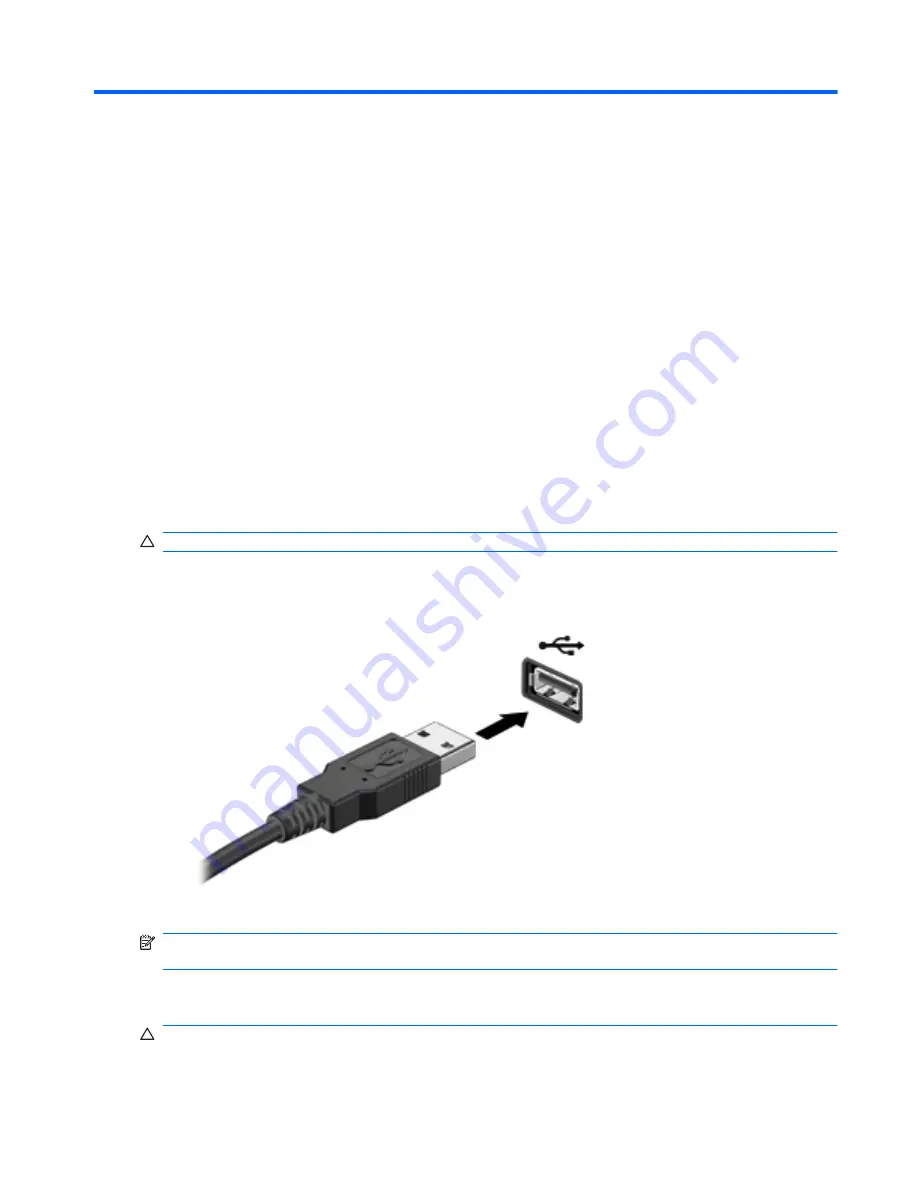
7
External devices
Using a USB device
A USB port connects an optional external device, such as a USB keyboard, mouse, drive, printer,
scanner, or hub, to the computer or to an optional expansion product.
Some USB devices may require additional support software, which is usually included with the
device. For more information about device-specific software, refer to the manufacturer's instructions.
The computer has 3 USB ports, which support USB 1.0, USB 1.1, and USB 2.0 devices. To add more
USB ports, connect an optional hub or expansion product.
Connecting a USB device
CAUTION:
To prevent damage to a USB connector, use minimal force to connect a USB device.
▲
To connect a USB device to the computer, connect the USB cable for the device to the USB
port.
You will hear a sound when the device has been detected.
NOTE:
The first time you connect a USB device, the “Installing device driver software” message is
displayed in the notification area, at the far right of the taskbar.
Removing a USB device
CAUTION:
To prevent loss of information or an unresponsive system, use the following procedure
to safely remove the USB device.
Using a USB device
75
Содержание Pavilion dv3-4100 - Entertainment Notebook PC
Страница 1: ...User Guide ...
Страница 4: ...iv Safety warning notice ...
Страница 39: ...Using pointing devices 29 ...
Страница 110: ...After either choice the computer restarts in Windows 100 Appendix A Setup Utility ...
Страница 122: ......
















































