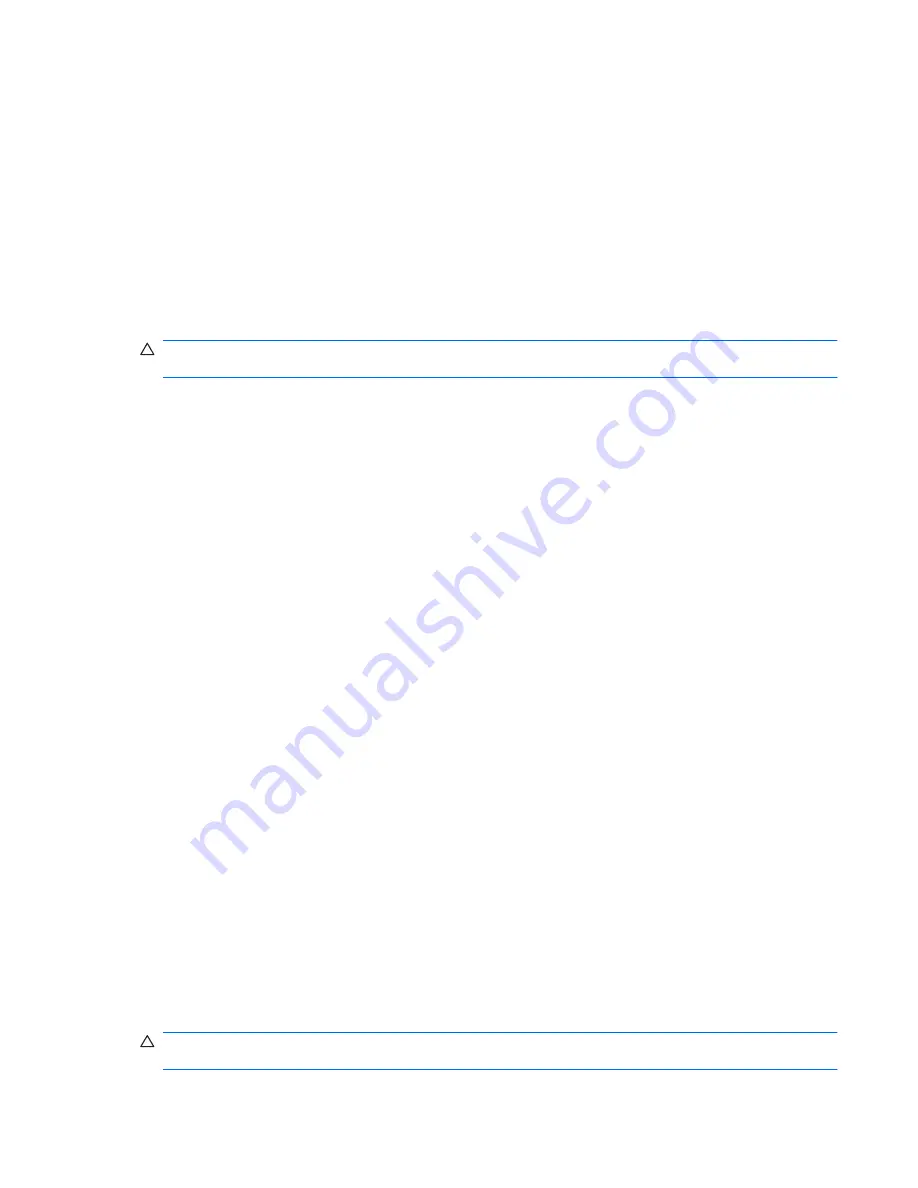
Step 4: Fully recharge the battery
To recharge the battery:
1.
Plug the computer into external power and maintain external power until the battery is fully
recharged. When the battery is recharged, the battery light on the computer turns white.
You can use the computer while the battery is recharging, but the battery will charge faster if the
computer is off.
2.
If the computer is off, turn it on when the battery is fully charged and the battery light has turned
white.
Step 5: Reenable Hibernation and Sleep
CAUTION:
Failure to reenable Hibernation after calibration may result in a full battery discharge and
information loss if the computer reaches a critical battery level.
1.
Click the battery meter icon in the notification area, and then click
More power options
.
– or –
Select
Start
>
Control Panel
>
System and Security
>
Power Options
.
2.
Under the current power plan, click
Change plan settings
.
3.
Reenter the settings that you recorded for the items in the
On battery
column.
4.
Click
Change advanced power settings
.
5.
Click the plus sign next to
Sleep
, and then click the plus sign next to
Hibernate after
.
6.
Reenter the setting that you recorded for
On battery
.
7.
Click
OK
.
8.
Click
Save changes
.
Conserving battery power
●
Select the Power saver power plan through Power Options under
System and Security
in
Windows Control Panel.
●
Turn off wireless and local area network (LAN) connections and exit modem applications when
you are not using them.
●
Disconnect external devices that are not plugged into an external power source, when you are
not using them.
●
Stop, disable, or remove any external media cards that you are not using.
●
Use the
f2
and
f3
action keys to adjust screen brightness as needed.
●
If you leave your work, initiate Sleep or Hibernation, or shut down the computer.
Storing a battery
CAUTION:
To prevent damage to a battery, do not expose it to high temperatures for extended
periods of time.
Using battery power
59
Содержание Pavilion dv3-4100 - Entertainment Notebook PC
Страница 1: ...User Guide ...
Страница 4: ...iv Safety warning notice ...
Страница 39: ...Using pointing devices 29 ...
Страница 110: ...After either choice the computer restarts in Windows 100 Appendix A Setup Utility ...
Страница 122: ......
















































