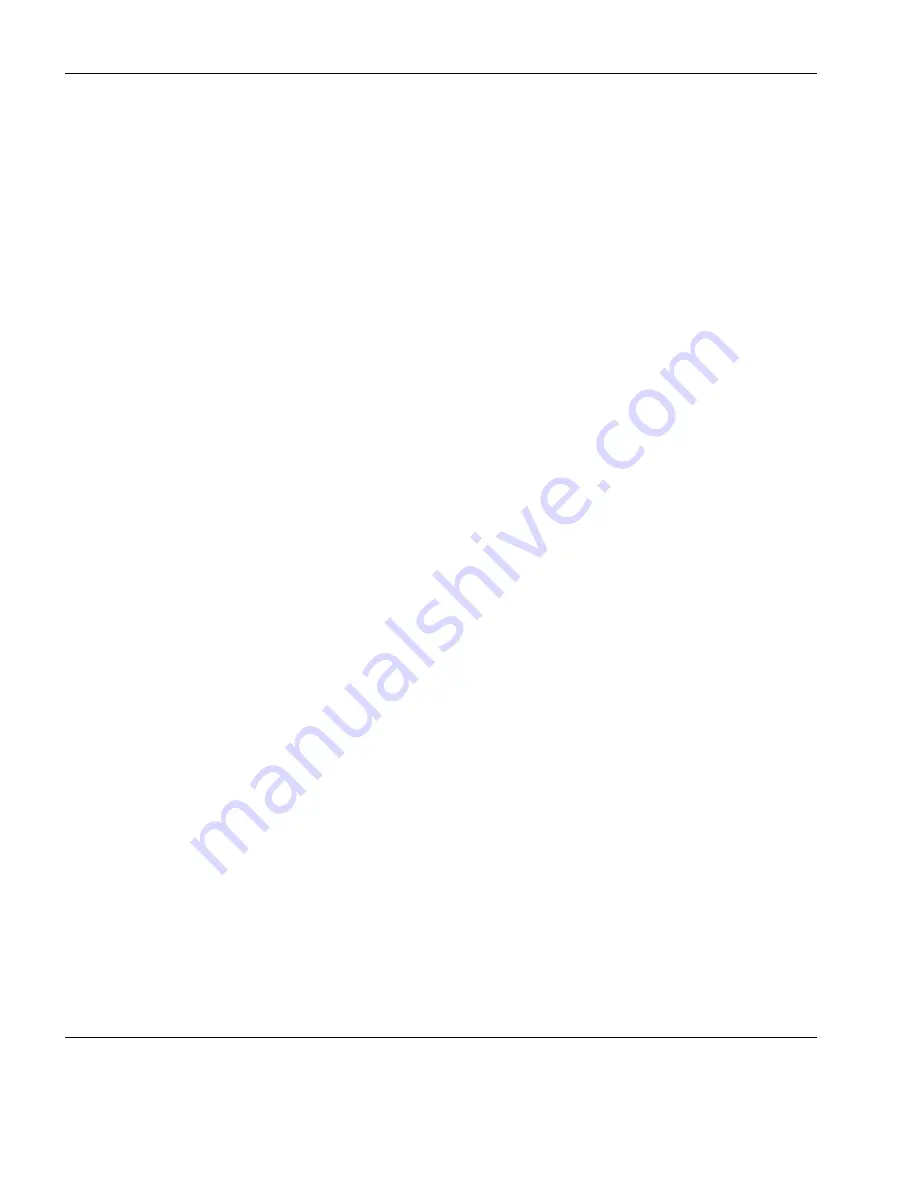
Using the HP Management Console
80
Grouping Devices
Dragging and dropping devices:
1
Ensure that the device tree has at least one grouping property
selected in the grouping scheme.
2
Click on a device, hold down the mouse button then drag the
device to another group on the device tree.
Note:
Devices can only be dragged between groups of the same
level on the device tree, and groups being dragged between must
have a grouping property.
3
Release the mouse button and the grouping property for the
device will be set to that of the group being dropped into. The
device will then be re-grouped under the target group.
Pre-assigning
Devices to Groups
You can pre-assign a device to a specific group using the
Agent Con-
figuration
dialog on the device itself. On the
Group
tab, select
Use
Static Custom Groups
>
Add Group Name
"Manual Group" and
specify a value. Once the device agent has registered with the server,
you will see the device placed in the specified pre-assigned group
folder if you choose the global manual grouping scheme (click the
Group By
button and select
Manual Group
>
_global
.)
Содержание Neoware m100
Страница 1: ...HP Device Manager 3 8 User Manual ...
Страница 9: ...Table of Contents ix APPENDIX C Error Code Reference 219 Error Codes 219 Index 239 ...
Страница 10: ...Table of Contents x ...
Страница 20: ...Introduction 10 About This Manual ...
Страница 46: ...Installing HP Device Manager 36 Uninstalling Device Manager ...
Страница 218: ...Configuration Management 208 Report Management 3 Click Generate Report to preview the report ...






























