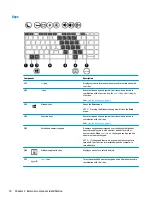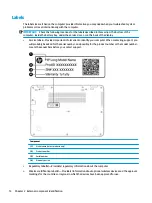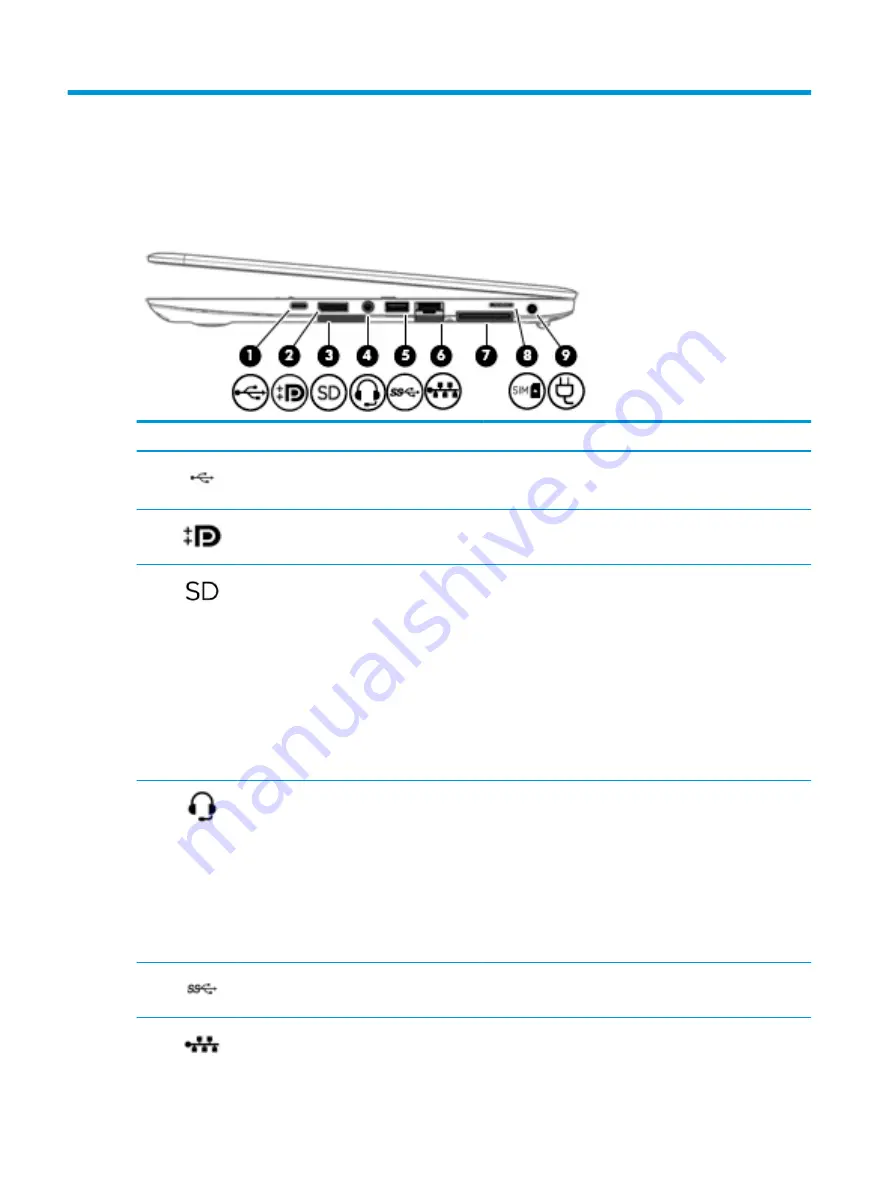
2
External component identification
Right
Component
Description
(1)
USB Type-C basic
When the computer is on, connects and charges a USB device
that has a Type-C connector, such as a cell phone, camera,
activity tracker, or smartwatch, and provides data transfer.
(2)
Dual-Mode DisplayPort
Connects an optional digital display device, such as a high-
performance monitor or projector.
(3)
Memory card reader
Reads optional memory cards that enable you to store, manage,
share, or access information.
To insert a card:
1.
Hold the card label-side up, with connectors facing the
computer.
2.
Insert the card into the memory card reader, and then
press in on the card until it is firmly seated.
To remove a card:
▲
Press in on the card, and then remove it from the memory
card reader.
(4)
Audio-out (headphone)/Audio-in (microphone)
combo jack
Connects optional powered stereo speakers, headphones,
earbuds, a headset, or a television audio cable. Also connects an
optional headset microphone. This jack does not support
optional microphone-only devices.
WARNING!
To reduce the risk of personal injury, adjust the
volume before putting on headphones, earbuds, or a headset.
For additional safety information, refer to the Regulatory,
Safety, and Environmental Notices.
NOTE:
When a device is connected to the jack, the computer
speakers are disabled.
(5)
USB 3.x port
Connects a USB device, such as a cell phone, camera, activity
tracker, or smartwatch, and provides data transfer.
(6)
RJ-45 (network) jack/status lights
Connects a network cable.
●
Green (left): The network is connected.
4
Chapter 2 External component identification
Содержание mt43
Страница 1: ...HP mt43 Mobile Thin Client Maintenance and Service Guide ...
Страница 4: ...iv Important Notice about Customer Self Repair Parts ...
Страница 6: ...vi Safety warning notice ...
Страница 10: ...x ...
Страница 51: ...10 Remove the keyboard 8 Reverse this procedure to install the keyboard Component replacement procedures 41 ...