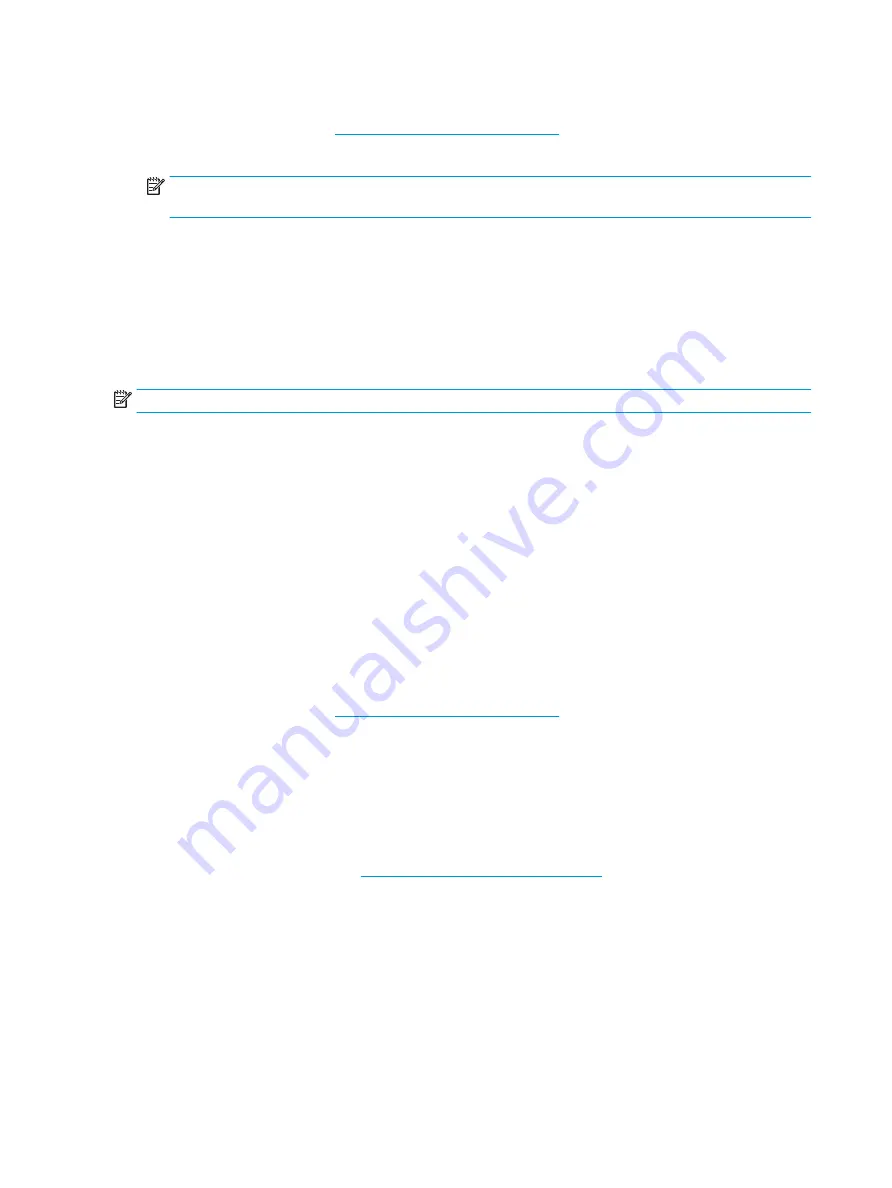
To return all settings in Computer Setup to the values that were set at the factory, follow these steps:
1.
Start Computer Setup. See
Starting Computer Setup on page 63
.
2.
Select Main, and then select Apply Factory Defaults and Exit.
NOTE:
On select products, the selections may display Restore Defaults instead of Apply Factory
Defaults and Exit.
3.
Follow the on-screen instructions.
4.
To save your changes and exit, select the Save icon in the lower-right corner of the screen, and then
follow the on-screen instructions.
– or –
Select Main, select Save Changes and Exit, and then press
enter
.
Your changes go into effect when the computer restarts.
NOTE:
Your password settings and security settings are not changed when you restore the factory settings.
Updating the BIOS
Updated versions of the BIOS may be available on the HP website.
Most BIOS updates on the HP website are packaged in compressed files called SoftPaqs.
Some download packages contain a file named Readme.txt, which contains information regarding installing
and troubleshooting the file.
Determining the BIOS version
To decide whether you need to update Computer Setup (BIOS), first determine the BIOS version on your
computer.
BIOS version information (also known as ROM date and System BIOS) can be accessed by pressing
fn
+
esc
(if
you are already in Windows) or by using Computer Setup.
1.
Start Computer Setup. See
Starting Computer Setup on page 63
.
2.
Select Main, and then select System Information.
3.
To exit Computer Setup without saving your changes, select the Exit icon in the lower-right corner of the
screen, and then follow the on-screen instructions.
– or –
Select Main, select Ignore Changes and Exit, and then press
enter
.
To check for later BIOS versions, see
Downloading a BIOS update on page 65
.
64
Chapter 8 Computer Setup (BIOS), TPM, and HP Sure Start
Содержание mt43
Страница 1: ...HP mt43 Mobile Thin Client Maintenance and Service Guide ...
Страница 4: ...iv Important Notice about Customer Self Repair Parts ...
Страница 6: ...vi Safety warning notice ...
Страница 10: ...x ...
Страница 51: ...10 Remove the keyboard 8 Reverse this procedure to install the keyboard Component replacement procedures 41 ...






























