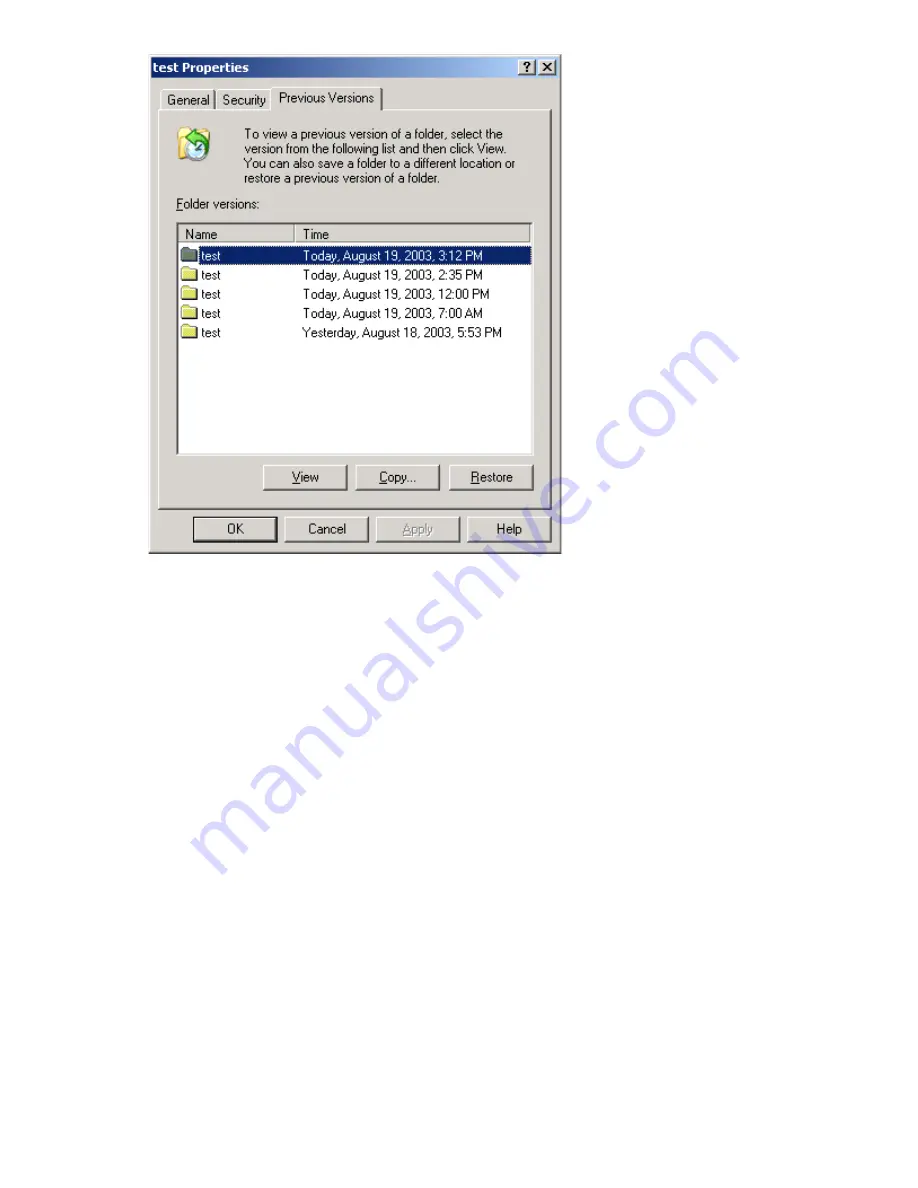
Figure 24 Recovering a deleted file or folder
Recovering an overwritten or corrupted file
Recovering an overwritten or corrupted file is easier than recovering a deleted file because the file
itself can be right-clicked instead of the folder. To recover an overwritten or corrupted file:
1.
Right-click the overwritten or corrupted file, and then click
Properties
.
2.
Click
Previous Versions
.
3.
To view the old version, click
View
. To copy the old version to another location, click
Copy...
to
replace the current version with the older version, click
Restore
.
Recovering a folder
To recover a folder:
1.
Position the cursor so that it is over a blank space in the folder to be recovered. If the cursor
hovers over a file, that file is selected.
2.
Right-click, select
Properties
from the bottom of the menu, and then click the
Previous Versions
tab.
3.
Click either
Copy...
or
Restore
.
Clicking
Restore
enables the user to recover everything in that folder as well as all subfolders.
Clicking
Restore
does not delete any files.
HP ProLiant Storage Server
79
Содержание ML110 - ProLiant G5 2TB Storage Server NAS
Страница 1: ...HP ProLiant Storage Server user guide Part number 440584 004 First edition February 2008 ...
Страница 50: ...Server components 50 ...
Страница 92: ...File server management 92 ...
Страница 110: ...Microsoft Services for Network File System MSNFS 110 ...
Страница 150: ...Troubleshooting servicing and maintenance 150 ...
Страница 152: ...System recovery 152 ...
Страница 158: ...BSMI notice Japanese notice Korean notice A B Class A equipment Class B equipment Regulatory compliance and safety 158 ...
Страница 172: ...Index 172 ...






























