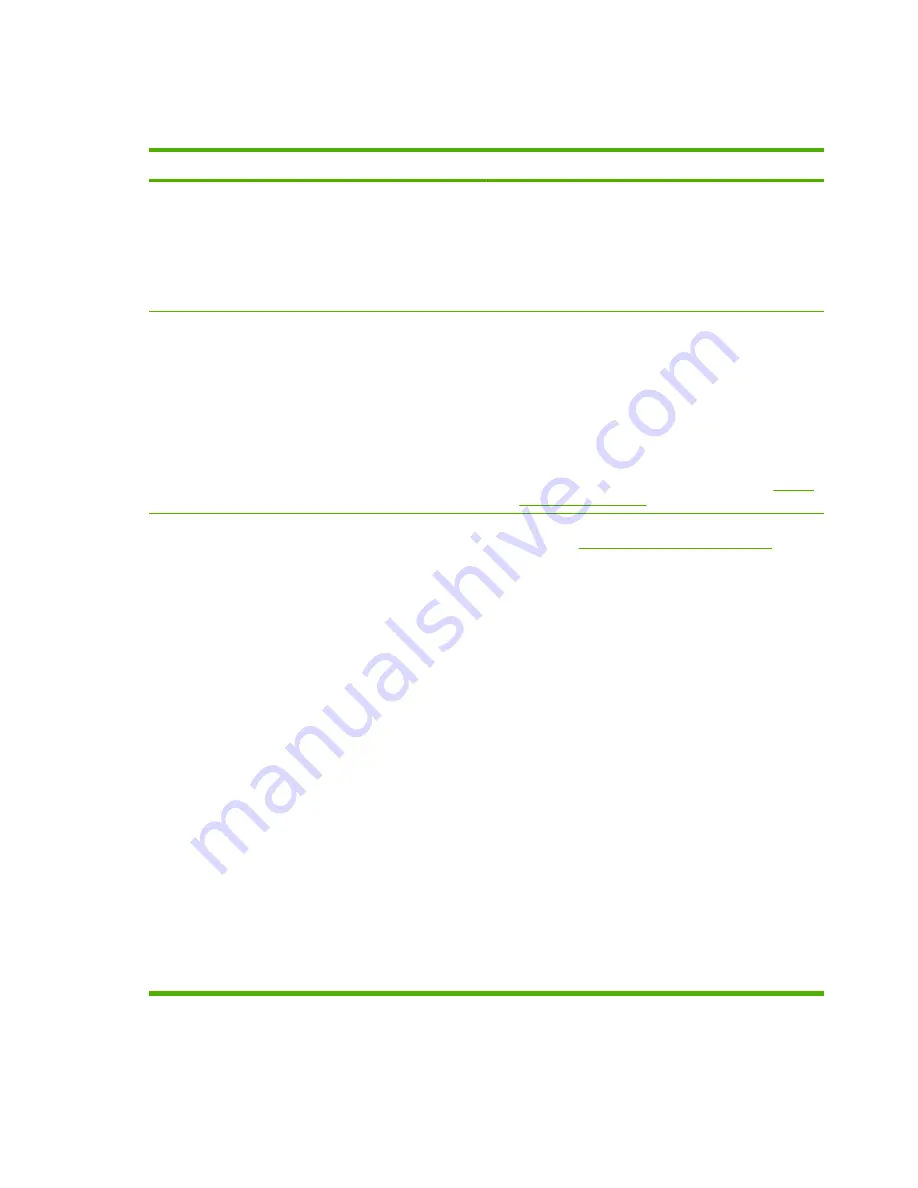
Resolve common problems
Table 3-1
Common device problems
Situation
Possible Reason
The device does not turn on.
●
Make sure that the power cord is firmly plugged into the
2,000-sheet input tray.
NOTE:
This does not apply to the HP Color LaserJet
9500mfp.
●
Turn the printer off, check all the cable connections, and
turn the printer on.
The printer does not recognize the device or the user LED on
the device is off.
●
Check the device power cord.
●
Make sure that the device has been configured in the
printer driver.
●
Check the HP Jet-Link connector.
●
Print a configuration page to see if the device is operating
normally.
●
If the printer still does not recognize the device, contact
your local authorized HP service provider. (See
Service
and support on page 45
.)
The job was not stapled.
●
The stapler is out of staples and
AUTO CONTINUE
is set
to
ON
. See
Load the stapler cartridge on page 17
for more
information.
●
A single-page job was sent to the stapler; one-page jobs
are not stapled.
●
The wrong size or type of paper was used for the job.
●
More than 50 sheets of 75-g/m
2
(20-lb) media were sent
to the stapler, exceeding its capacity.
NOTE:
Transparencies, envelopes, labels, and cut-sheet
paper are supported in the stacker bin. The stapler can staple
jobs of 2 to 50 sheets of 75-g/m
2
(20-lb) media. If the job is
thicker than this, the job is ejected unstapled. The stacker bin
can hold a maximum of 1,000 sheets, depending on the paper
size and weight.
●
The stapler has bent or broken staples in the stapler head.
●
A staple jam exists, or a staple jam was recently cleared
(up to two sequential jobs might not be stapled).
●
The job was sent to a bin other than the stapler bin
because the wrong size or type of paper was used for the
job.
●
The interface cable to the stapler unit might be defective
or is not connected properly.
24
Chapter 3 Problem solving
ENWW
Содержание LaserJet 9040/9050 - Multifunction Printer
Страница 1: ...C8088B Multifunction Finisher Administrator Guide ...
Страница 2: ......
Страница 3: ...Multifunction Finisher Administrator Guide ...
Страница 25: ...7 Slide the stapler unit into the device 8 Close the stapler unit door ENWW Use the stapler 19 ...
Страница 28: ...22 Chapter 2 Finisher tasks ENWW ...
Страница 29: ...3 Problem solving Resolve common problems Control panel messages Clear jams ENWW 23 ...
Страница 41: ...A Specifications Physical specifications Environmental specifications ENWW 35 ...
Страница 52: ...46 Appendix C Service and support ENWW ...
Страница 55: ......
Страница 56: ......
















































