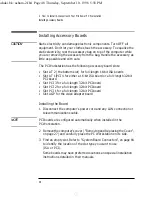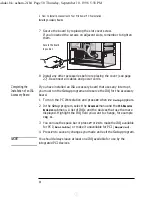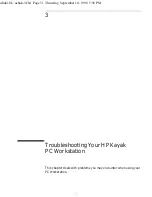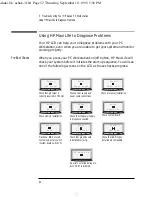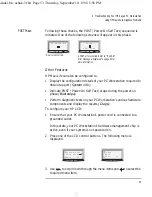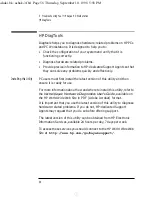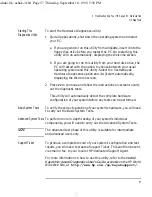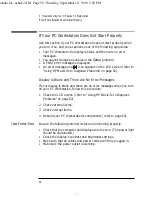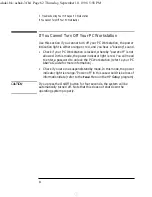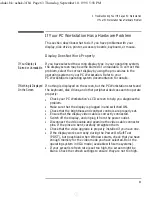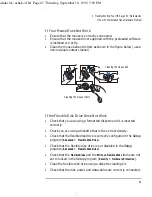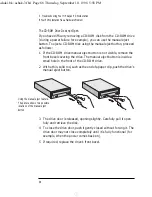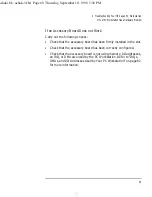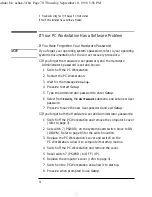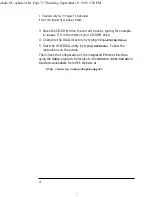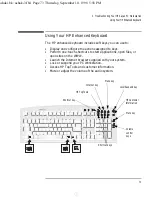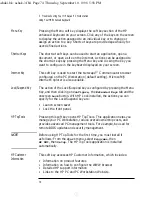English
59
3 Troubleshooting Your HP Kayak PC Workstation
If Your PC Workstation Does Not Start Properly
Check Internal Items
If the PC Workstation still does not start properly, follow this procedure
to check the internal items:
1
Turn off the display, the computer, and all external devices.
2
Unplug all power cords and cables, noting their positions. Disconnect
the PC Workstation from any telecommunications network.
3
Remove the cover and check the following items:
4
Replace the cover.
5
Reconnect all cables and power cords.
LCD Error Messages
Action
Reference
-
Check all internal cables.
Ensure they are correctly attached and
firmly in place.
-
Check that the status panel is correctly
connected to the system board
Ensure that both connectors are
correctly attached and firmly in place.
Power CPU
Check that the processor is correctly
installed.
Ensure it is firmly in place.
CPU error
Reset the PC Workstation or power-off
the LAN.
Refer to your PC
User’s Guide
for more
information.
No RAM, RAM type
Check that the memory modules are
correctly installed.
Refer to “Installing Memory” page 7.
-
Check that accessory boards are firmly
seated in their slots.
Refer to “Installing Accessory Boards”
page 21.
-
Verify that any switches and jumpers
on the accessory boards are properly
set.
Refer to the manuals that came with
each board.
-
Check that the switches on the system
board are properly set.
Refer to “System Board Switches”
page 85.
Temp disk, Temp CPU,
Temp IO slot
Check fans and that air flow guide is
not blocked.
Refer to the illustration on page 5.
Fan CPU, Fan IO slot
Check that fans are installed correctly.
Refer to the illustration on page 5.
Power/Power supply
Check that power supply is properly
connected.
Refer to “Replacing the Power Supply
after Installing Accessories” on page 6
No video
Check that the video card is properly
installed.
Refer to the manual that came with
the video card.
ashaki.bk : ashak-3.fb4 Page 59 Thursday, September 10, 1998 5:58 PM