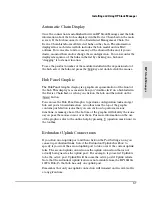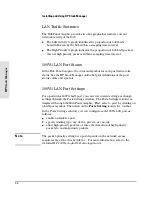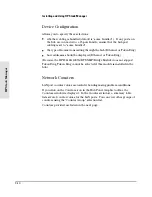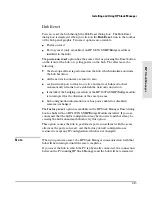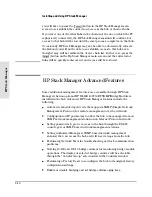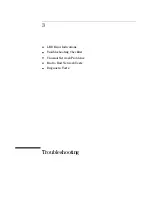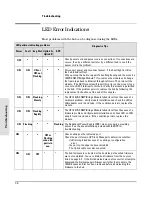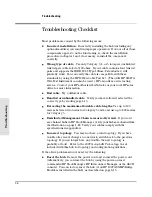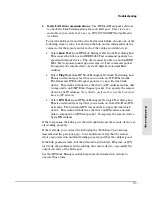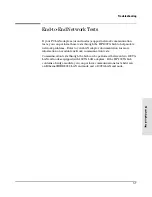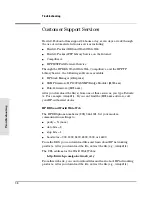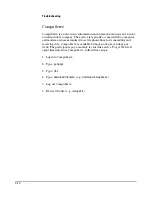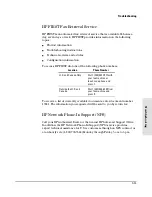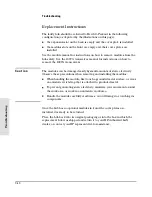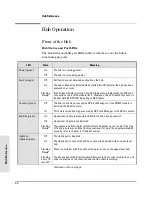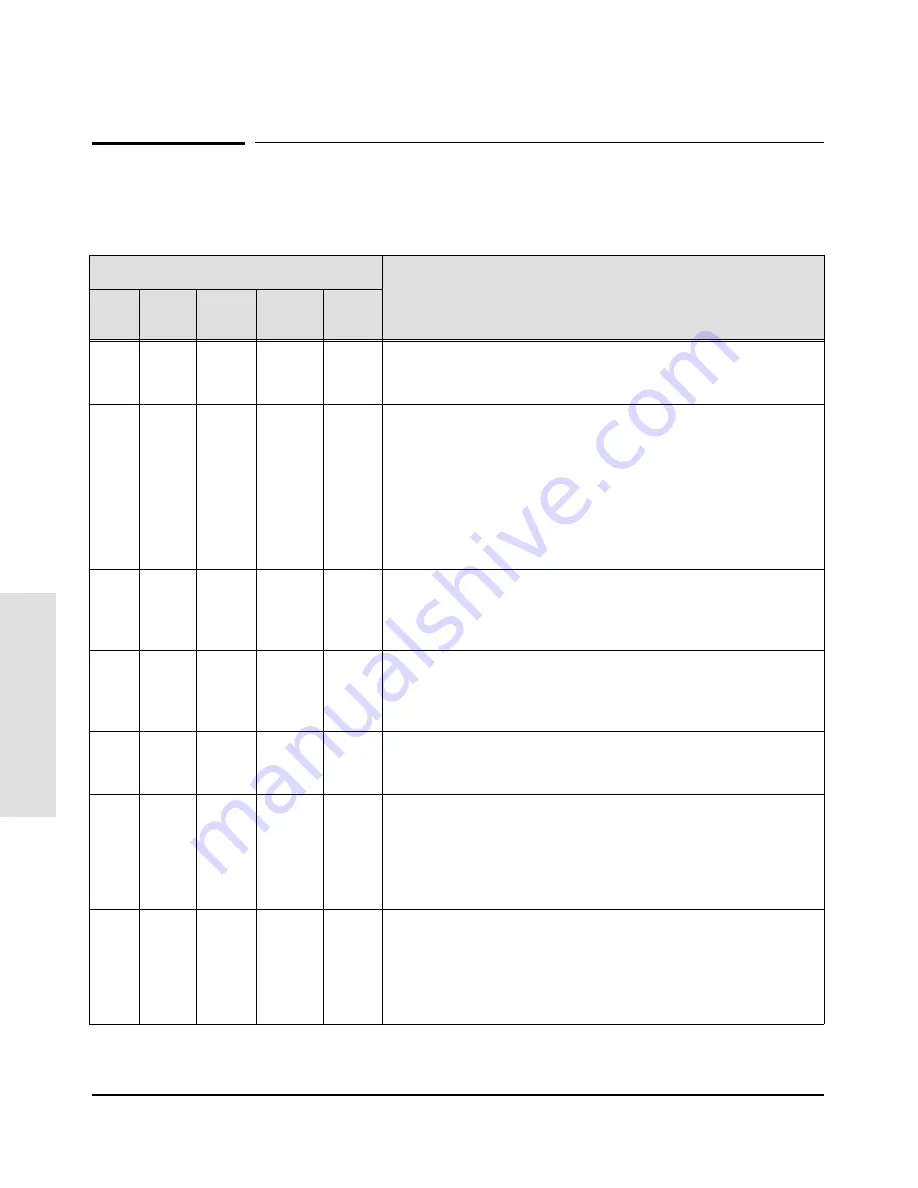
LED Error Indications
Most problems with the hub can be diagnosed using the LEDs.
LED patterns indicating problems
Diagnostic Tips
Power
Fault
Exp Slot Uplink A,
Uplink B
RPS
OFF
*
*
*
*
Check power cord and power source connections. If connections are
secure, then try a different outlet or try a different hub to see if the
power cord is the problem.
ON
ON
ON or
OFF, not
Flashing
*
*
Disconnect power and reconnect power. If the Fault light is still on,
the hub failed self-test.
Did you set up the hub to support Token Ring framing and then insert a
100VG SNMP/Bridge Module? If so, remove the module and change
the frame type back to Ethernet through software. Then reinsert the
module. (The ASCII console will report this error on the screen if you
connect an ASCII terminal to this hub.) Verify this module is permitted
in the hub. If the problem persists, replace the hub by following the
replacement instructions at the end of this chapter.
ON
ON
Flashing
Slowly
*
*
The HP 100VG SNMP/Bridge Module failed its self-test because of a
hardware problem. Verify module installation and check the LED on
LAN adapter card in end node. If the condition persists, replace the
module.
ON
ON
Flashing
Rapidly
*
*
The HP 100VG SNMP/Bridge Module failed its self-test because of a
firmware problem. Verify module installation and check LED on LAN
adapter card in end node. If the condition persists, replace the
module.
ON
Flashing
*
*
Flashing
The Redundant Power Supply (RPS) may no longer be providing
power. See the documentation provided with the RPS for
troubleshooting.
ON
*
*
OFF or
Flashing
when the
port is in
use.
*
Check cabling on the indicated port.
Check the port status in HP Stack Manager to determine whether:
- link training failed because of a cabling or configuration
error.
- the port on the upper hub was disabled.
- The Uplink cable was disconnected.
ON
ON
OFF
*
*
The hub firmware is corrupted or the download of new hub firmware
was not completed. You can obtain hub firmware from the sources
listed on page 3-8. If the first download was not successful, attempt to
download the firmware again. Always verify that the module in the
100VG Expansion Slot has been removed before downloading the
firmware to the hub.
T
r
oub
leshooting
Troubleshooting
3-2
Содержание J2415A
Страница 1: ...Installation and Reference Guide HP J2415A HP AdvanceStack 100VG Hub 14 ...
Страница 2: ......
Страница 3: ...HP AdvanceStack 100VG Hub 14 Installation and Reference Guide ...
Страница 8: ......
Страница 10: ......
Страница 14: ...B Specifications Safety and Regulatory Statements Index Contents x ...
Страница 40: ......
Страница 58: ......
Страница 86: ......
Страница 95: ...B Specifications ...
Страница 98: ......
Страница 99: ...Safety and Regulatory Statements ...
Страница 105: ...Safety Information Japanese Safety Information Safety Information Japanese 7 ...
Страница 108: ......
Страница 109: ...Index ...
Страница 115: ......