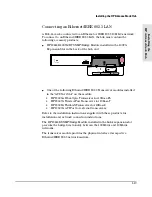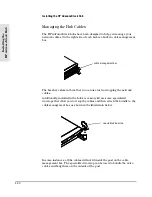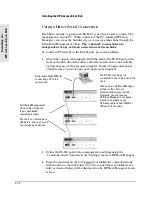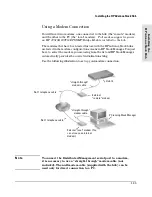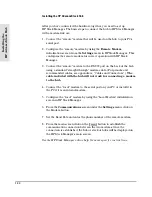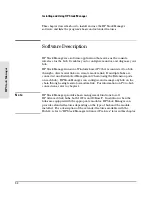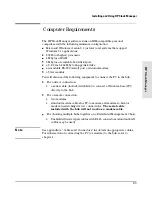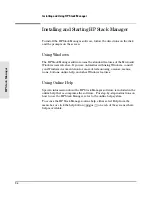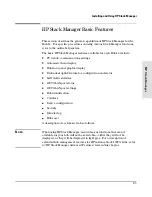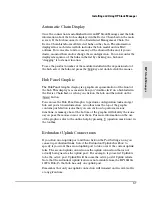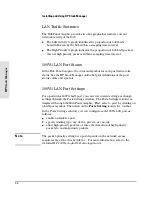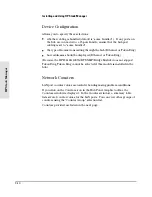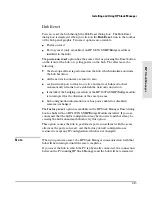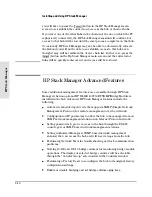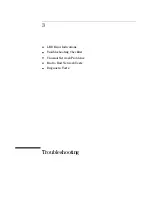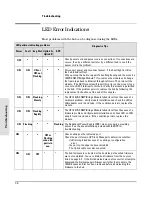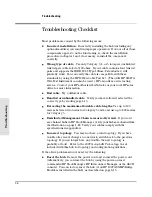Automatic Chain Display
Once the connection is established between HP Stack Manager and the hub,
information about the hub is displayed in the Device Chain List on the main
screen. If the hub is connected to a Distributed Management Chain, the
Device Chain List shows all detected hubs on the chain. The information
displayed for each detected hub includes the hub model and its MAC
address. You can select and access any of the chained hubs and, if you so
desire, monitor their and/or change their configuration. You can reorder the
displayed sequence of the hubs in the list by clicking on a hub and
“dragging” it to its new location.
To see the product number of the module installed in the expansion slot of
the hub, select the hub and press the
[Shift]
key and double click the mouse.
Hub Panel Graphic
The Hub Panel Graphic display is a graphical representation of the front of
the hub. This display is accessed when you “double-click” on a hub listed in
the Device Chain List, or when you click on the hub and then click on the
[Access]
button.
You can use the Hub Panel Graphic to perform configuration tasks and get
hub and port status information. A toolbar near the top of the graphic
contains push-button icons that you can click on to perform various
functions. A message bar at the bottom of the graphic will identify the icons
as you pass the mouse cursor over them. For more information on the use
of the graphic, refer to the online help by pressing
[?]
(question mark icon) in
the toolbar.
Redundant Uplink Connections
If you click on an uplink port and then click on the Port Settings icon, you
can set up redundant links. Select the Redundant Uplink checkbox to
specify if you want the second uplink port to take over if the current uplink
fails. The second uplink connection is the uplink connection that is not
actually being used as the uplink port. For example, if you select Uplink A
to be the active port, Uplink B will become the active port if Uplink A fails.
Note that the redundant uplink feature is not available from the HP J2410A
100VG Hub-15; that hub has only one uplink port.
Remember that only one uplink connection will transmit and receive traffic
at any given time.
H
P
S
ta
c
k
M
a
n
a
g
e
r
Installing and Using HP Stack Manager
2-7
Содержание J2415A
Страница 1: ...Installation and Reference Guide HP J2415A HP AdvanceStack 100VG Hub 14 ...
Страница 2: ......
Страница 3: ...HP AdvanceStack 100VG Hub 14 Installation and Reference Guide ...
Страница 8: ......
Страница 10: ......
Страница 14: ...B Specifications Safety and Regulatory Statements Index Contents x ...
Страница 40: ......
Страница 58: ......
Страница 86: ......
Страница 95: ...B Specifications ...
Страница 98: ......
Страница 99: ...Safety and Regulatory Statements ...
Страница 105: ...Safety Information Japanese Safety Information Safety Information Japanese 7 ...
Страница 108: ......
Страница 109: ...Index ...
Страница 115: ......