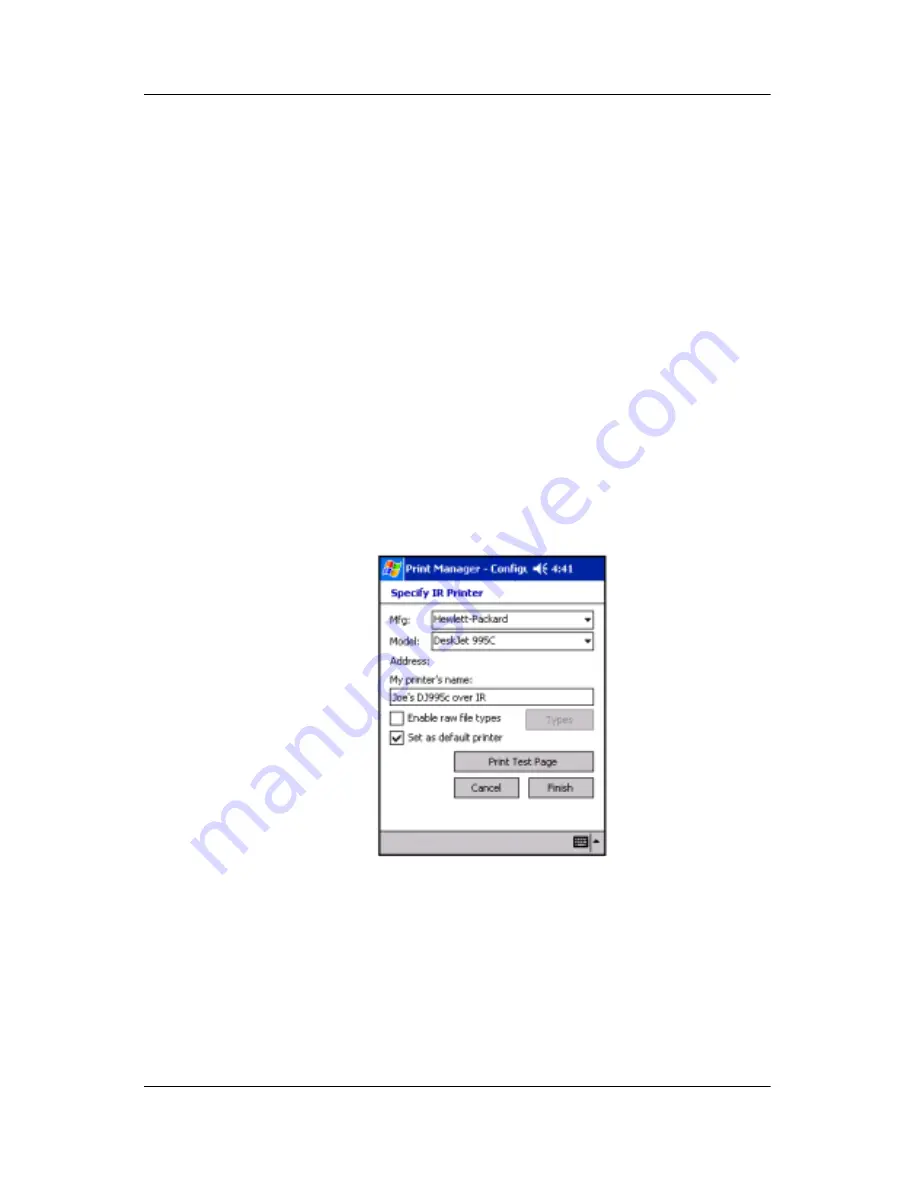
Using Digital Imaging Features
User’s Guide
5–40
Print Test Page:
This button allows you to make sure you can
print to the selected printer, using the settings you have chosen,
by printing a test page.
4. Tap the
Finish
button to add the printer.
Adding an IR Printer
To add an IR Printer:
1. Choose an IR printer and tap the
Next
button. This brings up
the IR Printer Identification screen that asks the user to align
IR port of the printer with the IR port of the HP iPAQ.
2. Align the IR ports and tap the
OK
button. This brings up the
Specify IR Printer screen. The Mfg and Model fields are
filled if the printer is identified.
3. Specify the IR Printer by filling in the blank information
fields.
Mfg:
Select
Hewlett-Packar
d from the drop-down menu. HP
Mobile Print currently supports only Hewlett-Packard printers.
Model:
Choose the printer model family that best represents the
target printer from the Model drop-down menu. The printer's
name and model are usually displayed somewhere on the printer
and should be easy to establish. (If the target printer's family isn't







































