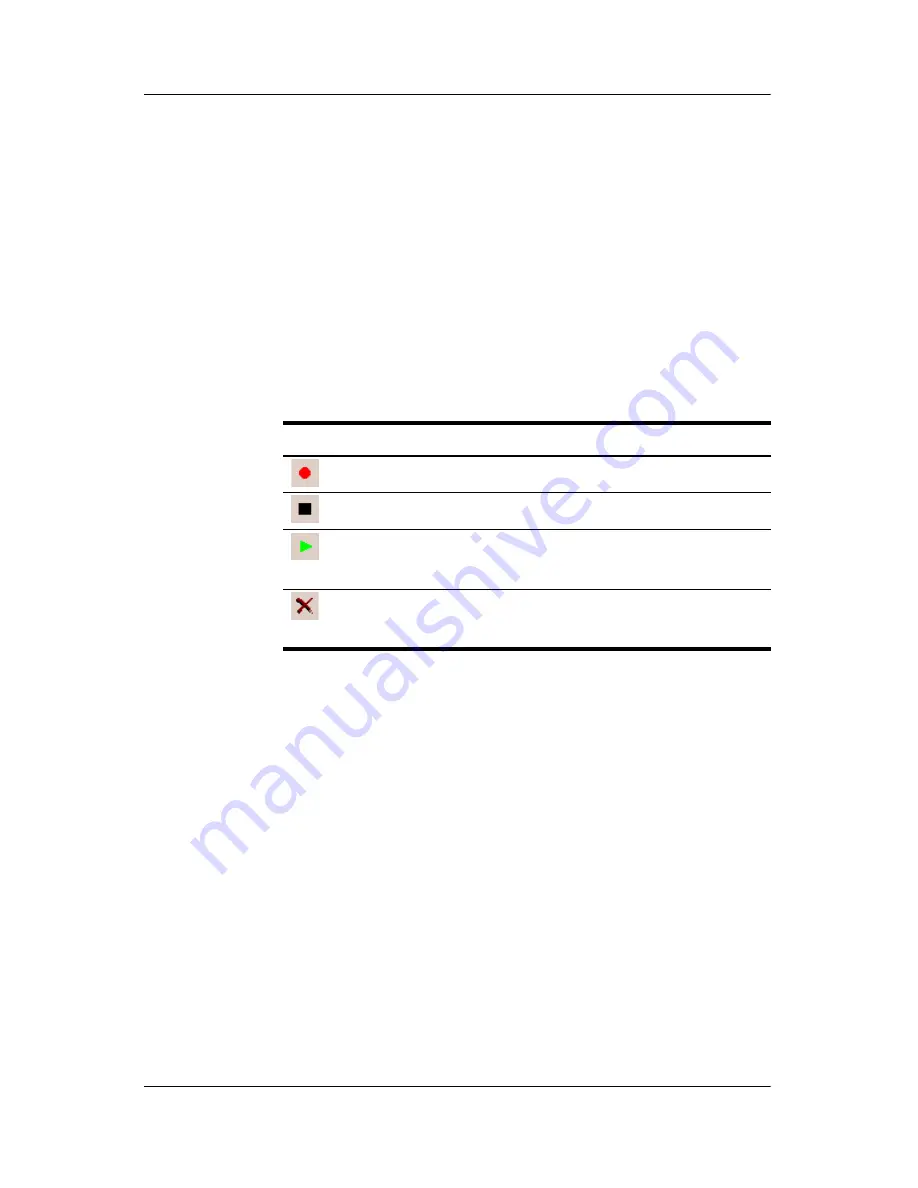
Using Digital Imaging Features
User’s Guide
5–22
Attaching a Sound File to a Photo
To add sound to a photo:
1. From the
Start
menu, tap
Programs
>
HP Image Zone
, or
from the
Launch
page, tap
Photos.
2. Select the photo to which you want to attach a sound file by
tapping on its thumbnail.
3. Tap the
Cassette
icon on the Command bar located at the
bottom of the screen.
4. Tap the
Record
button on the
Sound
toolbar.
5. Speak into the microphone or record the sound you want to
associate with the photo.
6. Tap the
Stop
button on the
Sound
toolbar.
All photos with associated sound files have a speaker icon on the
thumbnail.
To change audio options:
1. From the
Start
menu, tap
Programs
>
HP Image Zone
, or
from the
Launch
page, tap
Photos.
2. Tap
Tools
located on the Command bar at the bottom of the
screen.
3. Tap
Settings
>
Audio
tab.
Icon
Name
Function
Record
Starts recording sound.
Stop
Stops the current recording.
Play
Plays the recorded sound associated
with a selected photo.
Delete
Deletes the recorded sound
associated with a selected photo.














































