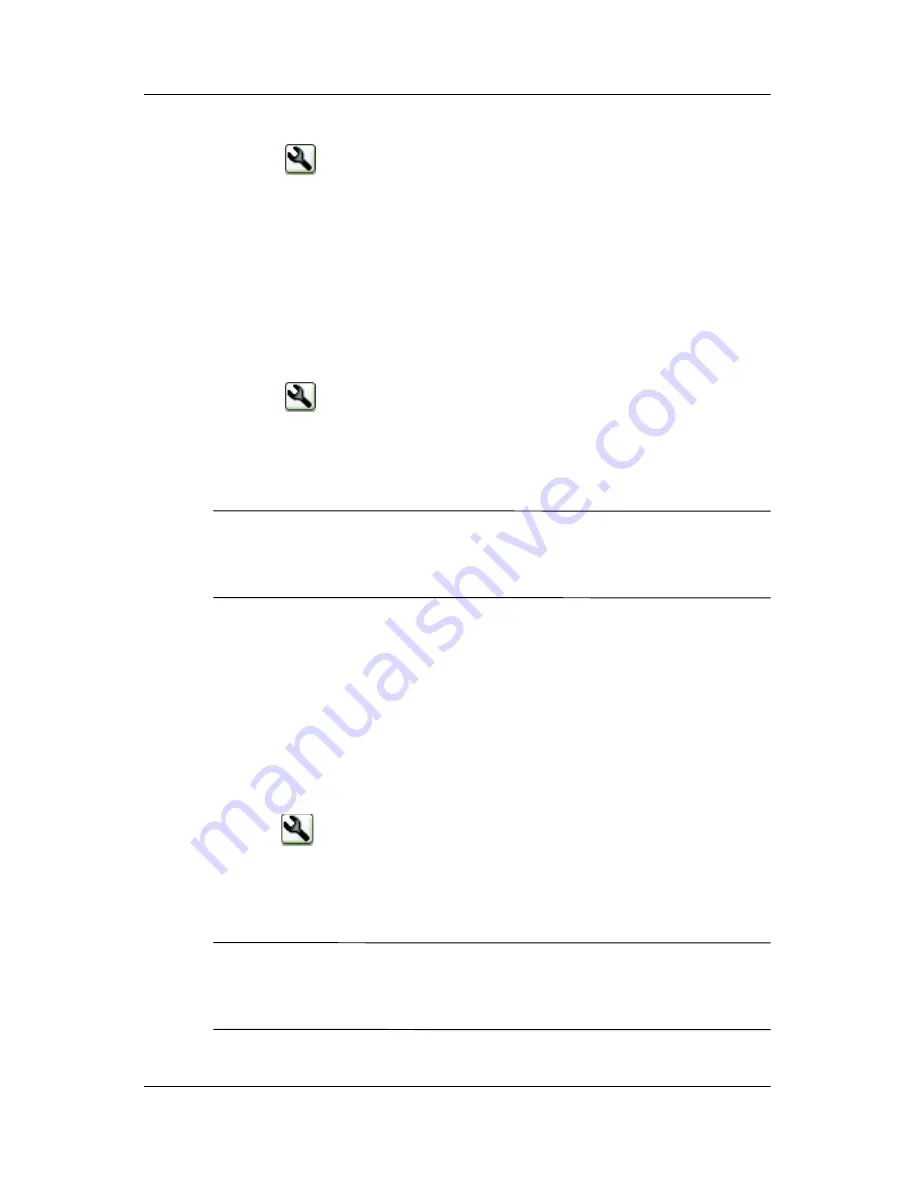
Getting to Know iPAQ Mobile Media
User’s Guide
6–88
2. Tap
to bring up the
Customize
menu.
3. From the pop-up menu, tap
Add Favorite...
. The
Favorites
Wizard Initialization
screen appears.
4. Tap
Easy Channel Setup
or
Custom Favorites Setup
, then
tap
Next.
5. Follow the instructions on the scree.
Editing a Favorite
1. Tap
to bring up the
Customize
menu.
2. From the pop-up menu, tap
Edit Favorite...
The wrench icon
starts blinking. If you want to exit edit favorite mode, tap the
blinking wrench, then tap
Cancel Edit
.
Note:
While the wrench icon is blinking, a "mini help tip"
appears to step you through customizing your NevoHome
Control.
3. Tap the favorite you want to edit. The
Favorites Wizard
Initialization screen
appears.
4. From the
Favorites Wizard Initialization
screen, tap
Easy
Channel Setup or Custom Favorites Setup
, then tap
Next.
5. Follow the instructions on the screen.
Copying a Favorite
1. Tap
to bring up the
Customize
menu.
2. From the pop-up menu, tap
Copy Favorite...
The
wrench
icon starts blinking. If you want to exit
Copy Favorite
mode,
tap the blinking wrench, then tap
Cancel Copy
.
Note:
While the wrench icon is blinking, a "mini help tip"
appears to step you through customizing your NevoHome
Control.
















































