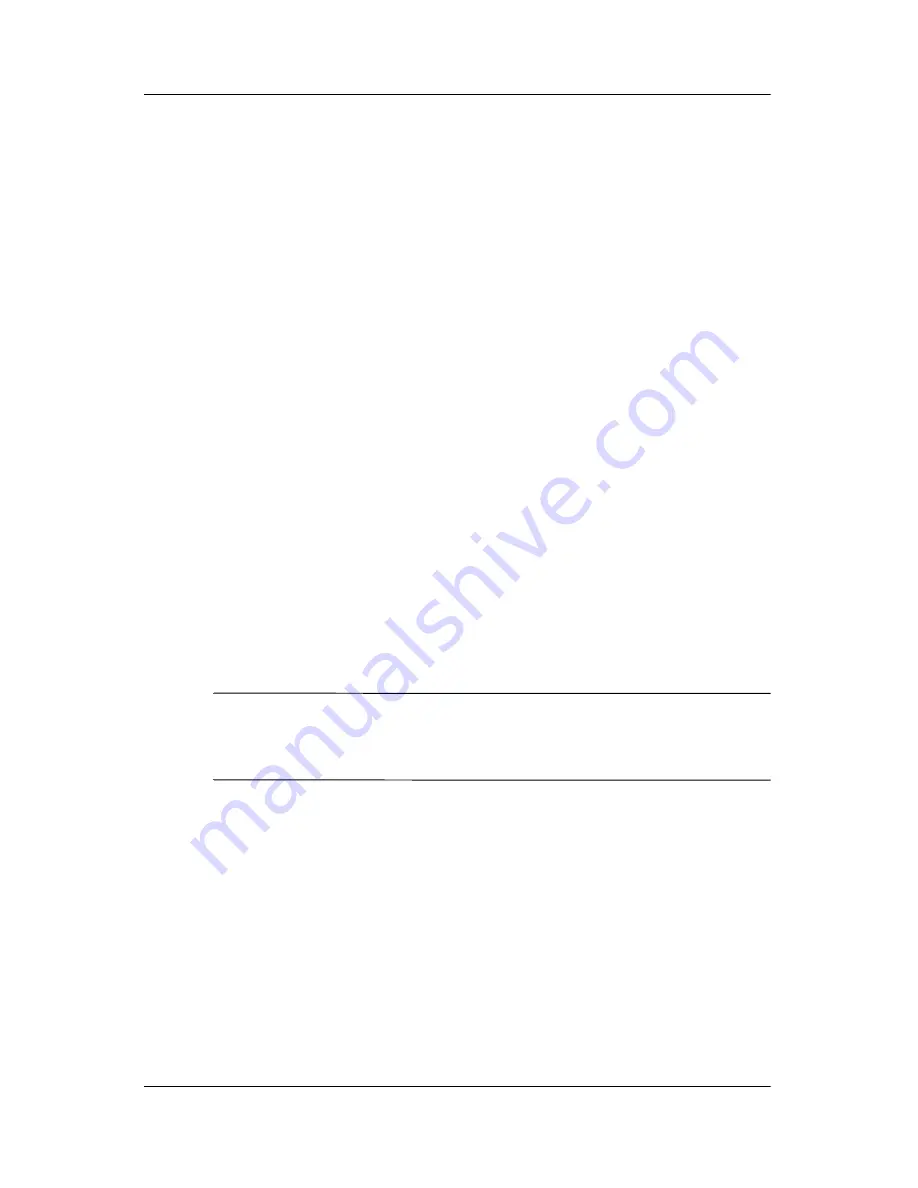
Synchronizing with Your Computer
User’s Guide
3–2
To install Microsoft ActiveSync on your computer:
1. Insert the Companion CD into the CD-ROM tray or slot in
your computer.
2. After the introduction displays, click
Start Here
. Follow the
Setup Wizard
screen instructions.
When prompted, connect your HP iPAQ and your personal
computer using the supplied cables in the following manner:
To create an ActiveSync partnership between your HP iPAQ and
your personal computer:
3. When prompted to do so, use the desktop cradle or sync cable
to connect your HP iPAQ and your personal computer as
follows:
❏
If you have an rx3700 series, connect the USB connector
to the USB port on your computer. Insert the HP iPAQ
into the desktop cradle. Connect the AC adapter to the
desktop cradle to charge it.
❏
If you have an rx3100 or rx3400 series, connect the sync
cable to the USB port on your computer and the other end
to the HP iPAQ. Connect the AC adapter to the sync
cable to charge it
Note:
The HP iPAQ supports a serial connection. However, to
synchronize via a serial connection, you must use a serial sync
cable (sold separately.)
4. The
Setup Wizard
detects the programs on your computer,
and guides you step-by-step so you can install ActiveSync on
your computer and other optional programs on your device.
Once you finish the
Setup Wizard
, you can disconnect the
HP iPAQ from the computer.






































