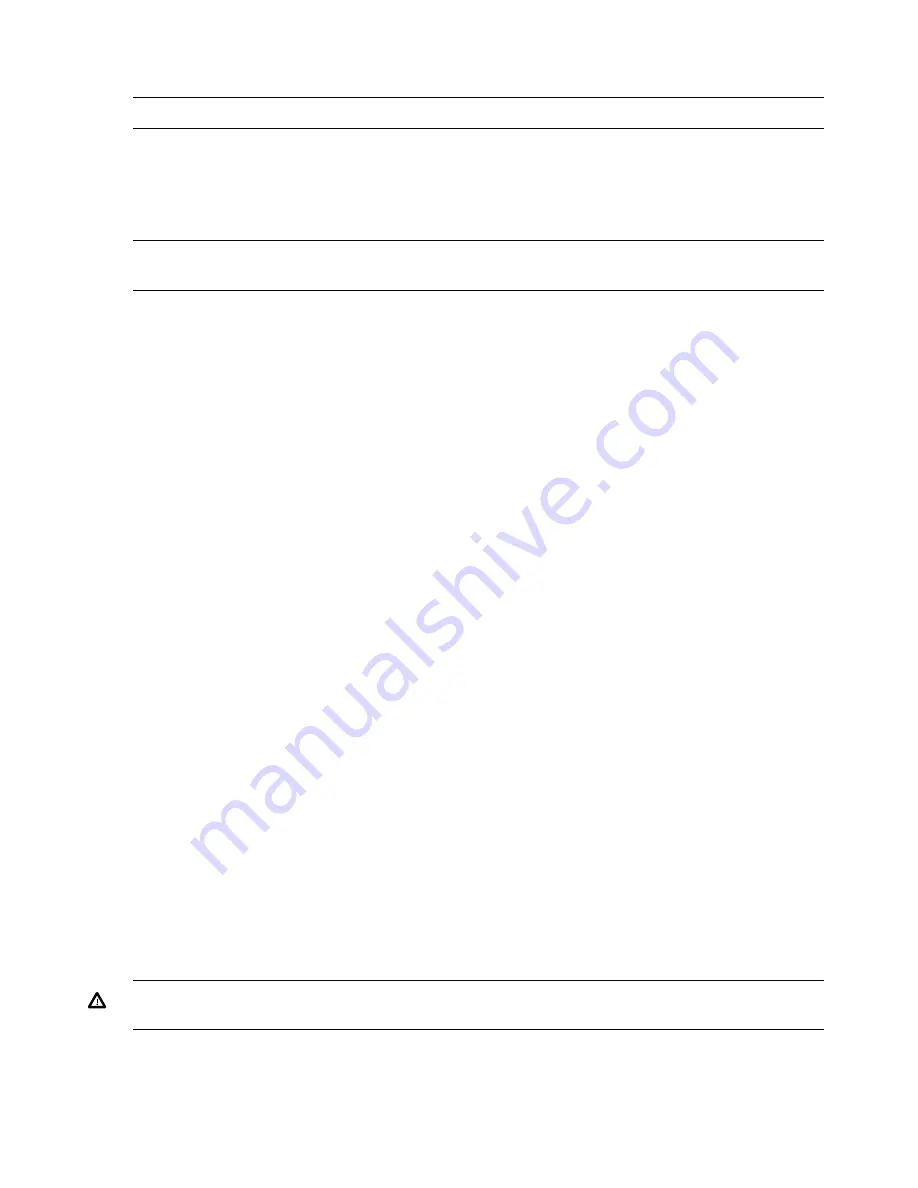
To change the mode of the controller use
saupdate set_mode <controller> <hba |
raid> [-f]
.
NOTE:
A system reset or a reconnect-r is required after changing from HBA to RAID mode.
An alert message about the possible data loss is displayed when a mode change command is
issued. A confirmation is required before the actual mode change is made. This ensures unintentional
change of mode does not happen.
The –f option indicates the user is aware of the changes that are being made and there is not need
of a warning message or a confirmation regarding the mode change.
NOTE:
All commands are case-insensitive. A system reset or reconnect-r followed by map –r is
required when changing from HBA mode to RAID mode.
Determining the Driver ID and CTRL ID
Use the drvcfg utility and EFI shell commands to find the Driver ID corresponding Ctrl ID for the
SAS Host Bus Adapter.
1.
At the EFI shell, use the
drivers
command.
2.
Find the SAS Host Bus Adapter in the list of drivers, and make a note of the Driver ID from
the left column.
3.
Use the
drvcfg
command.
4.
Find the SAS Host Bus Adapter’s Driver ID in the list, and make a note of the corresponding
Ctrl ID.
Using the ORCA menu-driven interface
From the EFI Shell, enter
drvcfg -s <Driver ID> <Ctril ID>
. The ORCA main menu will
appear.
The ORCA main menu contains the following options:
•
Create Logical Drive
•
View Logical Drive
•
Delete Logical Drive
Creating a logical drive
1.
At the ORCA main menu, select Create Logical Drive.
2.
Select the physical disks to be included in the logical drive in the Available Physical Drives
section.
3.
To select the Raid Configurations section and select the RAID type for the logical drive, press
Tab
.
4.
To select the Spare section and assign spare disks, as needed, press
Tab
.
5.
To create the logical drive, press
Enter
. A summary of your choices appears.
6.
To save the configuration, press
F8
.
7.
To acknowledge that the configuration was saved and return to the ORCA Main Menu, press
Enter
.
Deleting a logical drive
WARNING!
Back up all necessary data before deleting the logical drive. When you delete a
logical drive, data on the drive is not preserved.
1.
At the ORCA main menu, select
Delete Logical Drive
.
2.
Select a logical drive to be deleted.
134
Utilities






























