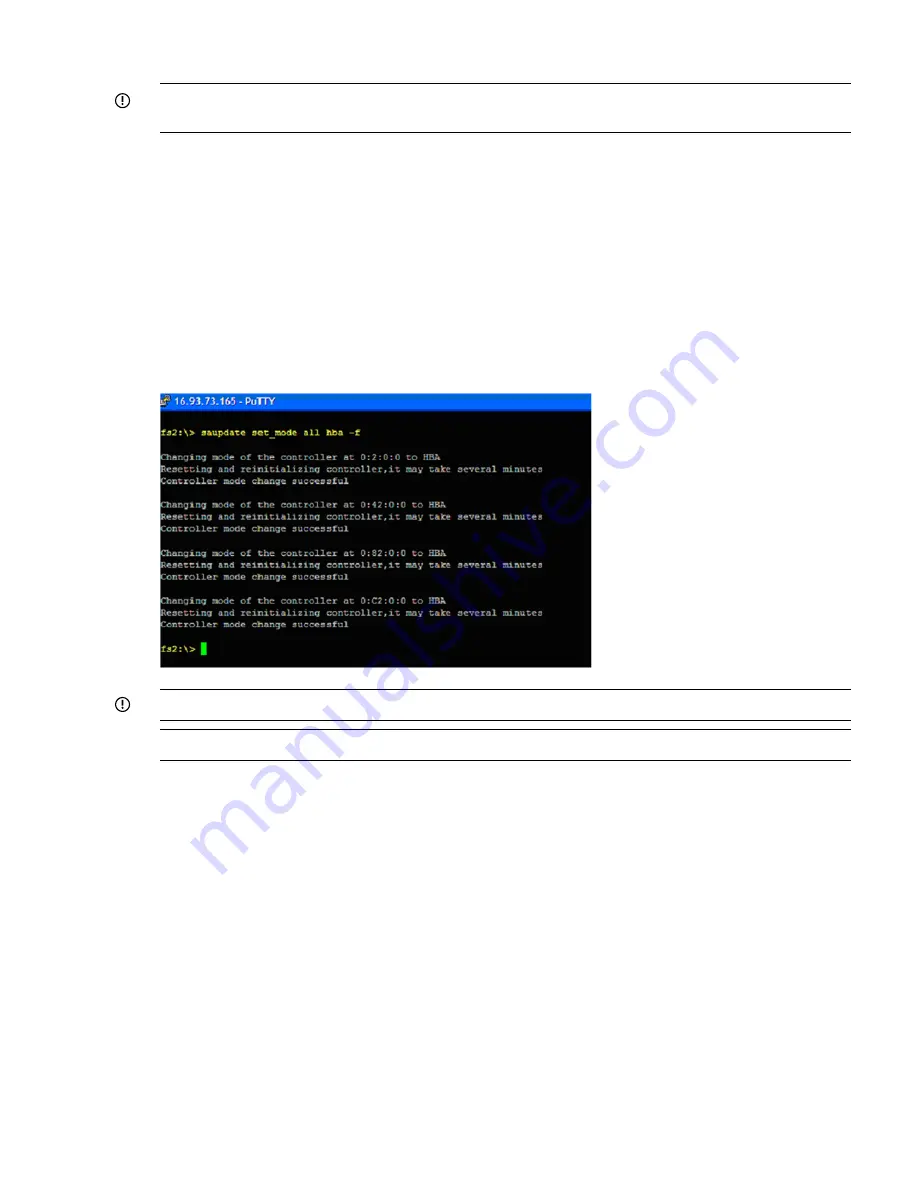
Set mode
IMPORTANT:
If you are using HBA mode, do not install any disk that has previously been a part
of a RAID volume into the system.
Set mode is used to change the mode of the controller. If the controller is already in the required
mode the following message appears:
The controller at seg:bus:dev:funcis already in HBA|RAID mode.
Syntax
saupdate set mode <controller> <hba | raid> [-f]
<controller> can be any one of the strings listed in
Table 49 (page 132)
.
An alert message about the possible data loss is displayed when a mode change command is
issued. A confirmation is required before the actual mode change is made. This ensures unintentional
change of mode does not happen.
The -f option indicates the user is aware of the changes that are being made and there is not need
of a warning message or a confirmation regarding the mode change.
IMPORTANT:
After changing the mode, perform a reconnect-r command at UEFI.
NOTE:
All commands are case-insensitive.
Updating the firmware using
saupdate
1.
Download the firmware image file into the system UEFI partition.
2.
Boot the system to the UEFI Shell and change directories to the UEFI partition.
3.
Use the
saupdate list
to display all detected Smart Array controllers along with the active
firmware versions, the identification information from this list is used to designate which
controller is to be updated.
4.
Use
saupdate update <seg:bus:dev:func:index> <firmware image>
to update
the firmware.
5.
Restart the system.
To query the current mode of the controller use
saupdate get_mode <controller>
. The
<controller> could be any one of the strings:
•
<seg:bus:dev:func>
A controller having the PCI segment id, bus id, device id and function
id is addressed
•
all
Addresses all controllers in the system
•
<model>
Controllers of a particular type indicated by the <model) string are addressed.
SAS disk setup
133






























