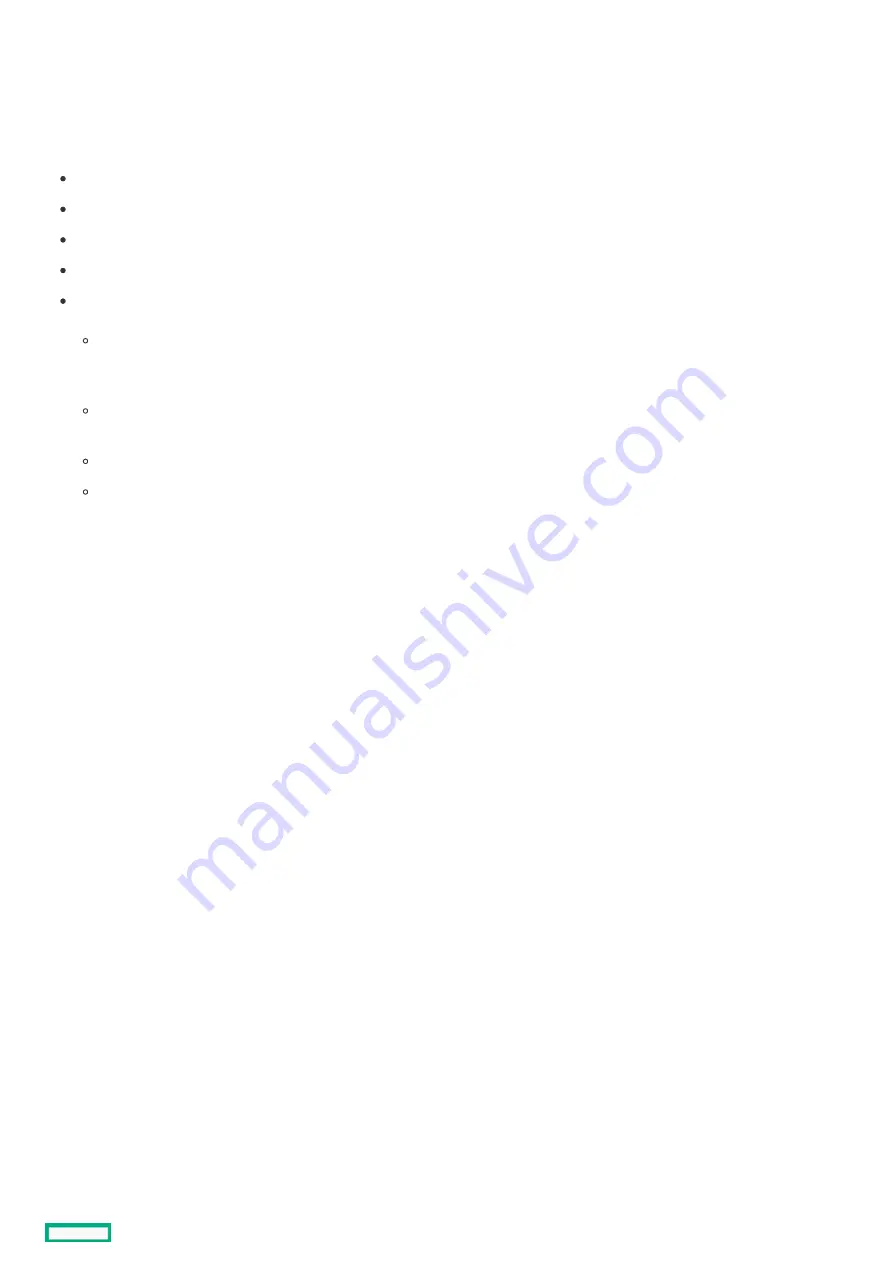
Electrostatic discharge
Electrostatic discharge
Be aware of the precautions you must follow when setting up the system or handling components. A discharge of static electricity from
a finger or other conductor may damage system boards or other static-sensitive devices. This type of damage may reduce the life
expectancy of the system or component.
To prevent electrostatic damage:
Avoid hand contact by transporting and storing products in static-safe containers.
Keep electrostatic-sensitive parts in their containers until they arrive at static-free workstations.
Place parts on a grounded surface before removing them from their containers.
Avoid touching pins, leads, or circuitry.
Always be properly grounded when touching a static-sensitive component or assembly. Use one or more of the following methods
when handling or installing electrostatic-sensitive parts:
Use a wrist strap connected by a ground cord to a grounded workstation or computer chassis. Wrist straps are flexible straps
with a minimum of 1 megohm ±10 percent resistance in the ground cords. To provide proper ground, wear the strap snug
against the skin.
Use heel straps, toe straps, or boot straps at standing workstations. Wear the straps on both feet when standing on conductive
floors or dissipating floor mats.
Use conductive field service tools.
Use a portable field service kit with a folding static-dissipating work mat.
If you do not have any of the suggested equipment for proper grounding, have an authorized reseller install the part.
For more information on static electricity or assistance with product installation, contact an authorized reseller.
Electrostatic discharge
50
Содержание HPE ProLiant DL365 Gen10 Plus Server
Страница 7: ...Illustrated parts catalog Illustrated parts catalog 7 ...
Страница 18: ...Processor spare parts Processor spare parts 18 ...
Страница 24: ...Network adapter spare parts Network adapter spare parts 24 ...
Страница 43: ...Customer self repair 43 ...
Страница 44: ...Customer self repair 44 ...
Страница 45: ...Customer self repair 45 ...
Страница 46: ...Customer self repair 46 ...
Страница 47: ...Removal and replacement procedures Removal and replacement procedures 47 ...
Страница 61: ...Removing and replacing the bezel Removing and replacing the bezel 61 ...
Страница 63: ...To replace the component reverse the removal procedure Removing and replacing the cable management arm 63 ...
Страница 65: ...To replace the component reverse the removal procedure Removing and replacing the easy install rails 65 ...
Страница 67: ...7 Secure the cables Removing and replacing the ball bearing rails 67 ...
Страница 68: ...To replace the component reverse the removal procedure Removing and replacing the ball bearing rails 68 ...
Страница 69: ...Removing the hard drive blank Remove the component as indicated Removing the hard drive blank 69 ...
Страница 75: ...To replace the component reverse the removal procedure Removing and replacing a hot plug AC power supply 75 ...
Страница 83: ...Full height To replace the component reverse the removal procedure Removing and replacing a PCIe blank 83 ...
Страница 87: ...To replace the component reverse the removal procedure Removing and replacing an expansion board 87 ...
Страница 99: ...To replace the component reverse the removal procedure Removing and replacing a GPU in the secondary riser 99 ...
Страница 104: ...provider Removing and replacing the system battery 104 ...
Страница 124: ...Troubleshooting Troubleshooting 124 ...
Страница 126: ...Diagnostic tools Diagnostic tools 126 ...
Страница 138: ...Component identification Component identification 138 ...
Страница 154: ...Device numbers 8 SFF device bay numbering 8 SFF 2 SFF device bay numbering Device numbers 154 ...
Страница 155: ...Drives Drives 155 ...
Страница 157: ...HPE Basic Drive LED definitions 157 ...
Страница 160: ...Fan bay numbering Fan bay numbering 160 ...
Страница 161: ...Cabling Cabling 161 ...
Страница 179: ...Support and other resources Support and other resources 179 ...
















































