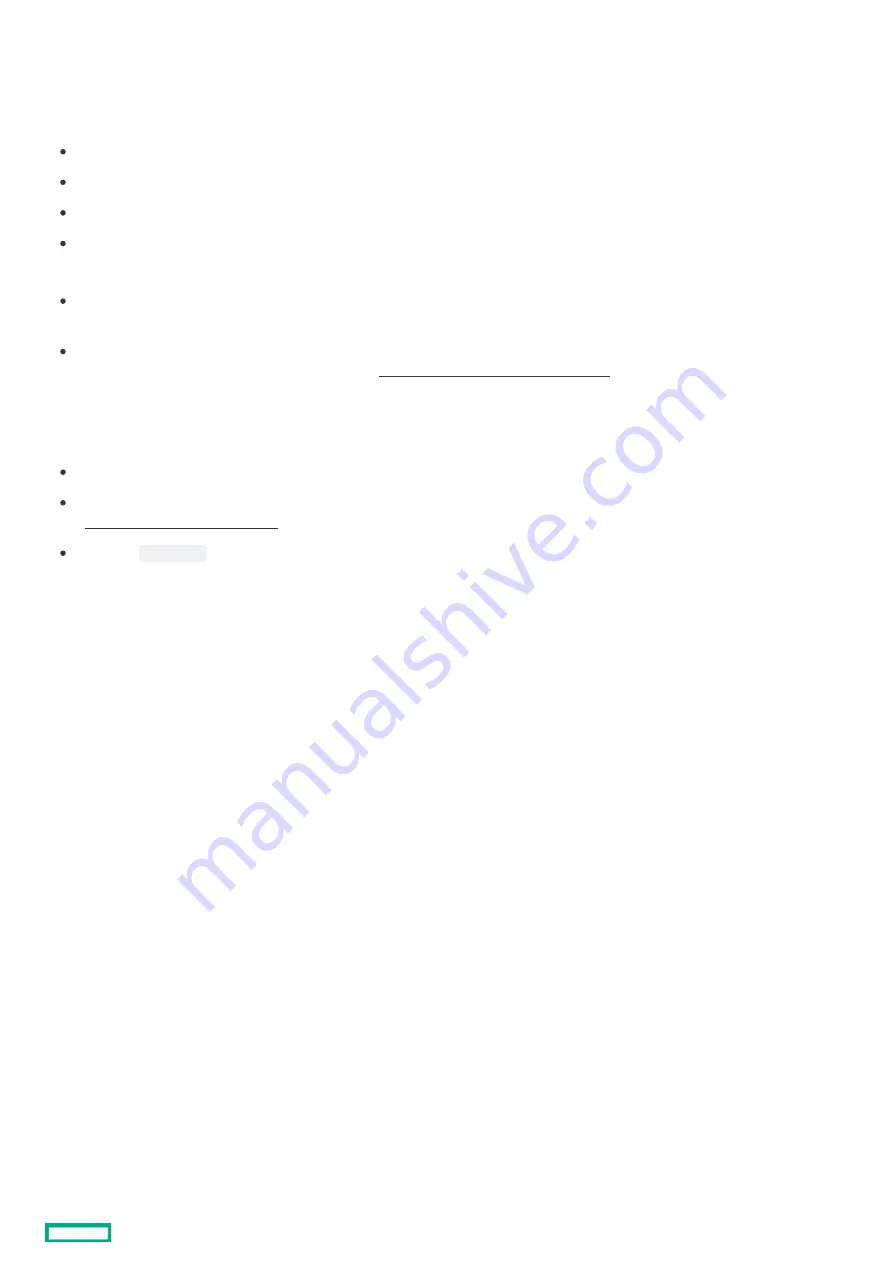
Secure Boot
Secure Boot
Secure Boot is a server security feature that is implemented in the BIOS and does not require special hardware. Secure Boot ensures
that each component launched during the boot process is digitally signed and that the signature is validated against a set of trusted
certificates embedded in the UEFI BIOS. Secure Boot validates the software identity of the following components in the boot process:
UEFI drivers loaded from PCIe cards
UEFI drivers loaded from mass storage devices
Preboot UEFI Shell applications
OS UEFI boot loaders
When Secure Boot is enabled:
Firmware components and operating systems with boot loaders must have an appropriate digital signature to execute during the
boot process.
Operating systems must support Secure Boot and have an EFI boot loader signed with one of the authorized keys to boot. For more
information about supported operating systems, see https://www.hpe.com/servers/ossupport
https://www.hpe.com/servers/ossupport.
You can customize the certificates embedded in the UEFI BIOS by adding or removing your own certificates, either from a management
console directly attached to the server, or by remotely connecting to the server using the iLO Remote Console.
You can configure Secure Boot:
Using the System Utilities options described in the following sections.
Using the iLO RESTful API to clear and restore certificates. For more information, see the Hewlett Packard Enterprise website
(https://www.hpe.com/info/redfish
https://www.hpe.com/info/redfish).
Using the
secboot
command in the Embedded UEFI Shell to display Secure Boot databases, keys, and security reports.
Secure Boot
129
Содержание HPE ProLiant DL365 Gen10 Plus Server
Страница 7: ...Illustrated parts catalog Illustrated parts catalog 7 ...
Страница 18: ...Processor spare parts Processor spare parts 18 ...
Страница 24: ...Network adapter spare parts Network adapter spare parts 24 ...
Страница 43: ...Customer self repair 43 ...
Страница 44: ...Customer self repair 44 ...
Страница 45: ...Customer self repair 45 ...
Страница 46: ...Customer self repair 46 ...
Страница 47: ...Removal and replacement procedures Removal and replacement procedures 47 ...
Страница 61: ...Removing and replacing the bezel Removing and replacing the bezel 61 ...
Страница 63: ...To replace the component reverse the removal procedure Removing and replacing the cable management arm 63 ...
Страница 65: ...To replace the component reverse the removal procedure Removing and replacing the easy install rails 65 ...
Страница 67: ...7 Secure the cables Removing and replacing the ball bearing rails 67 ...
Страница 68: ...To replace the component reverse the removal procedure Removing and replacing the ball bearing rails 68 ...
Страница 69: ...Removing the hard drive blank Remove the component as indicated Removing the hard drive blank 69 ...
Страница 75: ...To replace the component reverse the removal procedure Removing and replacing a hot plug AC power supply 75 ...
Страница 83: ...Full height To replace the component reverse the removal procedure Removing and replacing a PCIe blank 83 ...
Страница 87: ...To replace the component reverse the removal procedure Removing and replacing an expansion board 87 ...
Страница 99: ...To replace the component reverse the removal procedure Removing and replacing a GPU in the secondary riser 99 ...
Страница 104: ...provider Removing and replacing the system battery 104 ...
Страница 124: ...Troubleshooting Troubleshooting 124 ...
Страница 126: ...Diagnostic tools Diagnostic tools 126 ...
Страница 138: ...Component identification Component identification 138 ...
Страница 154: ...Device numbers 8 SFF device bay numbering 8 SFF 2 SFF device bay numbering Device numbers 154 ...
Страница 155: ...Drives Drives 155 ...
Страница 157: ...HPE Basic Drive LED definitions 157 ...
Страница 160: ...Fan bay numbering Fan bay numbering 160 ...
Страница 161: ...Cabling Cabling 161 ...
Страница 179: ...Support and other resources Support and other resources 179 ...
















































