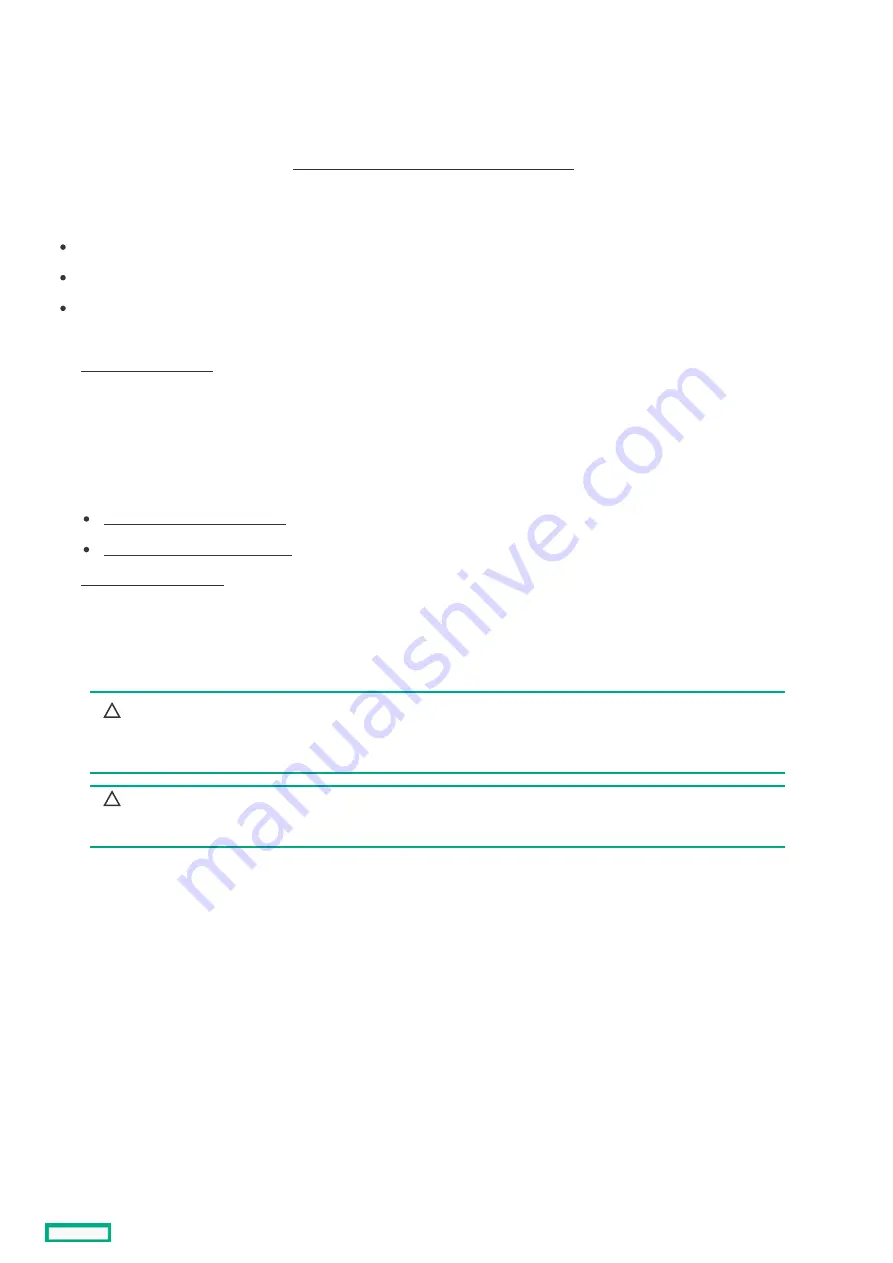
Removing and replacing a heatsink
Removing and replacing a heatsink
This procedure shows a standard heatsink as an example. The replacement process is the same for both the standard and high-
performance heatsinks.
Hewlett Packard Enterprise recommends identifying the processor and socket components before performing this procedure.
Prerequisites
Prerequisites
Before you perform this procedure, make sure that you have the following items available:
T-20 screwdriver
1.0 gm (0.5 ml) or two 0.5 gm (0.25 ml) of thermal grease
Alcohol wipe
Procedure
Procedure
2. Remove all power:
a. Disconnect each power cord from the power source.
b. Disconnect each power cord from the server.
3. Do one of the following:
Extend the server from the rack .
Remove the server from the rack .
5. Remove the air baffle
6. Allow the existing heatsink to cool.
7. Remove the heatsink:
CAUTION:
CAUTION:
To prevent mechanical damage or depositing oil on your hands or other contaminants to the heatsink contact
surface, hold the heatsink only by the edge of its baseplate. Do not touch the heatsink fins.
CAUTION:
CAUTION:
Heatsink screws must be tightened and loosened in alternating sequence as shown on the heatsink label.
a. Use a T-20 screwdriver to loosen the captive screws in the sequence specified on the heatsink label.
b. Lift the heatsink away from the system board.
Removing and replacing a heatsink
106
Содержание HPE ProLiant DL365 Gen10 Plus Server
Страница 7: ...Illustrated parts catalog Illustrated parts catalog 7 ...
Страница 18: ...Processor spare parts Processor spare parts 18 ...
Страница 24: ...Network adapter spare parts Network adapter spare parts 24 ...
Страница 43: ...Customer self repair 43 ...
Страница 44: ...Customer self repair 44 ...
Страница 45: ...Customer self repair 45 ...
Страница 46: ...Customer self repair 46 ...
Страница 47: ...Removal and replacement procedures Removal and replacement procedures 47 ...
Страница 61: ...Removing and replacing the bezel Removing and replacing the bezel 61 ...
Страница 63: ...To replace the component reverse the removal procedure Removing and replacing the cable management arm 63 ...
Страница 65: ...To replace the component reverse the removal procedure Removing and replacing the easy install rails 65 ...
Страница 67: ...7 Secure the cables Removing and replacing the ball bearing rails 67 ...
Страница 68: ...To replace the component reverse the removal procedure Removing and replacing the ball bearing rails 68 ...
Страница 69: ...Removing the hard drive blank Remove the component as indicated Removing the hard drive blank 69 ...
Страница 75: ...To replace the component reverse the removal procedure Removing and replacing a hot plug AC power supply 75 ...
Страница 83: ...Full height To replace the component reverse the removal procedure Removing and replacing a PCIe blank 83 ...
Страница 87: ...To replace the component reverse the removal procedure Removing and replacing an expansion board 87 ...
Страница 99: ...To replace the component reverse the removal procedure Removing and replacing a GPU in the secondary riser 99 ...
Страница 104: ...provider Removing and replacing the system battery 104 ...
Страница 124: ...Troubleshooting Troubleshooting 124 ...
Страница 126: ...Diagnostic tools Diagnostic tools 126 ...
Страница 138: ...Component identification Component identification 138 ...
Страница 154: ...Device numbers 8 SFF device bay numbering 8 SFF 2 SFF device bay numbering Device numbers 154 ...
Страница 155: ...Drives Drives 155 ...
Страница 157: ...HPE Basic Drive LED definitions 157 ...
Страница 160: ...Fan bay numbering Fan bay numbering 160 ...
Страница 161: ...Cabling Cabling 161 ...
Страница 179: ...Support and other resources Support and other resources 179 ...
















































