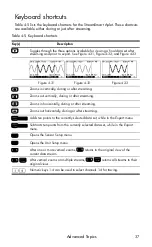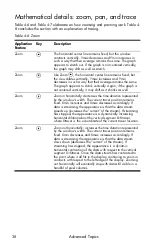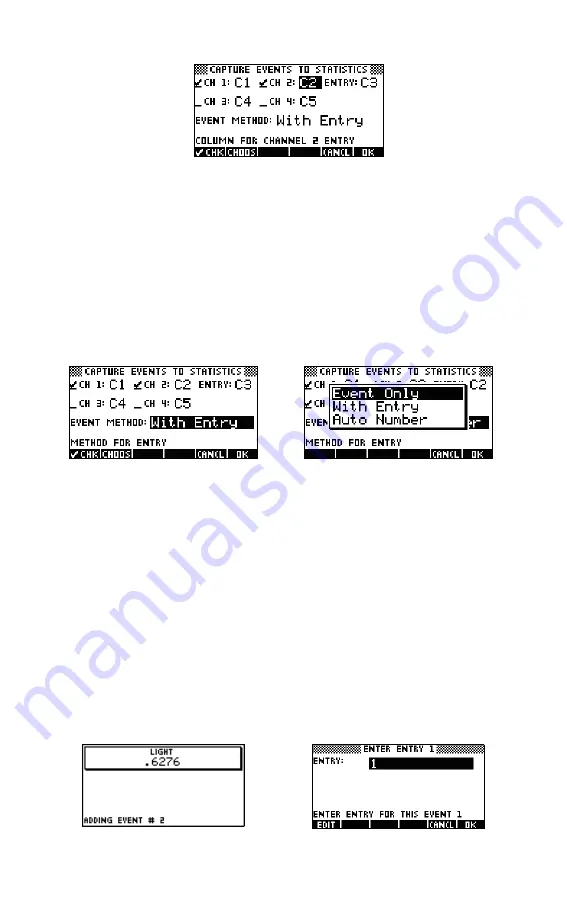
Capturing Data from Events
25
Figure 3-7
An Events-with-Entry Setup
C2
is highlighted as the destination for data from the sensor in
Channel 2 of the StreamSmart 410. Pressing
!sgsy]!!CHK!
now will deselect Channel 2
for exporting data. Pressing the
CHOOS
menu key drops down a list of
C1
through
C9
, and
C0
, from which you can choose any other column for the data from the
sensor in Channel 2.
In Figure 3-8, the
EVENT METHOD
field is highlighted, showing that
With
Entry
has been selected. You may choose to have the events auto-numbered or
skip adding any numerical entries to the events (
Event Only
). Press the
CHOOS
menu key to make a selection from these three options, as shown in Figure 3-9.
Press
$OK%
to accept all your changes at any time, or the
CANCL
menu key to
cancel all changes; either way, you will return to the
Numeric
view.
Monitor and select events
Once you have activated the proper channels and set destinations for the data
from these channels, you are ready to begin collecting data. Of course, you can
always just start by collecting data using the default columns. To capture an event,
just press the
$ADD#
menu key. If you have selected to capture events only, or to
have them auto-numbered, you will see a display similar to the one depicted in
Figure 3-10, which shows that your event data are being added to the current data
set. If you have selected to add events to your entry, the display will appear as
shown in Figure 3-11, prompting you to add your numerical entry to the event just
captured.
Figure 3-8 Event Method Field
Figure 3-9 Event Method Options
Figure 3-10 Event Only
Figure 3-11 With Entry
Содержание HP 410
Страница 52: ...Index ...