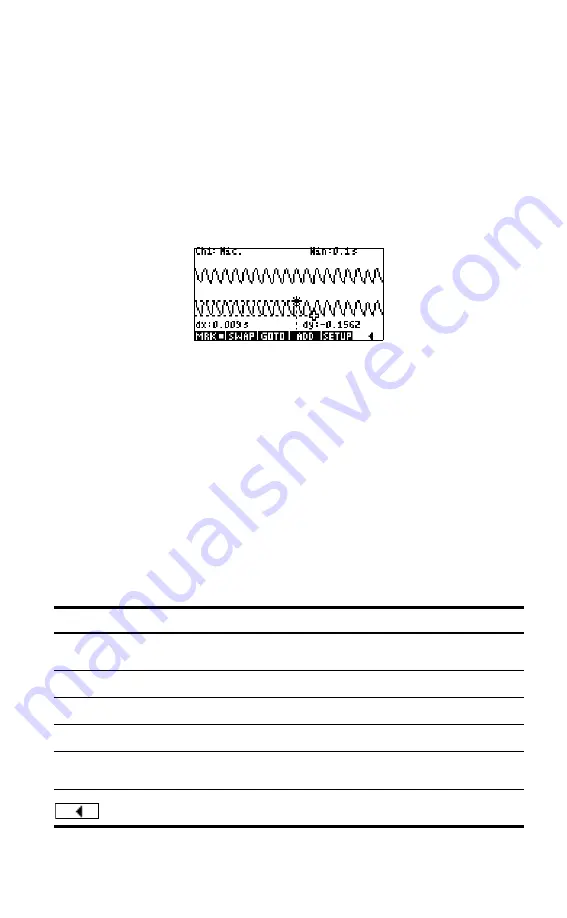
Streaming Experiments
16
Besides navigating and tracing the data set to find data of interest, StreamSmart
also lets you compare any two points in a single stream and manually add a data
point as a row in your chosen columns in the Statistics application. These functions
are found on the second page of the
Stream
menu, which is only active once
streaming has stopped.
Mark
and
Swap
can be used together to examine the relationship between points
in the data stream currently being traced. When you press
@MRK$
, the StreamSmart
Aplet sets a visible mark at the current tracer location. Once the mark is set you
can trace to any other point in the stream. The StreamSmart Aplet displays the
change in both x and y between the mark and the current tracer location (see
Figure 2-9). Press
@SWAP!
to switch the tracer and mark locations.
Figure 2-9 A Mark and the Current Tracer Location
Add
and
Setup
are also used together when you want to build your final data set
point by point. For example, suppose a data stream represents the dampened
oscillations of a vibrating rod. In this case, you may want to collect just the
maximum of each oscillation into a data set. Press
\SETUP
to choose columns in the
Statistics application for your data. Once the columns have been chosen, return to
your data stream and trace to the first point you want to keep in your data set. Press
%ADD$
to add the data as a row to your chosen columns in the Statistics
application. StreamSmart briefly displays a message telling you the row to which
the data point is being exported. Continue in this fashion until you have collected
all the points you want, then start the Statistics application to view and analyze
your data. Table 2-4 lists the second page of menu keys and their functions.
Table 2-4 Menu keys, page 2
Menu Key
Description
@MRK$
Toggles
Mark
mode on and off, setting a mark at the current tracer
position, or erasing the mark.
@SWAP!
Switches the tracing cursor and the mark on the current, selected stream.
@GOTO@
Permits you to jump to a specific time along the current stream.
\SETUP
Sets the destination columns for data when
%ADD$
is pressed.
%ADD$
Adds the current data point to the default columns in the Statistics
application.
Returns to the previous page of menu keys.
Содержание HP 410
Страница 52: ...Index ...






























