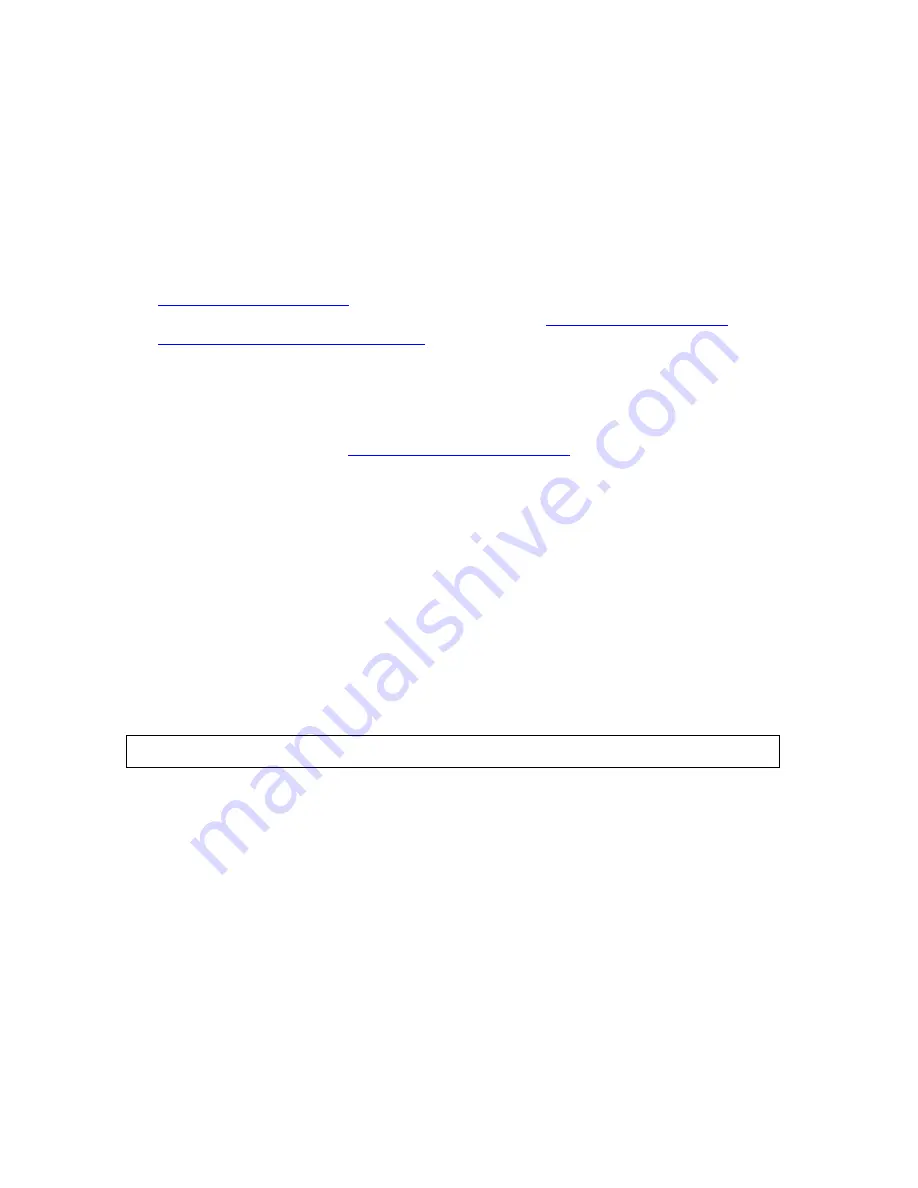
Getting Started With TACL
Guardian User’s Guide — 425266-001
2 -2
Using TACL as a Command Interpreter
Using TACL as a Command Interpreter
The TACL program is most often used interactively as a command interpreter:
1. After system startup, your system manager or operator starts a TACL process from
the TACL program file for each terminal, including yours, connected to the system.
(The TACL program file is on the system disk $SYSTEM.SYS
nn
.TACL, where
nn
is a two-digit number.)
2. You log on to the TACL process at your terminal to access your system (see
Logging On With TACL
on page 2-3). If you are connected on a network, you can
also start a TACL process on another system (see
Section 4, Starting and
Controlling Processes With TACL
).
On systems running Safeguard software, your system manager can optionally
specify that some or all terminals be controlled by Safeguard. At these terminals, the
logon procedure differs from the standard TACL logon. A successful Safeguard
logon results in a TACL prompt only if your system administrator has configured
the system to do so (see
Logging On With Safeguard
on page 2-9).
3. After you log on at your terminal, you can enter TACL commands at your terminal
keyboard. As a command interpreter, the TACL program lets you enter TACL
commands, run system utilities (such as TEDIT or Peruse), and run any application
that you might need to do your job.
Entering TACL Commands
You can enter interactive TACL commands only when the TACL prompt (>) appears on
your terminal screen, which indicates that TACL is waiting for you to enter a command.
Type your command after the prompt, then press Return.
To use the TIME command to make the TACL program display the system date and
time:
You must end each TACL command line by pressing Return. Examples in this guide
assume that you press Return at the end of each command line.
Most TACL commands are short (fewer than 80 characters). They can, however, contain
up to 239 characters on one line. To enter commands longer than 239 characters:
1. End each command line (except the last line) with an ampersand (&).
The TACL program redisplays its prompt with the same line number and an
ampersand at the beginning of the continuation line.
2. Continue entering your command after this ampersand on the continuation line.
5> TIME
Содержание Guardian
Страница 24: ...About This Guide Guardian User s Guide 425266 001 xxii Your Comments Invited ...
Страница 30: ...Part I Using the Compaq Tandem Advanced Command Language TACL Guardian User s Guide 425266 001 ...
Страница 100: ...Part II Managing Files Using the File Utility Program FUP Guardian User s Guide 425266 001 ...
Страница 146: ...Part III Managing Disk and Tape Processes Guardian User s Guide 425266 001 ...
Страница 232: ...Backing Up and Restoring Disk Information Guardian User s Guide 425266 001 11 26 Backcopy Examples ...
Страница 234: ...Part IV Using the Spooler and Its Utilities Guardian User s Guide 425266 001 ...
Страница 248: ...Introduction to the Spooler Guardian User s Guide 425266 001 12 14 Sending Output to a SPOOL DEFINE ...
Страница 300: ...Performing Routine Spooler Operations Using Spoolcom Guardian User s Guide 425266 001 14 38 Problem Solving Summary ...
Страница 322: ...Part V Security Features and Other Guardian Utilities Guardian User s Guide 425266 001 ...
Страница 368: ...Monitoring Event Messages Guardian User s Guide 425266 001 17 14 Using the Event Viewer ...
Страница 378: ...Displaying Version and System Information Guardian User s Guide 425266 001 18 10 Task 2 Interpret SYSINFO Output ...
Страница 410: ...Monitoring Hardware Components Guardian User s Guide 425266 001 19 32 Automating System Monitoring ...
Страница 460: ...Index Guardian User s Guide 425266 001 Index 24 Special Characters ...






























