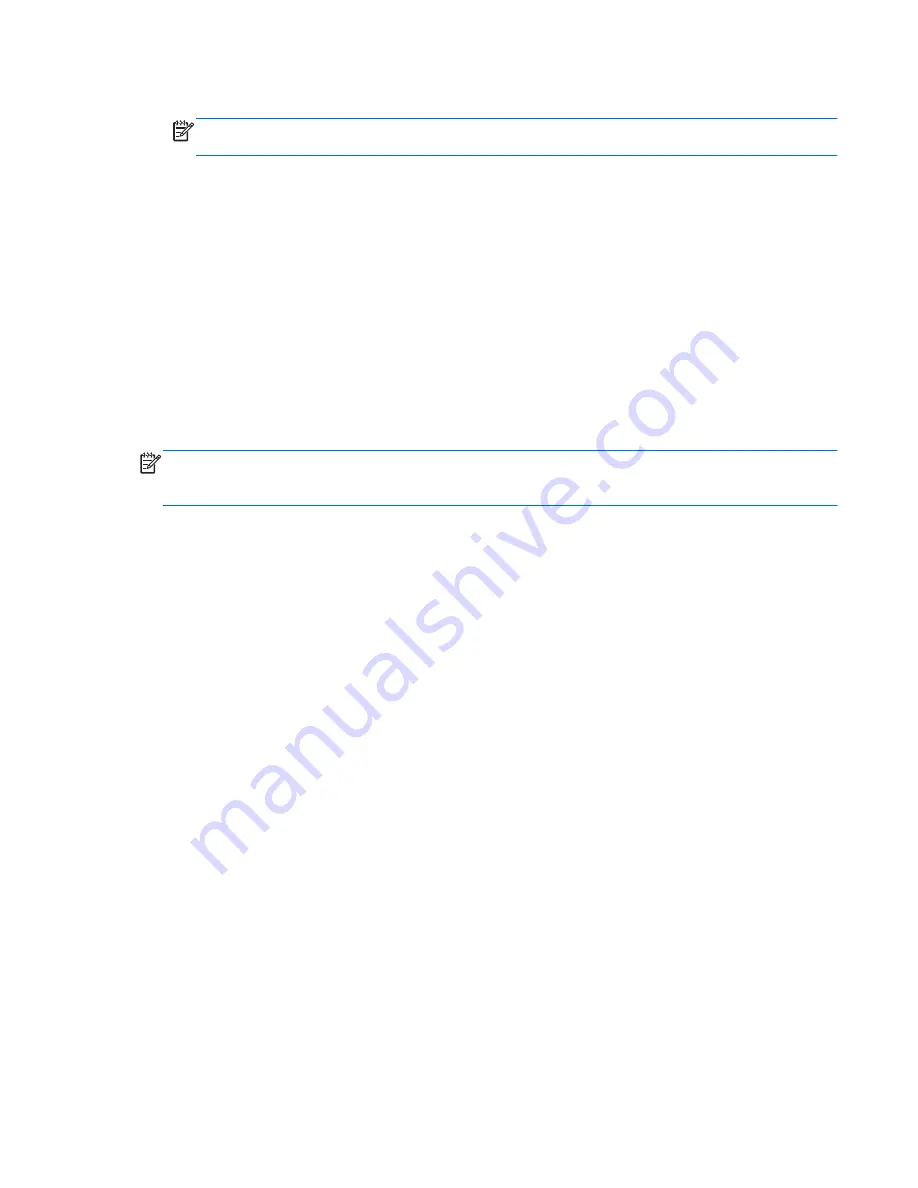
●
Only one set of recovery discs or one recovery flash drive can be created per computer.
NOTE:
If you are creating recovery discs, number each disc before inserting it into an optional
external optical drive (purchased separately).
●
If necessary, you can exit the program before you have finished creating the recovery discs or
recovery flash drive. The next time you open HP Recovery Manager, you will be prompted to
continue the backup creation process.
To create a set of recovery discs or a recovery flash drive:
1.
Select
Start
>
All Programs
>
Security and Protection
>
HP Recovery Manager
>
HP
Recovery Media Creation
.
2.
Follow the on-screen instructions.
Performing a system recovery
HP Recovery Manager software allows you to repair or restore the computer to its original factory
state. HP Recovery Manager works from recovery discs, a recovery flash drive, or from a dedicated
recovery partition on the hard drive.
NOTE:
A system restore must be performed if the computer hard drive fails or if all attempts to
correct any functional computer issues fail. A system restore should be used as a final attempt to
correct computer issues.
Note the following when performing a system restore:
●
You can restore only the system that you have previously backed up. HP recommends that you
use HP Recovery Manager to create either a set of recovery discs or a recovery flash drive as
soon as you set up the computer.
●
Windows has its own built-in repair features, such as System Restore. If you have not already
tried these features, try them before using HP Recovery Manager to restore your system.
●
HP Recovery Manager restores only software that was installed at the factory. For software not
provided with this computer, you must either download the software from the manufacturer's
Web site or reinstall the software from the disc provided by the manufacturer using an optional
external optical drive (purchased separately).
Using the dedicated recovery partition
When using the dedicated recovery partition, there is an option to back up pictures, music and other
audio, videos and movies, recorded TV shows, documents, spreadsheets and presentations, e-mails,
Internet favorites and settings during this process.
Performing a system recovery
57
Содержание Folio 13
Страница 1: ...HP Folio 13 2000 Maintenance and Service Guide ...
Страница 4: ...iv Safety warning notice ...
Страница 8: ...viii ...
Страница 11: ...2 External component identification 3 ...
Страница 46: ...3 Remove the USB Audio board 3 38 Chapter 4 Removal and replacement procedures ...
Страница 76: ......


























