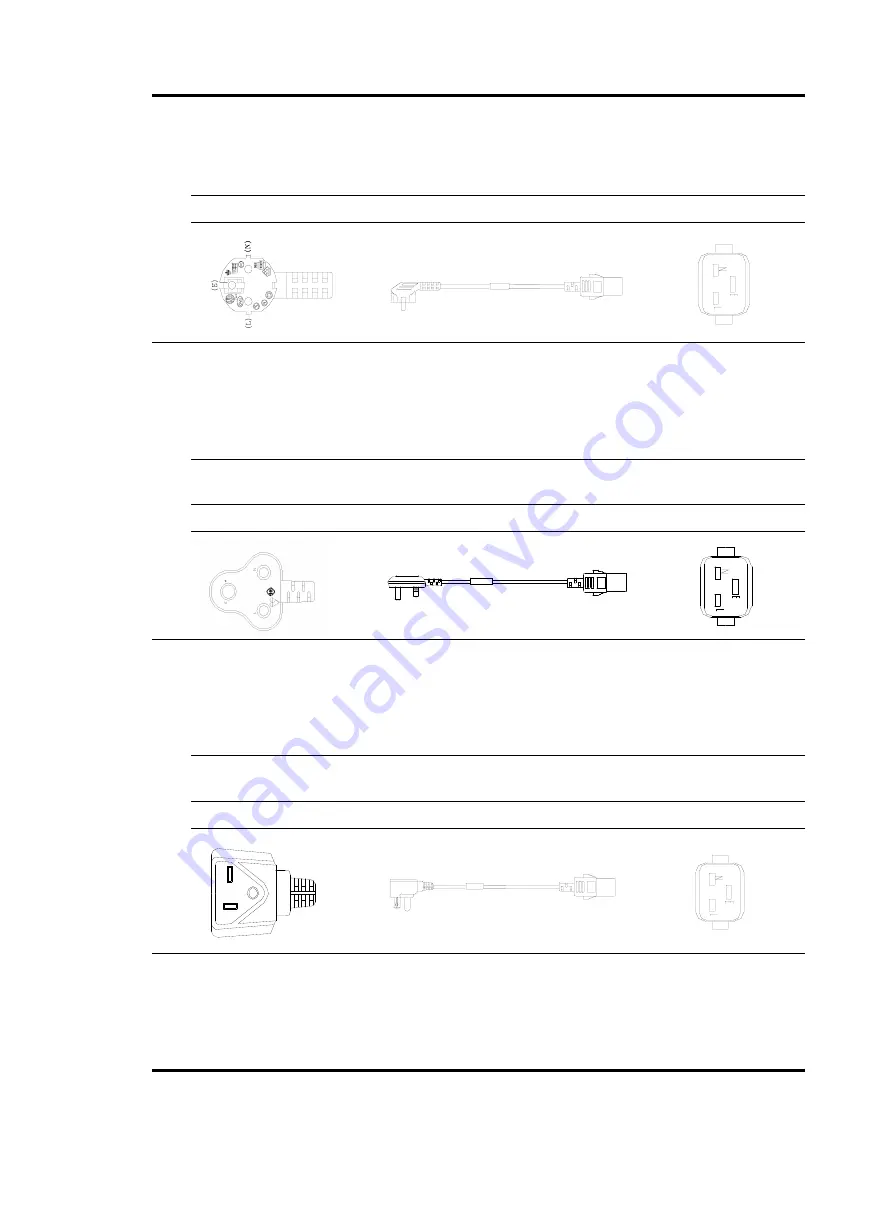
87
F
type
0404A061 (3
m, i.e., 9.8 ft)
Holland, Denmark,
Sweden, Finland,
Norway, Germany,
France, Austria,
Belgium, and Italy
Indonesia, Turkey,
Russia, and CIS
Connector outline
Power cable outline
Connector outline
4
Connector
type
Code (Length)
Countries or regions
where the type of
power cables
conforms to local
safety regulations and
can be used legally
Other countries or
regions using this type of
power cables
Countries or
regions seldom
using this type of
power cables
G
type
0404A060 (3
m, i.e., 9.8 ft)
U.K.
Malaysia, Singapore,
Hong Kong, and Egypt
Connector outline
Power cable outline
Connector outline
5
Connector
type
Code (Length)
Countries or regions
where the type of
power cables
conforms to local
safety regulations and
can be used legally
Other countries or
regions using this type of
power cables
Countries or
regions seldom
using this type of
power cables
B
type
0404A062 (3
m, i.e., 9.8 ft) Japan
Connector outline
Power cable outline
Connector outline
6
Connector
type
Code (Length)
Countries or regions
where the type of
power cables
conforms to local
safety regulations and
can be used legally
Other countries or
regions using this type of
power cables
Countries or
regions seldom
using this type of
power cables
Содержание F5000
Страница 1: ...HP F5000 Firewall Installation Guide Part number 5998 1413 Document version 6PW101 20121130 5998 1413 ...
Страница 6: ...iv Index 92 ...
Страница 11: ...5 Fan trays Figure 9 Fan tray 1 Handle 2 Fans ...
Страница 94: ...88 I type 0404A01A 3 m i e 9 8 ft Australia Connector outline Power cable outline Connector outline ...


































